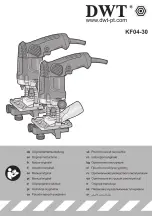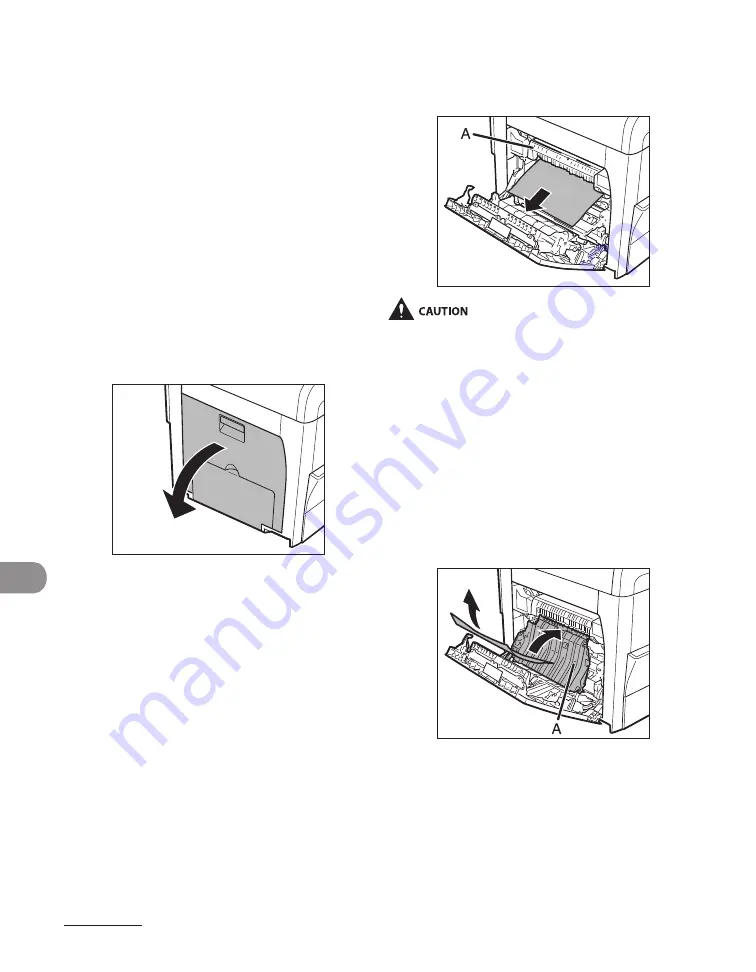
Troubleshoot
ng
11-4
Paper Jams
When <PAPER JAM> appears on the LCD
dsplay, remove jammed paper from nsde
the machne frst, then from the paper
cassette f necessary. Check the followng f
you experence repeated paper jams:
Even the edge of the paper stack by a flat
surface before loadng t n the machne.
Check that the paper you are usng meets
the requrements for use.
Make sure you have removed any scraps
of paper from nsde the machne.
1
Open the left cover.
–
–
–
2
Carefully pull the jammed paper
out of the machine.
Do not touch the fxng assembly (A) as t
becomes very hot durng use.
If you tear the paper, remove any torn
peces to avod further jams.
If loose toner comes nto contact wth your
skn or clothng, wash wth cold water.
Warm water wll set the toner.
3
Tilt the 2-sided transport guide (A)
toward the machine, then remove
the jammed paper (Only for 2-
sided copying).
–
–
–
Summary of Contents for Laser Class 810
Page 2: ......
Page 96: ...Copying 3 22 ...
Page 184: ...Sending Documents 4 88 ...
Page 216: ...Receiving Documents 5 32 ...
Page 222: ...Printing 6 6 ...
Page 223: ...PC Faxing 7 PC Faxing PC Faxing 7 2 ...
Page 226: ...PC Faxing 7 4 ...
Page 227: ...Remote UI 8 Remote UI Remote UI 8 2 ...
Page 230: ...Remote UI 8 4 ...
Page 241: ...9 11 System Manager Settings 16 Press Stop to return to the standby mode ...
Page 290: ...Maintenance 10 28 ...
Page 410: ...Appendix 13 16 ...
Page 411: ......