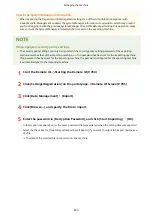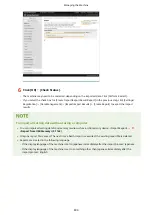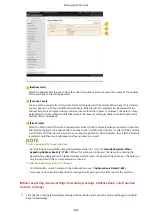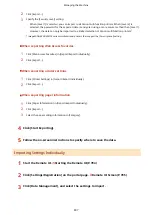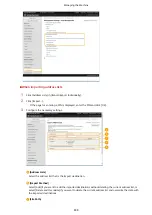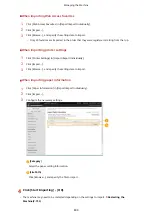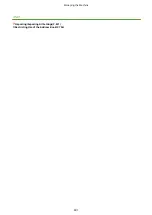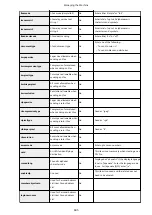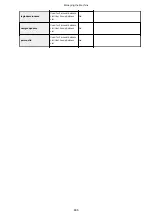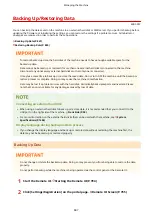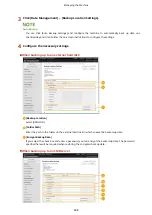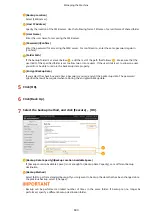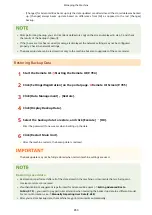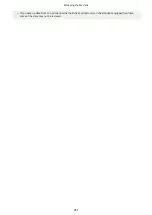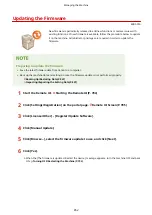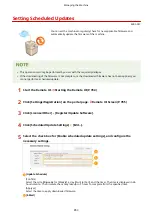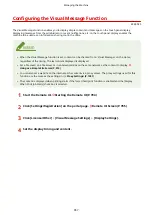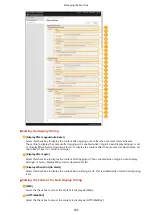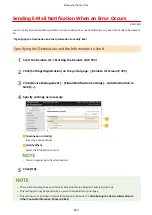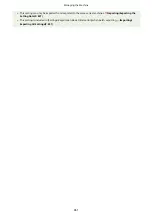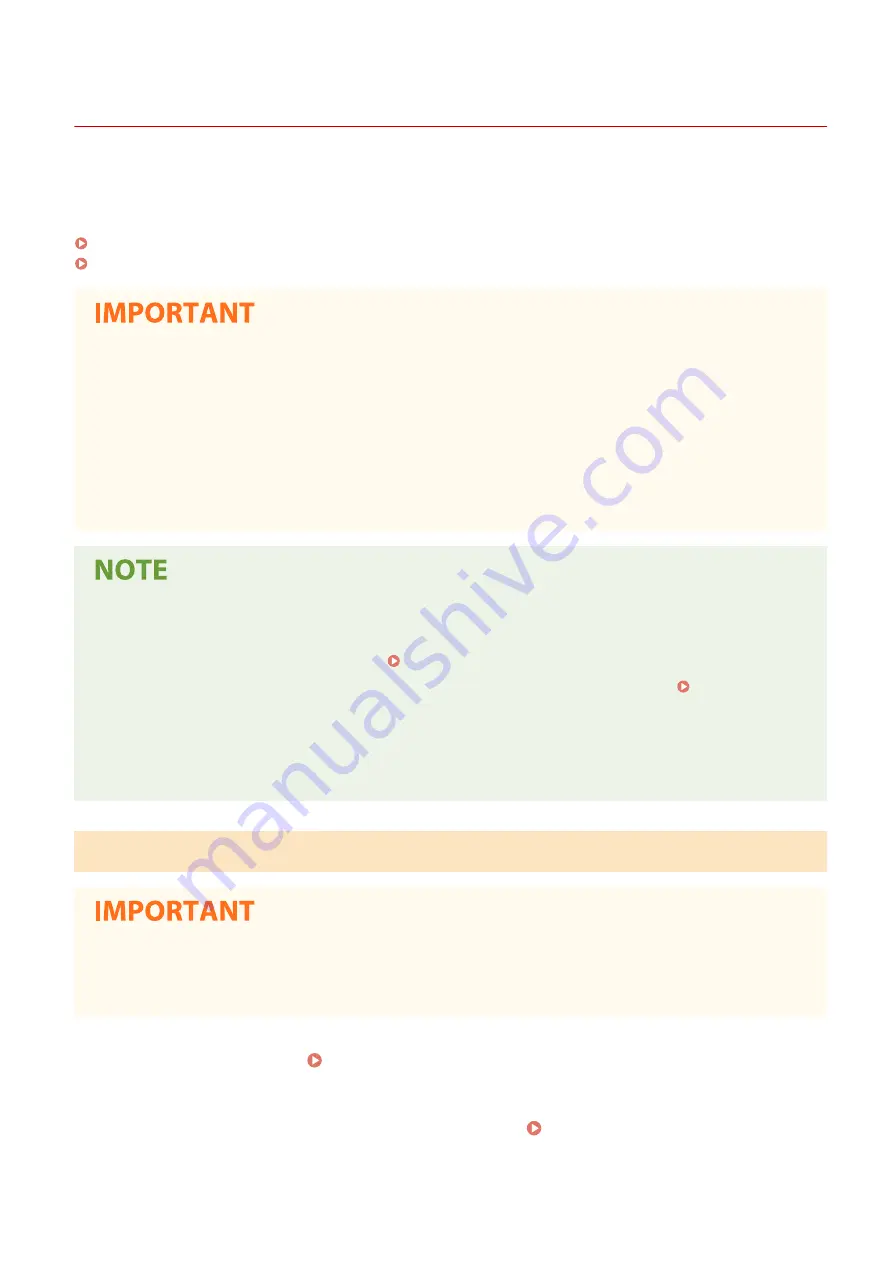
Backing Up/Restoring Data
4XR3-0F9
You can back up the data saved on the machine to an external hard disk or SMB server. If you perform backup before
updating the firmware or initializing the settings, you can restore the settings if a problem occurs. Administrator
privileges are required in order to perform these operations.
Backing Up Data(P. 847)
Restoring Backup Data(P. 850)
●
To restore backed up data, the hard disk of the machine needs to have enough available space for the
backed up data.
●
Data cannot be backed up or restored if more than one external hard disk is connected to the machine.
Disconnect any unnecessary external hard disks so that only one is connected.
●
It may take some time to back up or restore the saved data. Do not turn OFF the machine until the backup or
restore process is complete. Doing so may cause the machine to malfunction.
●
Data may be lost if a problem occurs with the hard disk. Periodically back up/export sensitive data. Please
note that Canon is not liable for any damages caused by loss of data.
Connecting an external hard disk
●
When using an external hard disk to back up or restore data, it is recommended that you connect it to the
USB port on the right side of the machine. Front Side(P. 92)
●
For more information on the external hard disks that can be used with the machine, see System
Specifications(P. 1458) .
Display language during backup/restore process
●
If you change the display language and back up or restore data without restarting the machine first, the
data may not be backed up or restored properly.
Backing Up Data
●
Do not change or delete the backed-up data. Doing so may prevent you from being able to restore the data
properly.
●
Do not perform backup while the machine is being operated via the control panel or the Remote UI.
1
Start the Remote UI. Starting the Remote UI(P. 784)
2
Click [Settings/Registration] on the portal page. Remote UI Screen(P. 785)
Managing the Machine
847
Summary of Contents for imageRUNNER ADVANCE C5535i III
Page 16: ...Setting Advanced Box to Public 79 Connecting to the Other Devices 84 Setting Up 2 ...
Page 37: ...LINKS Adapting to the Network Environment P 43 Setting Up 23 ...
Page 65: ...4 Press OK 5 Press Yes Setting Up 51 ...
Page 87: ...LINKS Faxing P 384 Options P 1513 Setting Up 73 ...
Page 119: ...Basic Operations 105 ...
Page 176: ...Starting the Remote UI P 784 Basic Operations 162 ...
Page 184: ...LINKS Hardware Specifications P 1485 Basic Operations 170 ...
Page 222: ... If you do not want to register settings select Unassigned Basic Operations 208 ...
Page 229: ...4 Press OK Basic Operations 215 ...
Page 279: ...7 Press Copying starts Copying 265 ...
Page 294: ...8 Press Start Copying Copying starts Copying 280 ...
Page 298: ... Copying starts Copying 284 ...
Page 322: ...8 Press Copying starts LINKS Making Booklets Booklet Copying P 299 Copying 308 ...
Page 337: ... Copying starts LINKS Inserting Sheets and Chapter Pages Insert Sheets P 317 Copying 323 ...
Page 344: ... Maximum number of job blocks that can be scanned 100 Copying 330 ...
Page 359: ...7 Select the number of sheets and press OK 8 Press Copying starts Copying 345 ...
Page 461: ...3 Click General Settings 4 Click Add Destination Faxing 447 ...
Page 513: ...LINKS Registering Destinations P 218 Scanning 499 ...
Page 543: ...Erasing Dark Borders When Scanning Erase Frame P 523 Scanning 529 ...
Page 549: ...Specifying E Mail Settings P 559 Scanning 535 ...
Page 641: ... N on 1 Print Comments Password to Open Doc Skip Blank Pages Using Storage Space 627 ...
Page 665: ...6 Click Fax Fax sending starts Linking with Mobile Devices 651 ...
Page 747: ...LINKS Specifying IP Addresses in Firewall Settings P 729 Managing the Machine 733 ...
Page 752: ...4 Press Apply Set Changes Yes Managing the Machine 738 ...
Page 782: ...LINKS Configuring the Forced Hold Printing Settings P 761 Managing the Machine 768 ...
Page 787: ...Restricting Copying Using a QR Code P 355 Managing the Machine 773 ...
Page 801: ...Settings Registration P 905 Managing the Machine 787 ...
Page 806: ...Starting the Remote UI P 784 Managing the Machine 792 ...
Page 1124: ... The reception speed set in RX Start Speed RX Start Speed P 1117 Settings Registration 1110 ...
Page 1237: ...6 Press OK Maintenance 1223 ...
Page 1453: ...Managing MEAP Applications P 1443 Managing MEAP Application Licenses P 1448 Appendix 1439 ...
Page 1507: ...Appendix 1493 ...
Page 1580: ...5 Close the right cover of the machine Appendix 1566 ...
Page 1595: ... 5 iproute 284 Squid 295 gst plugins base 341 webkit 352 ...
Page 1650: ... 60 libjpeg this software is based in part on the work of the Independent JPEG Group ...
Page 1663: ... 73 MD4 RSA Data Security Inc MD4 Message Digest Algorithm ...
Page 1850: ... 260 This file is distributed without any expressed or implied warranty ...
Page 2019: ...introduced by others ...