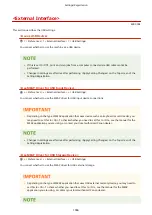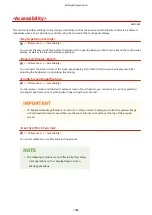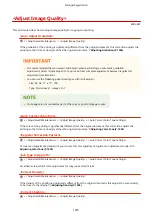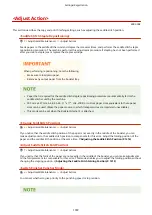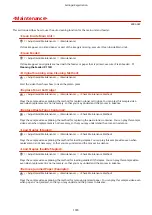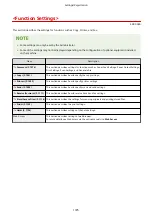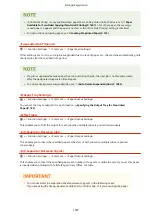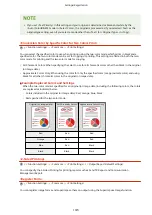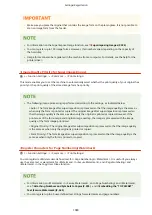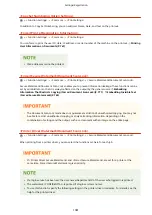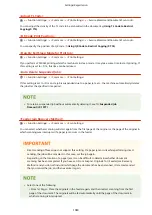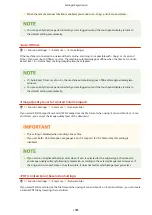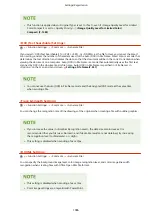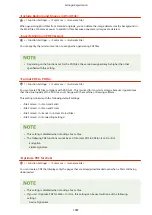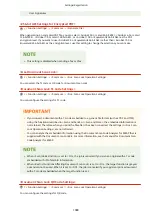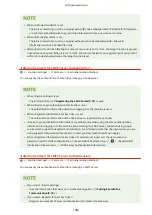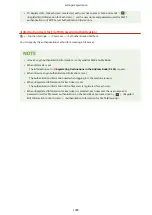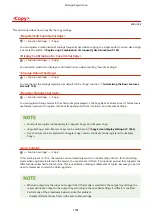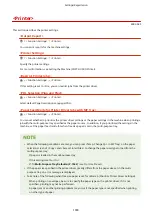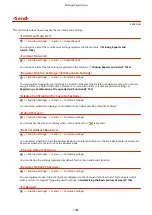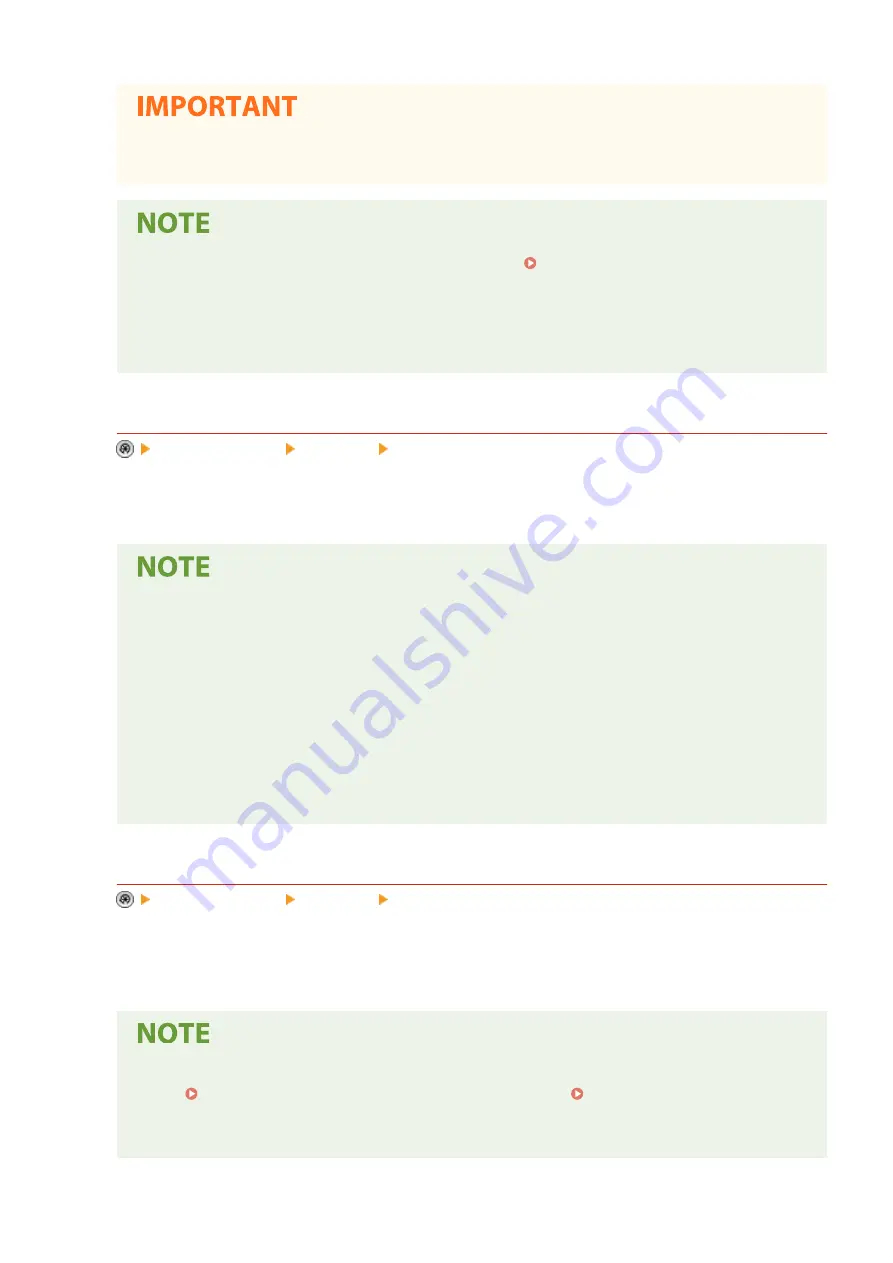
●
Make sure you place the original that contains the image form on the platen glass. It is not possible to
scan an image form from the feeder.
●
For information on the Superimpose Image function, see Superimposing Images(P. 324) .
●
You can register up to 100 image forms. However, this number varies depending on the capacity of
the hard disk.
●
Image forms can also be registered in the machine from a computer. For details, see the help for the
printer driver.
<Image Quality Priority for Superimpose Image>
<Function Settings> <Common> <Print Settings>
This mode enables you to set the machine to automatically select whether the print quality of your original has
priority or the print quality of the stored image form has priority.
●
The following image processing is performed according to the settings, as indicated below.
- <Auto>: The form image after superimposition is processed so that the image quality is the same as
when only the form is printed or copied. The original image after superimposition is processed so
that the image quality is the same as when only the original is printed or copied. However, if the
print areas of the form image and original image overlap, the image is processed with the image
quality of the form image prioritized.
- <Original Priority>: The original image after superimposition is processed so that the image quality
is the same as when only the original is printed or copied.
- <Form Priority>: The form image after superimposition is processed so that the image quality is the
same as when only the form is printed or copied.
<Register Characters for Page Numbering/Watermark>
<Function Settings> <Common> <Print Settings>
You can register/edit/delete user-defined text for <Page Numbering>/<Watermark>. It is useful if you always
use the same text or watermark for <Watermark> in <Secure Watermark>, and <Page Numbering> and
<Watermark> in the Copy/User Inbox function.
●
For information on <Watermark> in <Secure Watermark>, and <Page Numbering> and <Watermark>,
see Attaching Numbers and Symbols to Copies(P. 295) and Embedding the "TOP SECRET"
Text (Secure Watermark)(P. 349) .
●
You can register up to 30 user-defined text strings for watermarks and page numbers.
Settings/Registration
1080
Summary of Contents for imageRUNNER ADVANCE C5535i III
Page 16: ...Setting Advanced Box to Public 79 Connecting to the Other Devices 84 Setting Up 2 ...
Page 37: ...LINKS Adapting to the Network Environment P 43 Setting Up 23 ...
Page 65: ...4 Press OK 5 Press Yes Setting Up 51 ...
Page 87: ...LINKS Faxing P 384 Options P 1513 Setting Up 73 ...
Page 119: ...Basic Operations 105 ...
Page 176: ...Starting the Remote UI P 784 Basic Operations 162 ...
Page 184: ...LINKS Hardware Specifications P 1485 Basic Operations 170 ...
Page 222: ... If you do not want to register settings select Unassigned Basic Operations 208 ...
Page 229: ...4 Press OK Basic Operations 215 ...
Page 279: ...7 Press Copying starts Copying 265 ...
Page 294: ...8 Press Start Copying Copying starts Copying 280 ...
Page 298: ... Copying starts Copying 284 ...
Page 322: ...8 Press Copying starts LINKS Making Booklets Booklet Copying P 299 Copying 308 ...
Page 337: ... Copying starts LINKS Inserting Sheets and Chapter Pages Insert Sheets P 317 Copying 323 ...
Page 344: ... Maximum number of job blocks that can be scanned 100 Copying 330 ...
Page 359: ...7 Select the number of sheets and press OK 8 Press Copying starts Copying 345 ...
Page 461: ...3 Click General Settings 4 Click Add Destination Faxing 447 ...
Page 513: ...LINKS Registering Destinations P 218 Scanning 499 ...
Page 543: ...Erasing Dark Borders When Scanning Erase Frame P 523 Scanning 529 ...
Page 549: ...Specifying E Mail Settings P 559 Scanning 535 ...
Page 641: ... N on 1 Print Comments Password to Open Doc Skip Blank Pages Using Storage Space 627 ...
Page 665: ...6 Click Fax Fax sending starts Linking with Mobile Devices 651 ...
Page 747: ...LINKS Specifying IP Addresses in Firewall Settings P 729 Managing the Machine 733 ...
Page 752: ...4 Press Apply Set Changes Yes Managing the Machine 738 ...
Page 782: ...LINKS Configuring the Forced Hold Printing Settings P 761 Managing the Machine 768 ...
Page 787: ...Restricting Copying Using a QR Code P 355 Managing the Machine 773 ...
Page 801: ...Settings Registration P 905 Managing the Machine 787 ...
Page 806: ...Starting the Remote UI P 784 Managing the Machine 792 ...
Page 1124: ... The reception speed set in RX Start Speed RX Start Speed P 1117 Settings Registration 1110 ...
Page 1237: ...6 Press OK Maintenance 1223 ...
Page 1453: ...Managing MEAP Applications P 1443 Managing MEAP Application Licenses P 1448 Appendix 1439 ...
Page 1507: ...Appendix 1493 ...
Page 1580: ...5 Close the right cover of the machine Appendix 1566 ...
Page 1595: ... 5 iproute 284 Squid 295 gst plugins base 341 webkit 352 ...
Page 1650: ... 60 libjpeg this software is based in part on the work of the Independent JPEG Group ...
Page 1663: ... 73 MD4 RSA Data Security Inc MD4 Message Digest Algorithm ...
Page 1850: ... 260 This file is distributed without any expressed or implied warranty ...
Page 2019: ...introduced by others ...