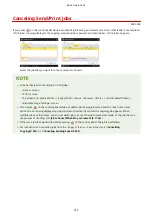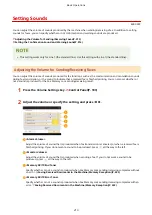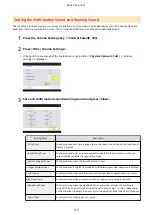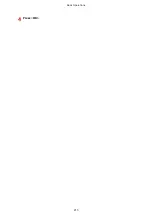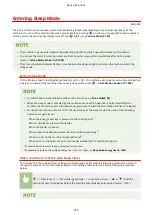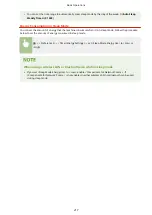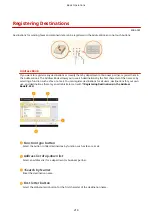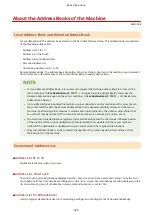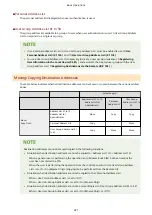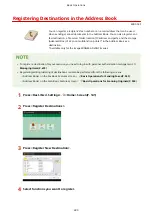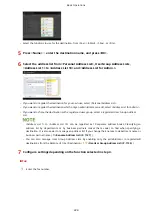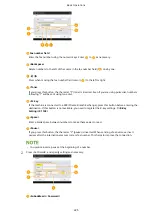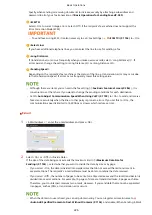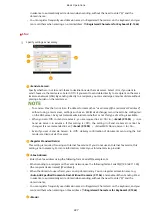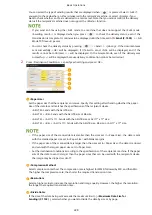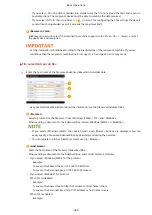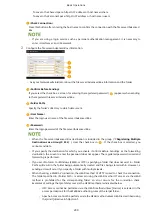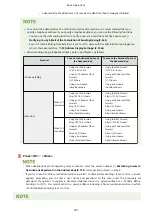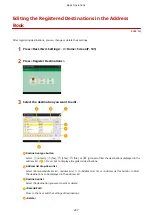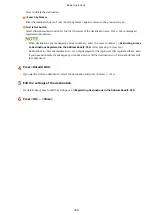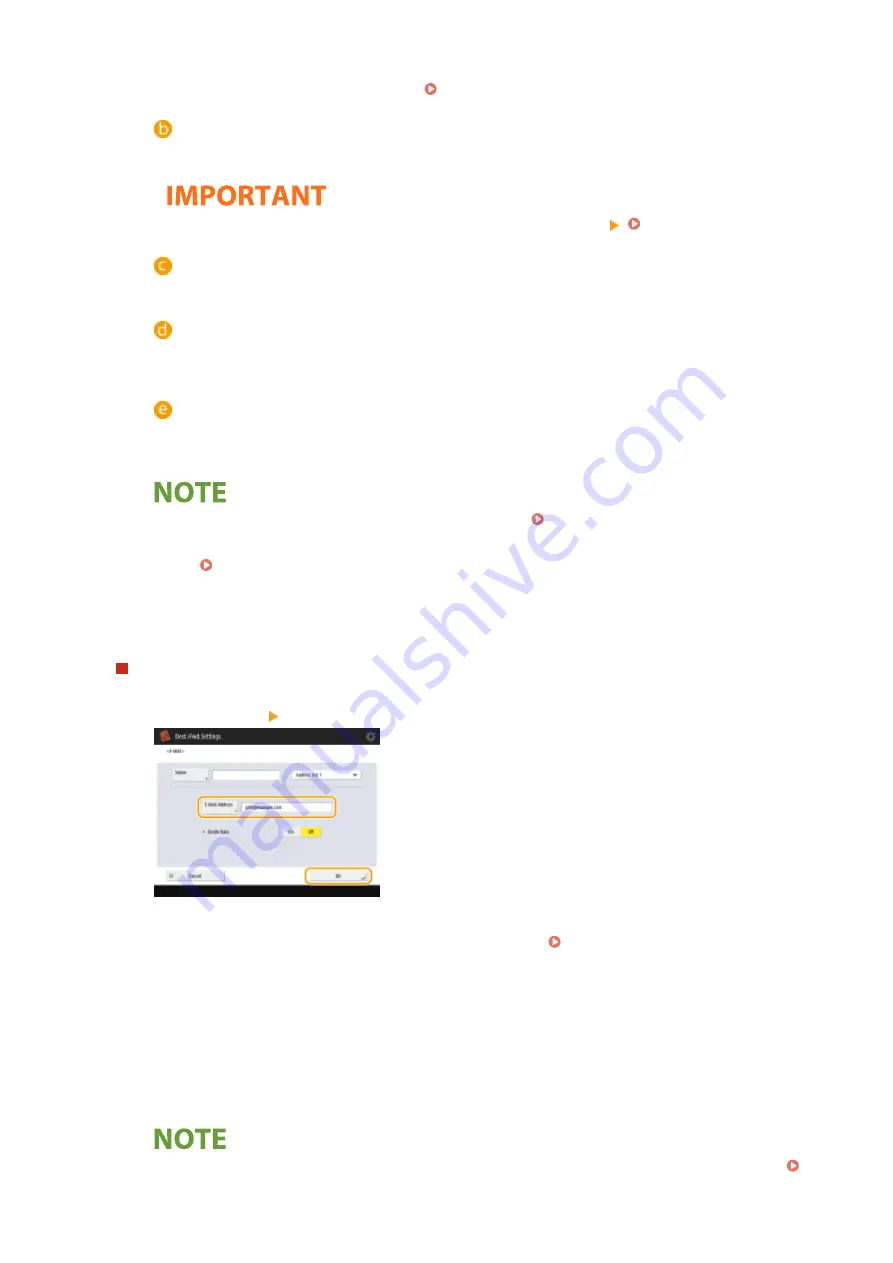
Specify when sending or receiving documents to increase security by attaching a subaddress and
password to all of your fax transactions. Basic Operations for Sending Faxes(P. 389)
<ECM TX>
Select <On> to correct image errors. Select <Off> if the recipient's fax machine does not support the
Error Correction Mode (ECM).
●
To send faxes using ECM, it is also necessary to set <Fax Settings> <ECM TX>(P. 1106) to <On>.
<Select Line>
If you have additional telephone lines, you can select the line to use for sending a fax.
<Long Distance>
If transmission errors occur frequently when you make overseas calls, select <Long Distance (1)>. If
errors persist, change the setting to <Long Distance (2)> or <Long Distance (3)>.
<Sending Speed>
Depending on the recipient's fax machine or the status of the line, a transmission error may occur due
to the transmission speed. If errors occur frequently, lower this setting value.
●
Although there are items you can set in the fax setting ( Fax Basic Features Screen(P. 386) ), it is
convenient to set them here if you want to change the sending conditions for each destination.
●
Set <Auto Adjust Communication Speed When Using VoIP>(P. 1109) to <On> to send and receive
faxes more accurately when the line or other party is prone to errors. If you set this to <On>, the
communication speed is limited to 14,400 bps or slower, which reduces errors.
1
<E-Mail Address> enter the e-mail address and press <OK>.
2
Select <On> or <Off> in <Divide Data>.
If the size of the data being sent exceeds the maximum limit ( <Maximum Data Size for
Sending>(P. 1102) ), select whether you want to divide the data by size or by page.
●
If you select <On>, the data is divided into smaller sizes that do not exceed the limit and is sent in
several sections. The recipient's e-mail software must be able to combine the data received.
●
If you select <Off>, the number of pages to be sent at one time decreases and the total transmission is
divided into several sections. For example, 10 pages of data are transmitted twice, 5 pages each time.
Therefore, your counterpart receives two e-mails. However, if you send data that cannot be separated
into pages, such as JPEG, a transmission error occurs.
●
When the domain to use is fixed, you can skip domain entry. You can register a domain name to
<Auto Add Specified Domain to Dest. Without Domain>(P. 1104) and enable <When Sending E-Mail>
Basic Operations
226
Summary of Contents for imageRUNNER ADVANCE C5535i III
Page 16: ...Setting Advanced Box to Public 79 Connecting to the Other Devices 84 Setting Up 2 ...
Page 37: ...LINKS Adapting to the Network Environment P 43 Setting Up 23 ...
Page 65: ...4 Press OK 5 Press Yes Setting Up 51 ...
Page 87: ...LINKS Faxing P 384 Options P 1513 Setting Up 73 ...
Page 119: ...Basic Operations 105 ...
Page 176: ...Starting the Remote UI P 784 Basic Operations 162 ...
Page 184: ...LINKS Hardware Specifications P 1485 Basic Operations 170 ...
Page 222: ... If you do not want to register settings select Unassigned Basic Operations 208 ...
Page 229: ...4 Press OK Basic Operations 215 ...
Page 279: ...7 Press Copying starts Copying 265 ...
Page 294: ...8 Press Start Copying Copying starts Copying 280 ...
Page 298: ... Copying starts Copying 284 ...
Page 322: ...8 Press Copying starts LINKS Making Booklets Booklet Copying P 299 Copying 308 ...
Page 337: ... Copying starts LINKS Inserting Sheets and Chapter Pages Insert Sheets P 317 Copying 323 ...
Page 344: ... Maximum number of job blocks that can be scanned 100 Copying 330 ...
Page 359: ...7 Select the number of sheets and press OK 8 Press Copying starts Copying 345 ...
Page 461: ...3 Click General Settings 4 Click Add Destination Faxing 447 ...
Page 513: ...LINKS Registering Destinations P 218 Scanning 499 ...
Page 543: ...Erasing Dark Borders When Scanning Erase Frame P 523 Scanning 529 ...
Page 549: ...Specifying E Mail Settings P 559 Scanning 535 ...
Page 641: ... N on 1 Print Comments Password to Open Doc Skip Blank Pages Using Storage Space 627 ...
Page 665: ...6 Click Fax Fax sending starts Linking with Mobile Devices 651 ...
Page 747: ...LINKS Specifying IP Addresses in Firewall Settings P 729 Managing the Machine 733 ...
Page 752: ...4 Press Apply Set Changes Yes Managing the Machine 738 ...
Page 782: ...LINKS Configuring the Forced Hold Printing Settings P 761 Managing the Machine 768 ...
Page 787: ...Restricting Copying Using a QR Code P 355 Managing the Machine 773 ...
Page 801: ...Settings Registration P 905 Managing the Machine 787 ...
Page 806: ...Starting the Remote UI P 784 Managing the Machine 792 ...
Page 1124: ... The reception speed set in RX Start Speed RX Start Speed P 1117 Settings Registration 1110 ...
Page 1237: ...6 Press OK Maintenance 1223 ...
Page 1453: ...Managing MEAP Applications P 1443 Managing MEAP Application Licenses P 1448 Appendix 1439 ...
Page 1507: ...Appendix 1493 ...
Page 1580: ...5 Close the right cover of the machine Appendix 1566 ...
Page 1595: ... 5 iproute 284 Squid 295 gst plugins base 341 webkit 352 ...
Page 1650: ... 60 libjpeg this software is based in part on the work of the Independent JPEG Group ...
Page 1663: ... 73 MD4 RSA Data Security Inc MD4 Message Digest Algorithm ...
Page 1850: ... 260 This file is distributed without any expressed or implied warranty ...
Page 2019: ...introduced by others ...