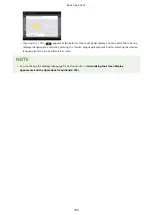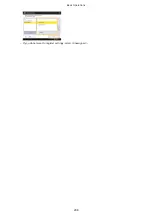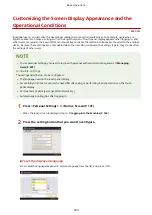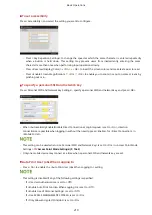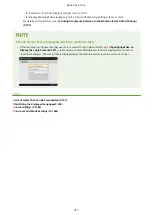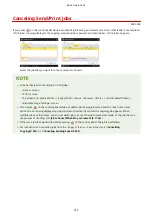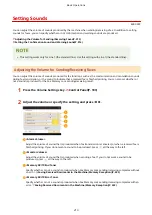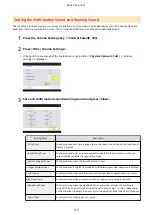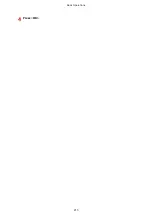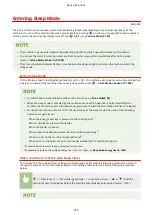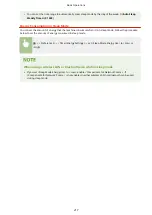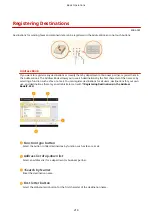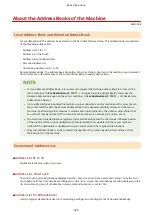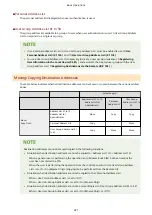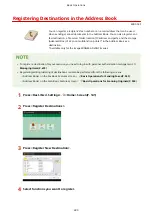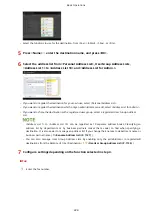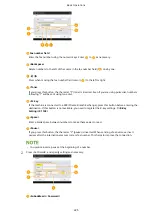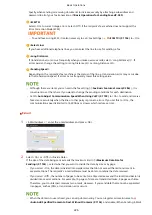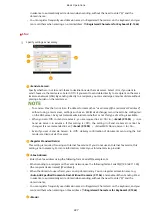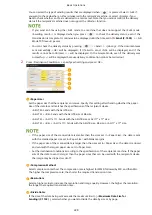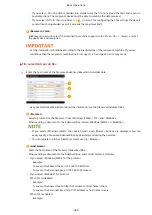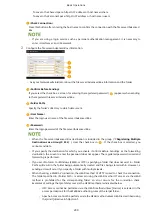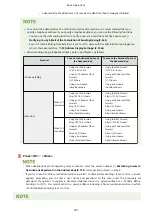About the Address Books of the Machine
4XR3-03E
Local Address Book and Remote Address Book
Local Address Book: The address book stored on the hard disk of the machine. This address book is comprised
of the following address lists.
●
Address List 01 to 10
●
Address List, One-Touch
●
Address List for Administrator
●
Personal Address List
●
User Group Address List 01 to 50
Remote Address Book: The address book of another Canon machine connected to the machine via a network. It
can be accessed in the same way as the Local Address Book to specify destinations.
●
To use a Remote Address Book, it is necessary to register the Remote Address Book to access on the
client machine ( <Set Destination>(P. 1127) <Acquire Remote Address Book>) and make the
Remote Address Book open on the server machine ( <Set Destination>(P. 1127) <Make Remote
Address Book Open>).
●
Up to eight machines including this machine can be connected as client machines at the same time to
the server machine with the Remote Address Book that is opened externally. However, if the server
machine is performing other network communication during this time, the number of machines that
can connect may be reduced. If the machine cannot connect, a network error notice is sent.
●
The server machine destinations registered in Favorite Settings and the <Personal>/<Shared> button
of the client machine are not updated when the destinations are updated on the server machine.
Confirm if the destination is updated when you cannot send to the registered destinations
●
Only Local Address Books can be accessed/changed from the control panel of the machine or from
the Remote UI of the machine.
Overview of Address Lists
◼
Address List 01 to 10
Address lists that are open to all users.
◼
Address List, One-Touch
The one-touch button destinations displayed on the <Fax> screen and <Scan and Send> screen. Only the one-
touch buttons for fax destinations are displayed on the <Fax> screen. Fax destinations are also displayed on the
<Scan and Send> screen if <Enable Fax in Scan and Send Function> is set to <On>.
◼
Address List for Administrator
Used to register destinations used in <Forwarding Settings> and <Settings for Sent Document Backup>.
Basic Operations
220
Summary of Contents for imageRUNNER ADVANCE C5535i III
Page 16: ...Setting Advanced Box to Public 79 Connecting to the Other Devices 84 Setting Up 2 ...
Page 37: ...LINKS Adapting to the Network Environment P 43 Setting Up 23 ...
Page 65: ...4 Press OK 5 Press Yes Setting Up 51 ...
Page 87: ...LINKS Faxing P 384 Options P 1513 Setting Up 73 ...
Page 119: ...Basic Operations 105 ...
Page 176: ...Starting the Remote UI P 784 Basic Operations 162 ...
Page 184: ...LINKS Hardware Specifications P 1485 Basic Operations 170 ...
Page 222: ... If you do not want to register settings select Unassigned Basic Operations 208 ...
Page 229: ...4 Press OK Basic Operations 215 ...
Page 279: ...7 Press Copying starts Copying 265 ...
Page 294: ...8 Press Start Copying Copying starts Copying 280 ...
Page 298: ... Copying starts Copying 284 ...
Page 322: ...8 Press Copying starts LINKS Making Booklets Booklet Copying P 299 Copying 308 ...
Page 337: ... Copying starts LINKS Inserting Sheets and Chapter Pages Insert Sheets P 317 Copying 323 ...
Page 344: ... Maximum number of job blocks that can be scanned 100 Copying 330 ...
Page 359: ...7 Select the number of sheets and press OK 8 Press Copying starts Copying 345 ...
Page 461: ...3 Click General Settings 4 Click Add Destination Faxing 447 ...
Page 513: ...LINKS Registering Destinations P 218 Scanning 499 ...
Page 543: ...Erasing Dark Borders When Scanning Erase Frame P 523 Scanning 529 ...
Page 549: ...Specifying E Mail Settings P 559 Scanning 535 ...
Page 641: ... N on 1 Print Comments Password to Open Doc Skip Blank Pages Using Storage Space 627 ...
Page 665: ...6 Click Fax Fax sending starts Linking with Mobile Devices 651 ...
Page 747: ...LINKS Specifying IP Addresses in Firewall Settings P 729 Managing the Machine 733 ...
Page 752: ...4 Press Apply Set Changes Yes Managing the Machine 738 ...
Page 782: ...LINKS Configuring the Forced Hold Printing Settings P 761 Managing the Machine 768 ...
Page 787: ...Restricting Copying Using a QR Code P 355 Managing the Machine 773 ...
Page 801: ...Settings Registration P 905 Managing the Machine 787 ...
Page 806: ...Starting the Remote UI P 784 Managing the Machine 792 ...
Page 1124: ... The reception speed set in RX Start Speed RX Start Speed P 1117 Settings Registration 1110 ...
Page 1237: ...6 Press OK Maintenance 1223 ...
Page 1453: ...Managing MEAP Applications P 1443 Managing MEAP Application Licenses P 1448 Appendix 1439 ...
Page 1507: ...Appendix 1493 ...
Page 1580: ...5 Close the right cover of the machine Appendix 1566 ...
Page 1595: ... 5 iproute 284 Squid 295 gst plugins base 341 webkit 352 ...
Page 1650: ... 60 libjpeg this software is based in part on the work of the Independent JPEG Group ...
Page 1663: ... 73 MD4 RSA Data Security Inc MD4 Message Digest Algorithm ...
Page 1850: ... 260 This file is distributed without any expressed or implied warranty ...
Page 2019: ...introduced by others ...