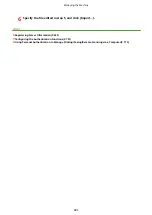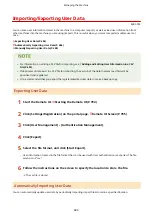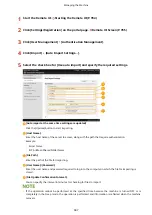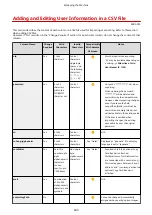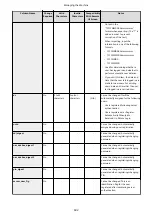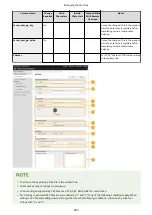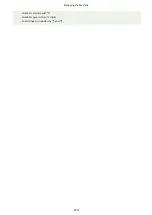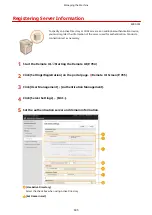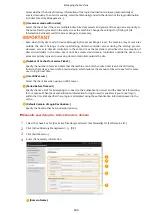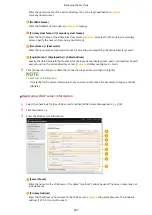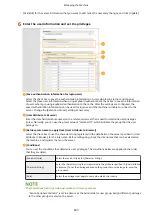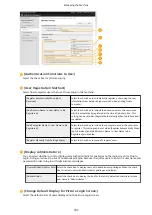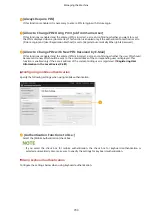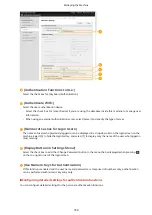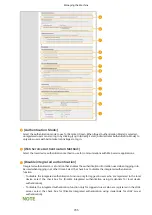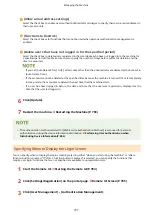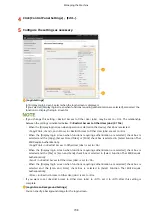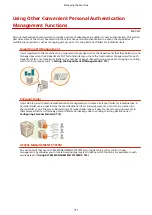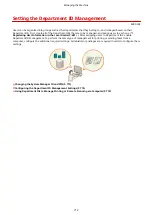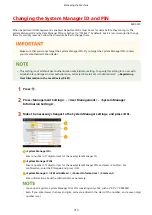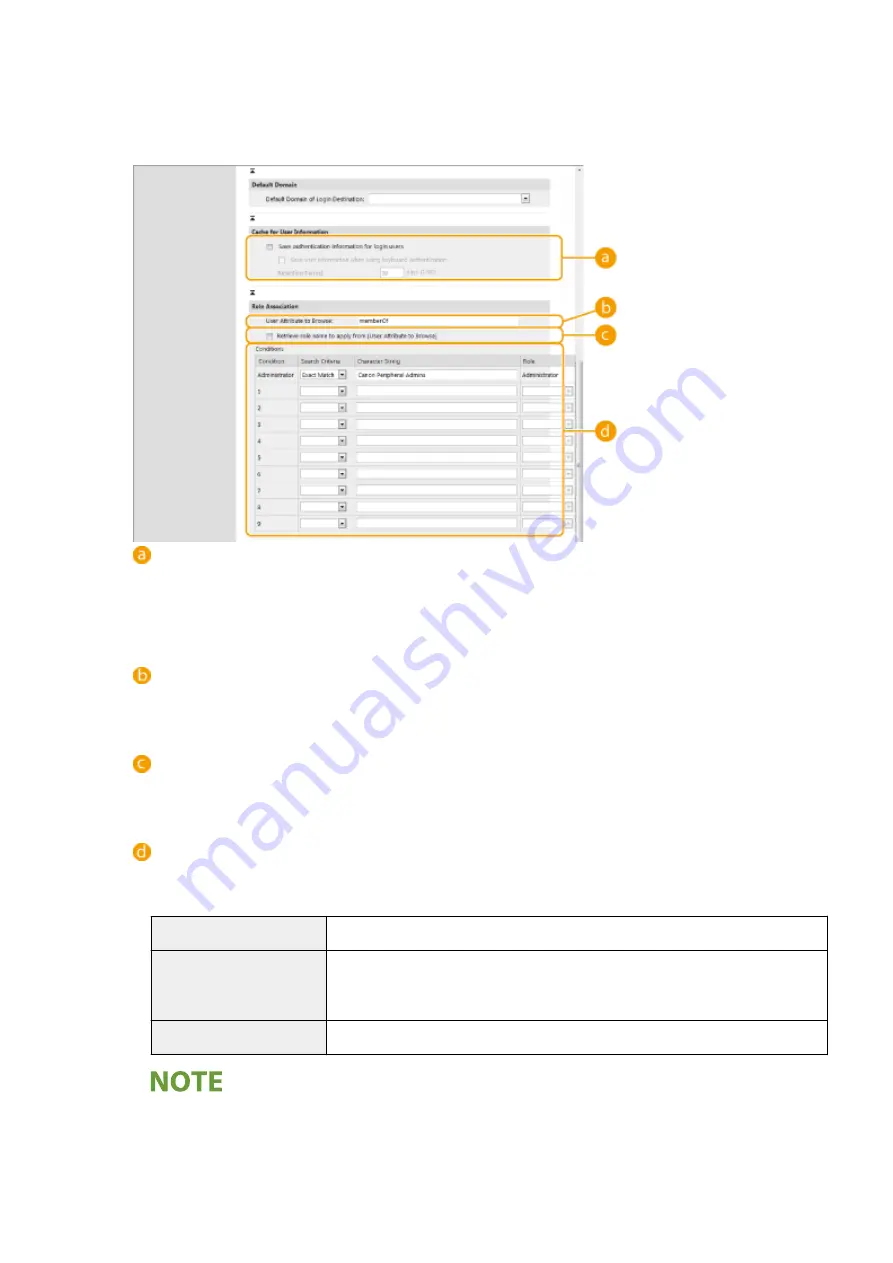
●
Click [Edit] for the server information that you want to edit, make the necessary changes, and click [Update].
6
Enter the user information and set the privileges.
[Save authentication information for login users]
Select the check box to save the authentication information of users who log in via the control panel.
Select the [Save user information when using keyboard authentication] check box to save the information
of users who log in using keyboard authentication to the cache. After the settings are configured, the
saved authentication information can be used for login, even if the machine is unable to connect to the
server. Change the [Retention Period:] setting as necessary.
[User Attribute to Browse:]
Enter the data field (attribute name) on the referenced server that is used to determine user privileges
(roles). Normally, you can use the preset value of "memberOf", which indicates the group that the user
belongs to.
[Retrieve role name to apply from [User Attribute to Browse]]
Select the check box to use the character string registered in the data field on the server specified in [User
Attribute to Browse:] for the role name. Before configuring, check the role names that can be selected on
the machine, and register them on the server.
[Conditions]
You can set the conditions that determine user privileges. The conditions below are applied in the order
that they are listed.
[Search Criteria]
Select the search criteria for [Character String].
[Character String]
Enter the character string that is registered to the attribute specified in [User Attribute
to Browse:]. To set the privileges based on the group that user belongs to, enter the
group name.
[Role]
Select the privileges that apply to users who match the criteria.
The [Conditions] settings when using Active Directory servers
●
"Canon Peripheral Admins" is set in advance as the Administrator user group. Assign different privileges
to the other groups created on the server.
Managing the Machine
699
Summary of Contents for imageRUNNER ADVANCE C5535i III
Page 16: ...Setting Advanced Box to Public 79 Connecting to the Other Devices 84 Setting Up 2 ...
Page 37: ...LINKS Adapting to the Network Environment P 43 Setting Up 23 ...
Page 65: ...4 Press OK 5 Press Yes Setting Up 51 ...
Page 87: ...LINKS Faxing P 384 Options P 1513 Setting Up 73 ...
Page 119: ...Basic Operations 105 ...
Page 176: ...Starting the Remote UI P 784 Basic Operations 162 ...
Page 184: ...LINKS Hardware Specifications P 1485 Basic Operations 170 ...
Page 222: ... If you do not want to register settings select Unassigned Basic Operations 208 ...
Page 229: ...4 Press OK Basic Operations 215 ...
Page 279: ...7 Press Copying starts Copying 265 ...
Page 294: ...8 Press Start Copying Copying starts Copying 280 ...
Page 298: ... Copying starts Copying 284 ...
Page 322: ...8 Press Copying starts LINKS Making Booklets Booklet Copying P 299 Copying 308 ...
Page 337: ... Copying starts LINKS Inserting Sheets and Chapter Pages Insert Sheets P 317 Copying 323 ...
Page 344: ... Maximum number of job blocks that can be scanned 100 Copying 330 ...
Page 359: ...7 Select the number of sheets and press OK 8 Press Copying starts Copying 345 ...
Page 461: ...3 Click General Settings 4 Click Add Destination Faxing 447 ...
Page 513: ...LINKS Registering Destinations P 218 Scanning 499 ...
Page 543: ...Erasing Dark Borders When Scanning Erase Frame P 523 Scanning 529 ...
Page 549: ...Specifying E Mail Settings P 559 Scanning 535 ...
Page 641: ... N on 1 Print Comments Password to Open Doc Skip Blank Pages Using Storage Space 627 ...
Page 665: ...6 Click Fax Fax sending starts Linking with Mobile Devices 651 ...
Page 747: ...LINKS Specifying IP Addresses in Firewall Settings P 729 Managing the Machine 733 ...
Page 752: ...4 Press Apply Set Changes Yes Managing the Machine 738 ...
Page 782: ...LINKS Configuring the Forced Hold Printing Settings P 761 Managing the Machine 768 ...
Page 787: ...Restricting Copying Using a QR Code P 355 Managing the Machine 773 ...
Page 801: ...Settings Registration P 905 Managing the Machine 787 ...
Page 806: ...Starting the Remote UI P 784 Managing the Machine 792 ...
Page 1124: ... The reception speed set in RX Start Speed RX Start Speed P 1117 Settings Registration 1110 ...
Page 1237: ...6 Press OK Maintenance 1223 ...
Page 1453: ...Managing MEAP Applications P 1443 Managing MEAP Application Licenses P 1448 Appendix 1439 ...
Page 1507: ...Appendix 1493 ...
Page 1580: ...5 Close the right cover of the machine Appendix 1566 ...
Page 1595: ... 5 iproute 284 Squid 295 gst plugins base 341 webkit 352 ...
Page 1650: ... 60 libjpeg this software is based in part on the work of the Independent JPEG Group ...
Page 1663: ... 73 MD4 RSA Data Security Inc MD4 Message Digest Algorithm ...
Page 1850: ... 260 This file is distributed without any expressed or implied warranty ...
Page 2019: ...introduced by others ...