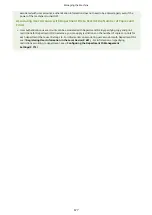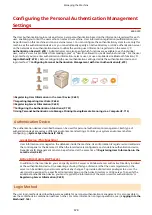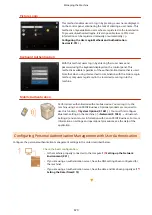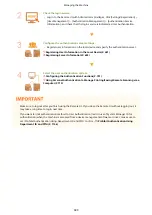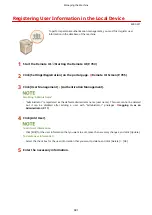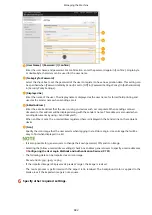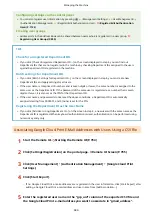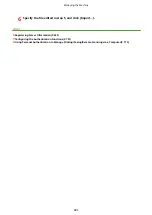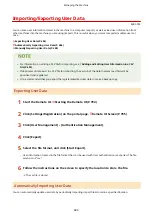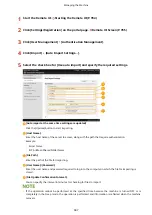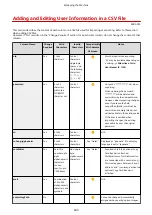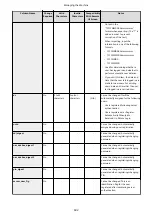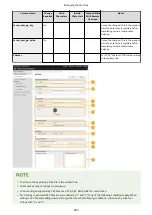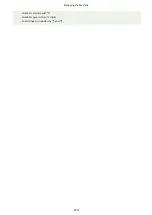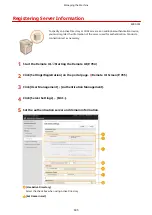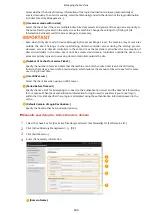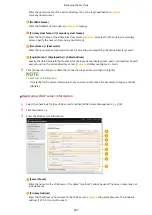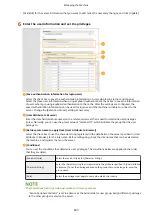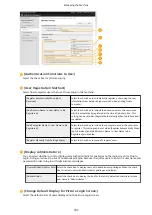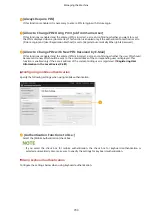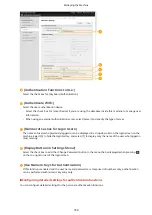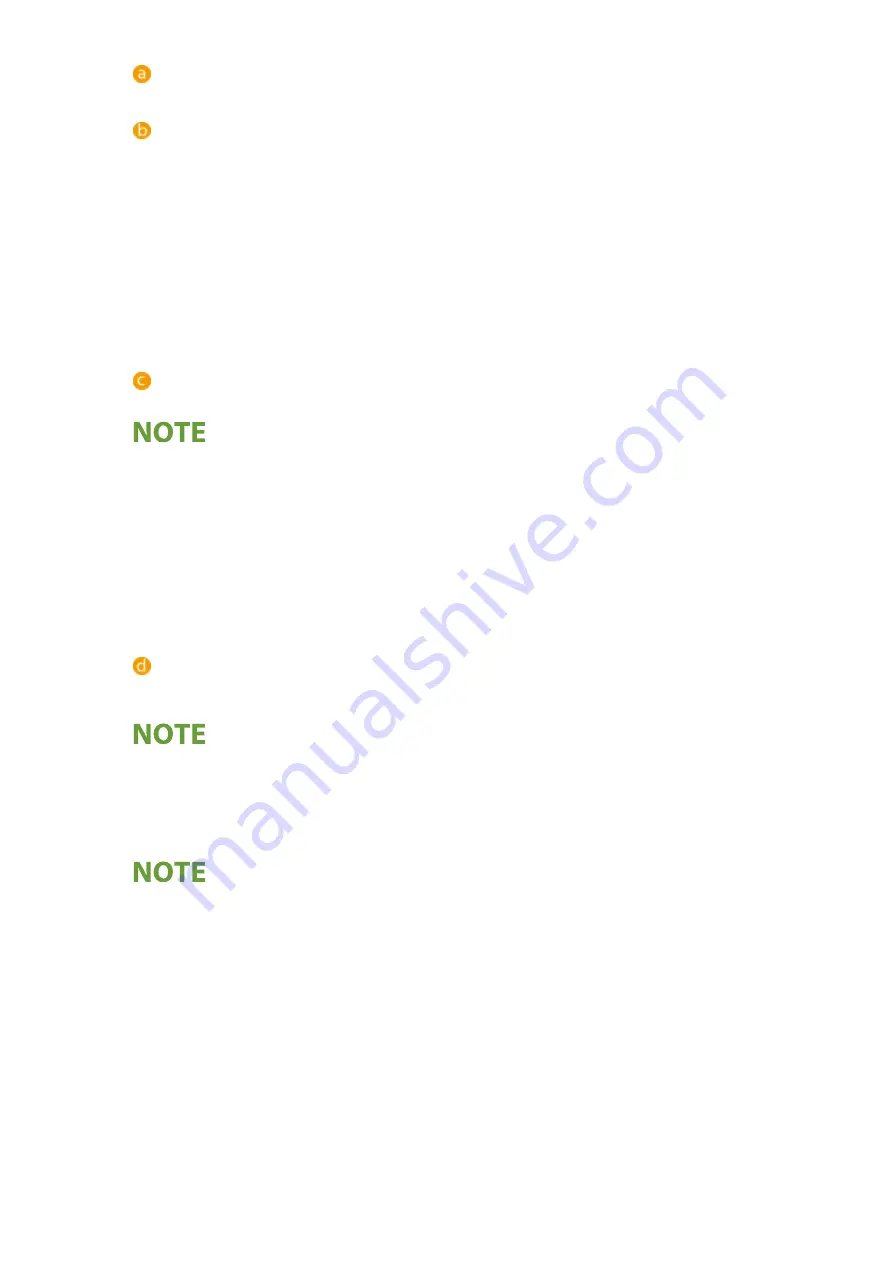
[File Path:]
Specify the path of the file for importing.
[File Format:]
Select the file format for importing.
●
<Simple Device Login Format>:
Imports user information exported from a Canon machine using the Local Device Authentication of
SSO-H. The file extension is "ldif."
●
<User Access Control for Advanced Box Format>:
Imports user information exported from a Canon machine with Advanced Box user access control. The
file extension is "csv."
●
<User Authentication Format>:
Imports user information created in the file format that can be used with User Authentication. The file
extension is "csv."
[Import Method:]
Select whether to import only updated or added user data, or all user data.
●
If you select [Perform full import] and a user with the same user name is already registered, the user
information is overwritten.
●
When importing information of a user who accesses the Advanced Box with SMB, specify the appropriate
value in the "password" column. If you export the data from the machine and import it to the other
machine without performing the above operation, authentication may fail. (The value is "********" when
exported.)
●
When performing a complete import, any users not listed in the imported files are deleted from the
machine. However, "-----" and "Administrator", which are registered by default, will remain even if they are
not listed in the imported files.
[Application Timing:]
Select [Apply immediately] or [Specify the date and time]. If you select [Specify the date and time], enter
the desired date and time or the time only.
●
If the user information cannot be reflected at the specified time because the machine is turned OFF or is
completely in the Sleep mode, the information is reflected when the machine recovers.
6
Click [Start Import]
●
If the Department ID (dept_id) and PIN (dept_pin) are written in the imported CSV file, [Check Unregistered
Department ID] will be displayed after importing is complete. Perform Department ID registration.
Managing the Machine
689
Summary of Contents for imageRUNNER ADVANCE C5535i III
Page 16: ...Setting Advanced Box to Public 79 Connecting to the Other Devices 84 Setting Up 2 ...
Page 37: ...LINKS Adapting to the Network Environment P 43 Setting Up 23 ...
Page 65: ...4 Press OK 5 Press Yes Setting Up 51 ...
Page 87: ...LINKS Faxing P 384 Options P 1513 Setting Up 73 ...
Page 119: ...Basic Operations 105 ...
Page 176: ...Starting the Remote UI P 784 Basic Operations 162 ...
Page 184: ...LINKS Hardware Specifications P 1485 Basic Operations 170 ...
Page 222: ... If you do not want to register settings select Unassigned Basic Operations 208 ...
Page 229: ...4 Press OK Basic Operations 215 ...
Page 279: ...7 Press Copying starts Copying 265 ...
Page 294: ...8 Press Start Copying Copying starts Copying 280 ...
Page 298: ... Copying starts Copying 284 ...
Page 322: ...8 Press Copying starts LINKS Making Booklets Booklet Copying P 299 Copying 308 ...
Page 337: ... Copying starts LINKS Inserting Sheets and Chapter Pages Insert Sheets P 317 Copying 323 ...
Page 344: ... Maximum number of job blocks that can be scanned 100 Copying 330 ...
Page 359: ...7 Select the number of sheets and press OK 8 Press Copying starts Copying 345 ...
Page 461: ...3 Click General Settings 4 Click Add Destination Faxing 447 ...
Page 513: ...LINKS Registering Destinations P 218 Scanning 499 ...
Page 543: ...Erasing Dark Borders When Scanning Erase Frame P 523 Scanning 529 ...
Page 549: ...Specifying E Mail Settings P 559 Scanning 535 ...
Page 641: ... N on 1 Print Comments Password to Open Doc Skip Blank Pages Using Storage Space 627 ...
Page 665: ...6 Click Fax Fax sending starts Linking with Mobile Devices 651 ...
Page 747: ...LINKS Specifying IP Addresses in Firewall Settings P 729 Managing the Machine 733 ...
Page 752: ...4 Press Apply Set Changes Yes Managing the Machine 738 ...
Page 782: ...LINKS Configuring the Forced Hold Printing Settings P 761 Managing the Machine 768 ...
Page 787: ...Restricting Copying Using a QR Code P 355 Managing the Machine 773 ...
Page 801: ...Settings Registration P 905 Managing the Machine 787 ...
Page 806: ...Starting the Remote UI P 784 Managing the Machine 792 ...
Page 1124: ... The reception speed set in RX Start Speed RX Start Speed P 1117 Settings Registration 1110 ...
Page 1237: ...6 Press OK Maintenance 1223 ...
Page 1453: ...Managing MEAP Applications P 1443 Managing MEAP Application Licenses P 1448 Appendix 1439 ...
Page 1507: ...Appendix 1493 ...
Page 1580: ...5 Close the right cover of the machine Appendix 1566 ...
Page 1595: ... 5 iproute 284 Squid 295 gst plugins base 341 webkit 352 ...
Page 1650: ... 60 libjpeg this software is based in part on the work of the Independent JPEG Group ...
Page 1663: ... 73 MD4 RSA Data Security Inc MD4 Message Digest Algorithm ...
Page 1850: ... 260 This file is distributed without any expressed or implied warranty ...
Page 2019: ...introduced by others ...