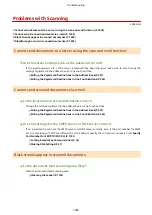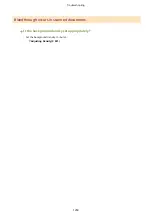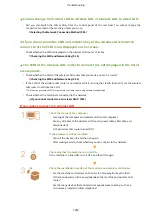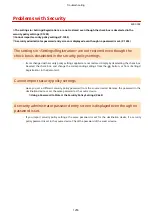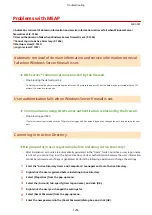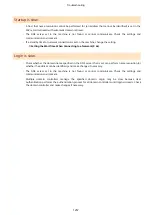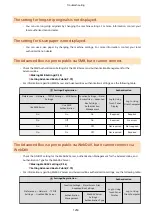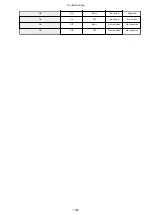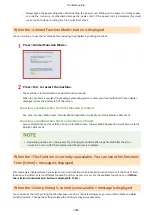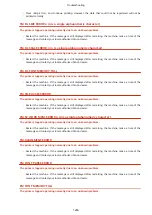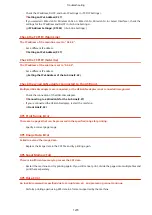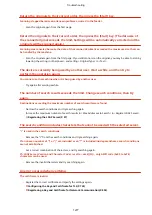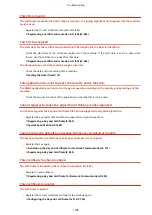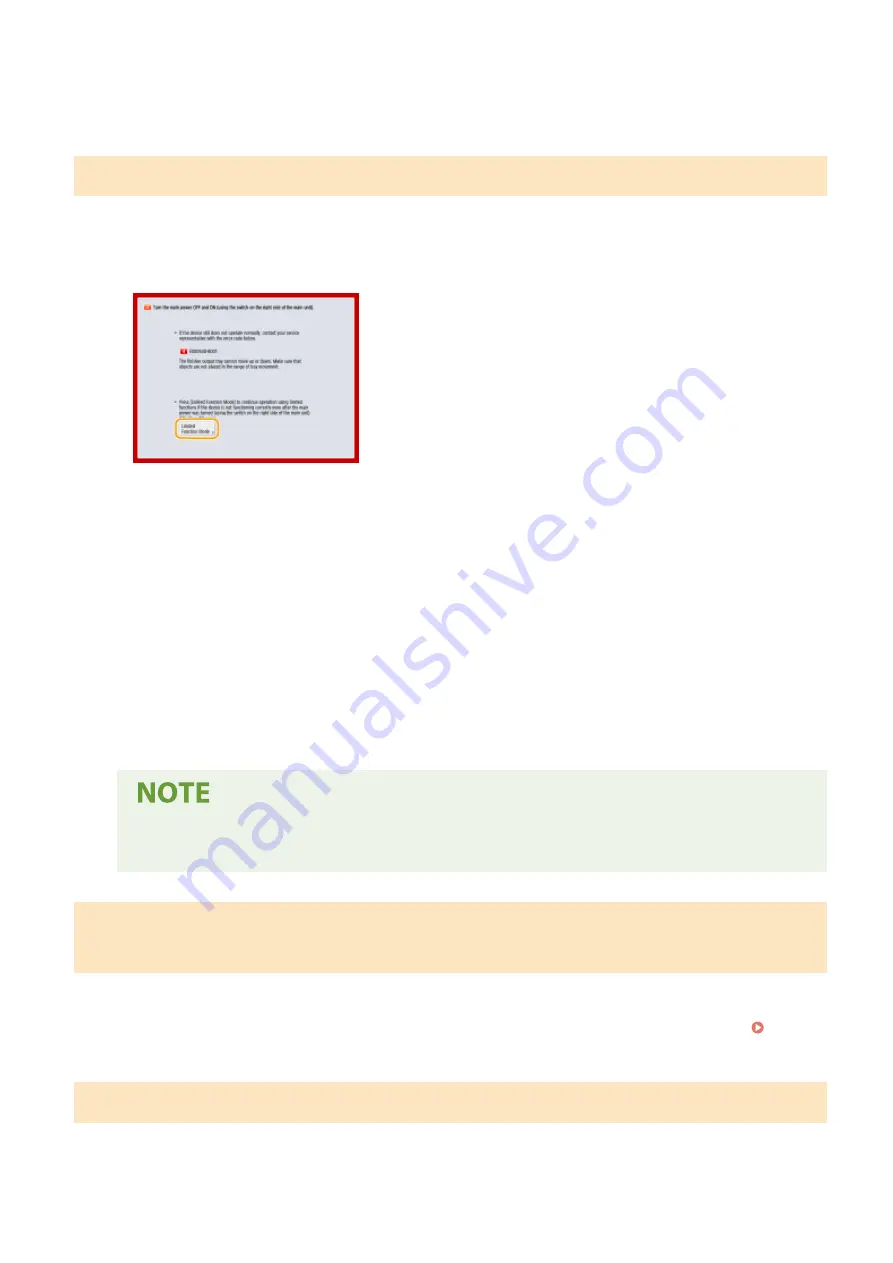
●
Always grasp the power plug when disconnecting the power cord. Pulling on the power cord may expose
or snap the core wire, or otherwise damage the power cord. If the power cord is damaged, this could
cause current to leak, resulting in a fire or electrical shock.
When the <Limited Function Mode> button is displayed
You can continue to use the machine before resolving the problem by limiting functions.
1
Press <Limited Function Mode>.
2
Press <Yes> to restart the machine.
●
The machine is restarted with the Limited Functions mode.
●
When the problem is resolved, the message prompting you to contact your local authorized Canon dealer
disappears from the bottom left of the screen.
Functions available when the Print function is limited:
0UUY-0XS 0UW1-0Y4 0YRY-0JS 0X7F-0JK 0X7H-0JK 1100-0JX 0X6E-0JK 0X6W-0JK 10XJ-0JX 0X7C-0JK 0X7A-0JK 1106-0JX 0WXY-0JL 0X7E-0JK 10YY-0JX 10H3-0JU 0WR6-0JU 0WR7-0JU 108A-0JW 1116-0JW 10H4-0JU 0WR5-0JU 0YWJ-0HA 0YWH-0JK 0YWR-0H5 0YWK-0JK 0YWE-0JK 0YWF-0JK 140K-04Y
Fax, Scan, Scanner, Web Access, Tutorial, MEAP Application, Quick Menu, Status Monitor, Remote UI
Functions available when the Scan function is limited:
Access Stored Files, Fax/I-Fax Inbox, Print, Hold, Web Access, Tutorial, MEAP Application, Quick Menu, Status
Monitor, Remote UI
●
Depending on the error, the process for storing system information is performed after the error
occurs. Do not turn OFF the machine until the process is complete.
When the <This function is currently unavailable. You can use other functions
from [Home].> message is displayed
140K-04Y 0YRY-0JS 10H3-0JU 108A-0JW 1100-0JX 10XJ-0JX 1106-0JX 1116-0JW 10YY-0JX 10H4-0JU
This message is displayed when you select a restricted function while in limited function mode or if the Print or Scan
function is restricted. Select a different function from the <Home> screen. For the available functions, see ( When
the <Limited Function Mode> button is displayed(P. 1263) ).
When the <Color printing is currently unavailable.> message is displayed
You cannot use the color printing function because use of it is restricted. However, you can use the black and white
printing function. Change the settings related to printing or copying as necessary.
Troubleshooting
1263
Summary of Contents for imageRUNNER ADVANCE C5535i III
Page 16: ...Setting Advanced Box to Public 79 Connecting to the Other Devices 84 Setting Up 2 ...
Page 37: ...LINKS Adapting to the Network Environment P 43 Setting Up 23 ...
Page 65: ...4 Press OK 5 Press Yes Setting Up 51 ...
Page 87: ...LINKS Faxing P 384 Options P 1513 Setting Up 73 ...
Page 119: ...Basic Operations 105 ...
Page 176: ...Starting the Remote UI P 784 Basic Operations 162 ...
Page 184: ...LINKS Hardware Specifications P 1485 Basic Operations 170 ...
Page 222: ... If you do not want to register settings select Unassigned Basic Operations 208 ...
Page 229: ...4 Press OK Basic Operations 215 ...
Page 279: ...7 Press Copying starts Copying 265 ...
Page 294: ...8 Press Start Copying Copying starts Copying 280 ...
Page 298: ... Copying starts Copying 284 ...
Page 322: ...8 Press Copying starts LINKS Making Booklets Booklet Copying P 299 Copying 308 ...
Page 337: ... Copying starts LINKS Inserting Sheets and Chapter Pages Insert Sheets P 317 Copying 323 ...
Page 344: ... Maximum number of job blocks that can be scanned 100 Copying 330 ...
Page 359: ...7 Select the number of sheets and press OK 8 Press Copying starts Copying 345 ...
Page 461: ...3 Click General Settings 4 Click Add Destination Faxing 447 ...
Page 513: ...LINKS Registering Destinations P 218 Scanning 499 ...
Page 543: ...Erasing Dark Borders When Scanning Erase Frame P 523 Scanning 529 ...
Page 549: ...Specifying E Mail Settings P 559 Scanning 535 ...
Page 641: ... N on 1 Print Comments Password to Open Doc Skip Blank Pages Using Storage Space 627 ...
Page 665: ...6 Click Fax Fax sending starts Linking with Mobile Devices 651 ...
Page 747: ...LINKS Specifying IP Addresses in Firewall Settings P 729 Managing the Machine 733 ...
Page 752: ...4 Press Apply Set Changes Yes Managing the Machine 738 ...
Page 782: ...LINKS Configuring the Forced Hold Printing Settings P 761 Managing the Machine 768 ...
Page 787: ...Restricting Copying Using a QR Code P 355 Managing the Machine 773 ...
Page 801: ...Settings Registration P 905 Managing the Machine 787 ...
Page 806: ...Starting the Remote UI P 784 Managing the Machine 792 ...
Page 1124: ... The reception speed set in RX Start Speed RX Start Speed P 1117 Settings Registration 1110 ...
Page 1237: ...6 Press OK Maintenance 1223 ...
Page 1453: ...Managing MEAP Applications P 1443 Managing MEAP Application Licenses P 1448 Appendix 1439 ...
Page 1507: ...Appendix 1493 ...
Page 1580: ...5 Close the right cover of the machine Appendix 1566 ...
Page 1595: ... 5 iproute 284 Squid 295 gst plugins base 341 webkit 352 ...
Page 1650: ... 60 libjpeg this software is based in part on the work of the Independent JPEG Group ...
Page 1663: ... 73 MD4 RSA Data Security Inc MD4 Message Digest Algorithm ...
Page 1850: ... 260 This file is distributed without any expressed or implied warranty ...
Page 2019: ...introduced by others ...