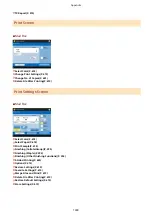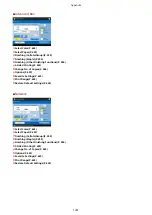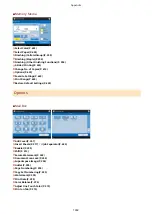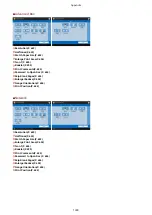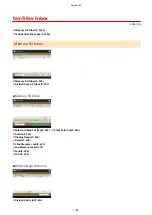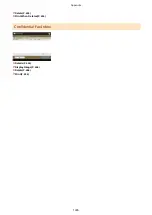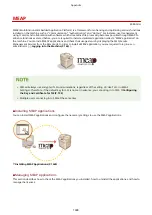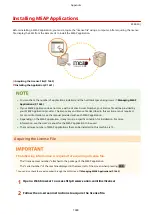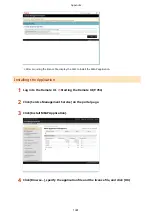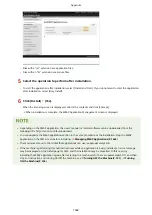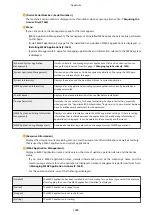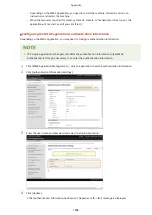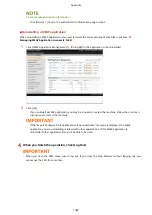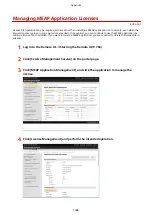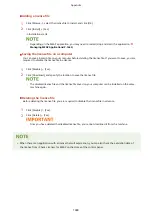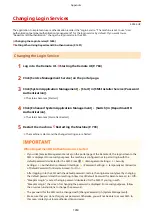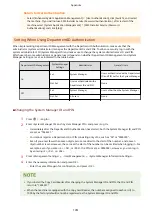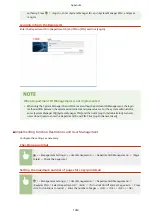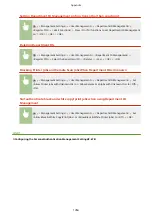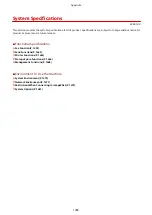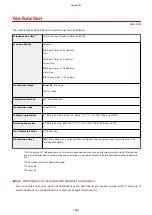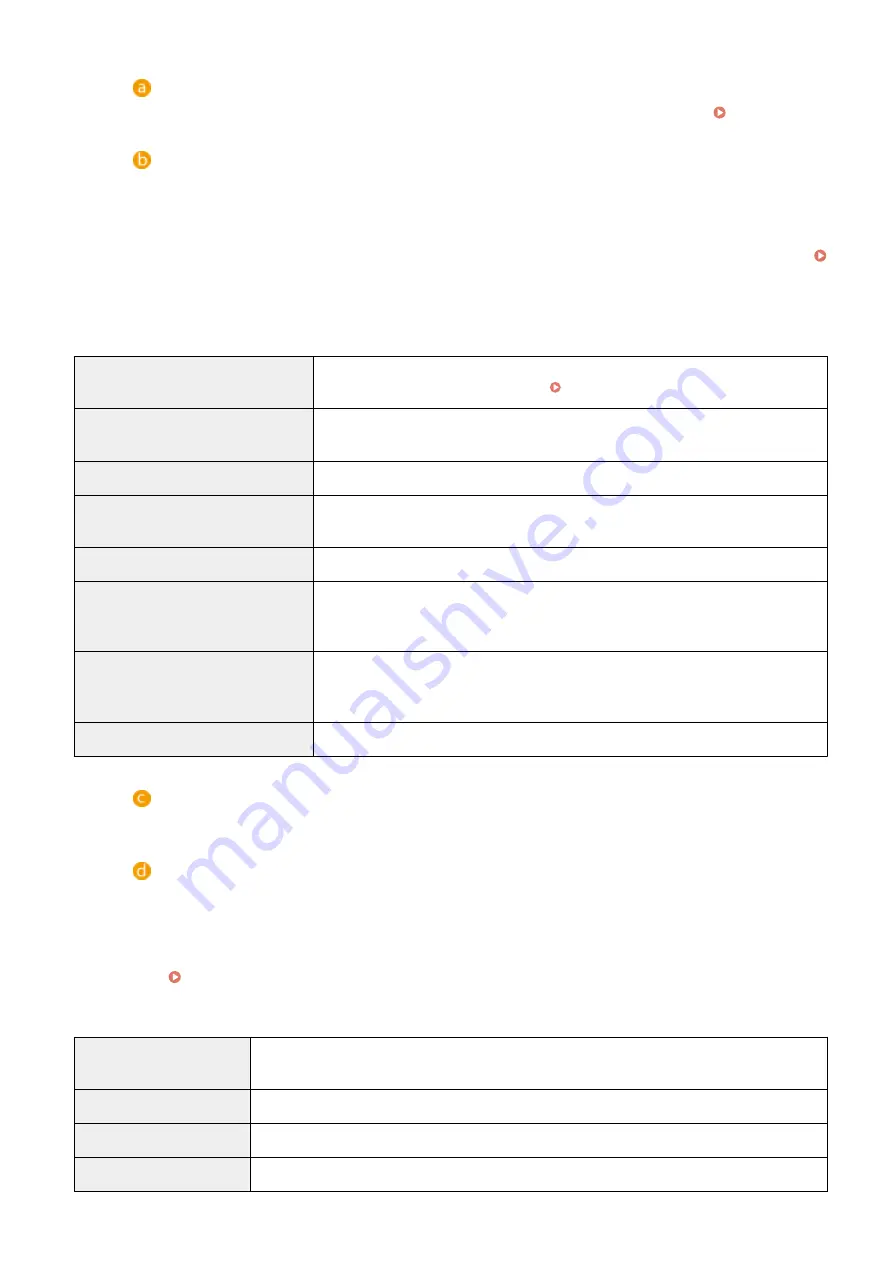
[Device Serial Number: <Serial Number>]
The machine's serial number is displayed. Use this number when acquiring a license file. Acquiring the
Menu
If you click an item, the management page for the item appears.
●
[MEAP Application Management]: The management of installed MEAP applications is mainly performed
on this page.
●
[Install MEAP Application]: A page for the installation and update of MEAP applications is displayed.
Installing MEAP Applications(P. 1440)
●
[System Management]: A page for managing applications and information related to the MEAP system
is displayed.
[Enhanced System Application
Management]
Installs, uninstalls, and manages system applications that can be enhanced. You can
change the login service from this page. Changing Login Services(P. 1450)
[System Application Management]
Starts and stops the usage of installed system applications. Changing the SMS login
method is performed from this page.
[System Information]
Displays the version and the operation status of a system application.
[MEAP Application Information]
Displays a list of applications (excluding system applications) currently installed and
already uninstalled.
[Check License]
Displays the detailed information of license files before installation.
[Change Password]
Normally, it is not necessary to change this setting. Configure this setting especially
when you use the "DepartmentID Authentication" login service. You must enter between
8 and 32 alphanumeric characters for the password.
[MEAP Application Setting Information
Management]
Displays or deletes information related to MEAP application settings. If there is setting
information that is shared between the applications, [Shared Setting Information of
Applications] is displayed. It can be deleted in the same way as other items.
[MEAP Application Log Management]
Downloads or deletes log data such as the usage history of MEAP applications.
[Resource Information]
Displays the usage amount, remaining amount, and the usage rate of hard disk space as well as memory
that is used by a MEAP application and system applications.
[MEAP Application Management]
Displays a MEAP application name and its version, the date of update, operation status, and the license
status.
●
If you click a MEAP application name, detailed information such as the company's name and the
memory usage amount for each application is displayed. License management is performed from here.
Managing MEAP Application Licenses(P. 1448)
●
For the operation status, one of the following is displayed.
[Installed]
The MEAP application has been installed, but it is not ready for use. Even if you restart the machine
after stopping the use of the MEAP application, [Installed] is displayed.
[Started]
The MEAP application is ready for use.
[Stopped]
The MEAP application is not ready for use.
[Starting]
The MEAP application is starting.
Appendix
1444
Summary of Contents for imageRUNNER ADVANCE C5535i III
Page 16: ...Setting Advanced Box to Public 79 Connecting to the Other Devices 84 Setting Up 2 ...
Page 37: ...LINKS Adapting to the Network Environment P 43 Setting Up 23 ...
Page 65: ...4 Press OK 5 Press Yes Setting Up 51 ...
Page 87: ...LINKS Faxing P 384 Options P 1513 Setting Up 73 ...
Page 119: ...Basic Operations 105 ...
Page 176: ...Starting the Remote UI P 784 Basic Operations 162 ...
Page 184: ...LINKS Hardware Specifications P 1485 Basic Operations 170 ...
Page 222: ... If you do not want to register settings select Unassigned Basic Operations 208 ...
Page 229: ...4 Press OK Basic Operations 215 ...
Page 279: ...7 Press Copying starts Copying 265 ...
Page 294: ...8 Press Start Copying Copying starts Copying 280 ...
Page 298: ... Copying starts Copying 284 ...
Page 322: ...8 Press Copying starts LINKS Making Booklets Booklet Copying P 299 Copying 308 ...
Page 337: ... Copying starts LINKS Inserting Sheets and Chapter Pages Insert Sheets P 317 Copying 323 ...
Page 344: ... Maximum number of job blocks that can be scanned 100 Copying 330 ...
Page 359: ...7 Select the number of sheets and press OK 8 Press Copying starts Copying 345 ...
Page 461: ...3 Click General Settings 4 Click Add Destination Faxing 447 ...
Page 513: ...LINKS Registering Destinations P 218 Scanning 499 ...
Page 543: ...Erasing Dark Borders When Scanning Erase Frame P 523 Scanning 529 ...
Page 549: ...Specifying E Mail Settings P 559 Scanning 535 ...
Page 641: ... N on 1 Print Comments Password to Open Doc Skip Blank Pages Using Storage Space 627 ...
Page 665: ...6 Click Fax Fax sending starts Linking with Mobile Devices 651 ...
Page 747: ...LINKS Specifying IP Addresses in Firewall Settings P 729 Managing the Machine 733 ...
Page 752: ...4 Press Apply Set Changes Yes Managing the Machine 738 ...
Page 782: ...LINKS Configuring the Forced Hold Printing Settings P 761 Managing the Machine 768 ...
Page 787: ...Restricting Copying Using a QR Code P 355 Managing the Machine 773 ...
Page 801: ...Settings Registration P 905 Managing the Machine 787 ...
Page 806: ...Starting the Remote UI P 784 Managing the Machine 792 ...
Page 1124: ... The reception speed set in RX Start Speed RX Start Speed P 1117 Settings Registration 1110 ...
Page 1237: ...6 Press OK Maintenance 1223 ...
Page 1453: ...Managing MEAP Applications P 1443 Managing MEAP Application Licenses P 1448 Appendix 1439 ...
Page 1507: ...Appendix 1493 ...
Page 1580: ...5 Close the right cover of the machine Appendix 1566 ...
Page 1595: ... 5 iproute 284 Squid 295 gst plugins base 341 webkit 352 ...
Page 1650: ... 60 libjpeg this software is based in part on the work of the Independent JPEG Group ...
Page 1663: ... 73 MD4 RSA Data Security Inc MD4 Message Digest Algorithm ...
Page 1850: ... 260 This file is distributed without any expressed or implied warranty ...
Page 2019: ...introduced by others ...