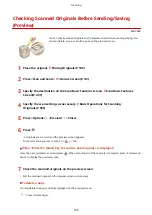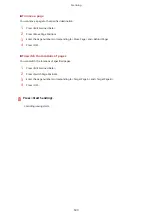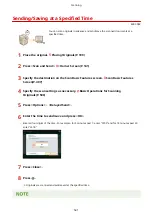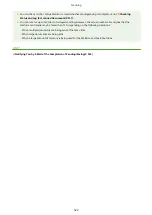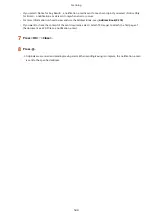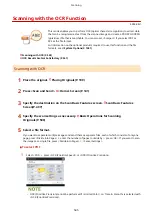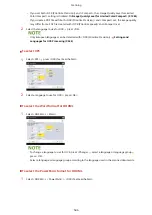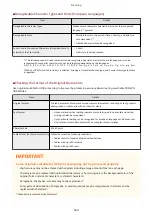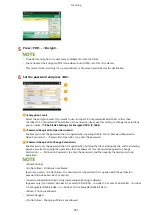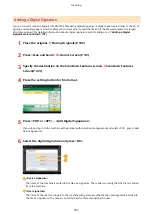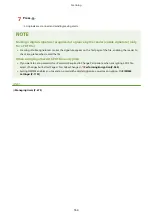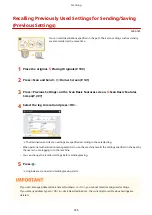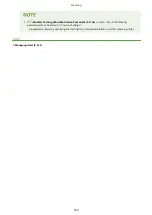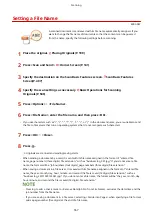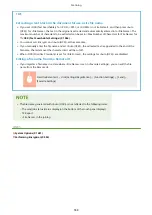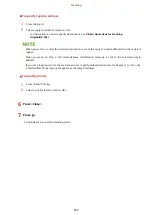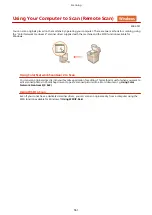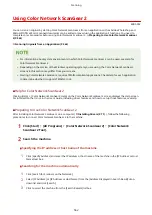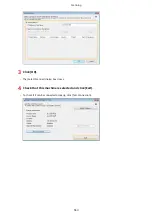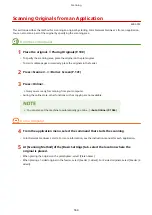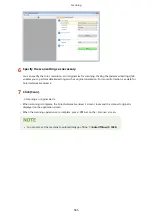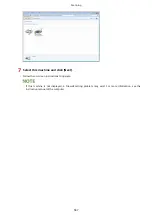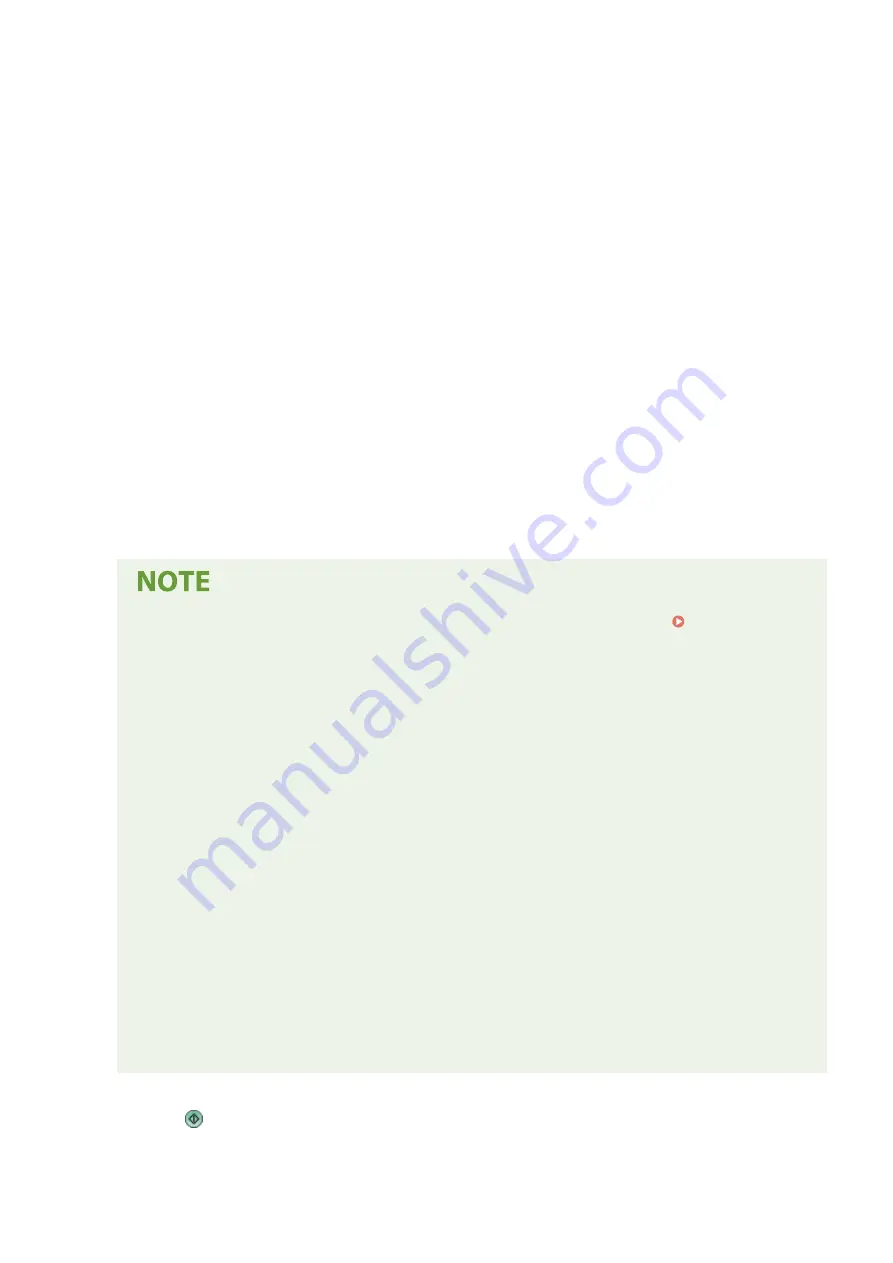
- <Insert, Delete, or Rotate Pages>: Inserting, deleting, and rotating pages are allowed. (Appears only if you
select <Acrobat 6.0 or Later/128-bit RC4>, <Acrobat 7.0 or Later/128-bit AES>, <Acrobat 9.0 or Equivalent/
256-bit AES>, or <Acrobat 10.0 or Equivalent/256-bit AES>.)
- <Signature Field Signing>: If there is already a signature field in the PDF, adding a digital signature to that
signature field is allowed. (Appears only if you select <Acrobat 6.0 or Later/128-bit RC4>, <Acrobat 7.0 or
Later/128-bit AES>, <Acrobat 9.0 or Equivalent/256-bit AES>, or <Acrobat 10.0 or Equivalent/256-bit AES>.)
- <Commenting and Signature Field Signing>: Adding comments, and adding a digital signature to a
signature field (if there is already a signature field in the PDF) are allowed.
- <Changes but Add Comments/Extract Pages>: Changes to the document are allowed, except for adding
comments and extracting pages. (Appears only if you select <Acrobat 3.0 or Later/40-bit RC4>.)
- <Changes but Extract Pages>: Changing of files except for extracting pages is allowed.
●
<Enable Copying and Extraction of Images/Text>
- Appears only if you select an item other than <Acrobat 3.0 or Later/40-bit RC4> for <Encryption Level>. If
you select this item, you can copy or extract image/text from the scanned file.
●
<Enable Access for the Visually Impaired>
- Appears only if you select an item other than <Acrobat 3.0 or Later/40-bit RC4> for <Encryption Level>.
Selecting this item enables functions for reading aloud the text inside a file for the visually impaired.
●
<Enable Accessibility, Copy, Extraction of Image/Text>
- Appears only if you select <Acrobat 3.0 or Later/40-bit RC4> for <Encryption Level>. Selecting this key sets
both <Enable Copying and Extraction of Images/Text> and <Enable Access for the Visually Impaired> at the
same time.
●
If you are logging in to the machine with personal authentication management ( Managing
Users(P. 675) ), the <Store Password> button is displayed. Pressing this button saves the passwords
you entered so that you can eliminate the need to enter passwords for the next setting.
●
One password can be stored for each user. If you enter a new password when a password is already
stored, the existing password is overwritten (the password is deleted if it is left blank).
●
You cannot set the same password for both <Password to Open Document> and <Permission
Password>.
●
If you leave <Password to Open Document> or <Permission Password> empty, the stored password is
erased.
●
If you log in using User Authentication when all of the following conditions are true, multiple
passwords may exist. In this case, a message confirming whether or not to use the password stored
in <Store Password> may appear. Press <Yes> to use the password stored in <Store Password>. Press
<No> to use the password registered in Favorite Settings.
- A password is stored in <Store Password>
- An encrypted PDF file is stored in Favorite Settings
- The encrypted PDF file is recalled and sent from Favorite Settings
●
To set digital signatures when <Password Required to Change Permission> is set, set <Allow
Changes> to <Changes but Extract Pages>.
●
Even if you set restrictions for a PDF file with <Permission Password>, some of the restrictions may be
ignored if the reader opens the PDF with certain software.
7
Press .
➠
Originals are scanned and sending/saving starts.
Scanning
552
Summary of Contents for imageRUNNER ADVANCE C5535i III
Page 16: ...Setting Advanced Box to Public 79 Connecting to the Other Devices 84 Setting Up 2 ...
Page 37: ...LINKS Adapting to the Network Environment P 43 Setting Up 23 ...
Page 65: ...4 Press OK 5 Press Yes Setting Up 51 ...
Page 87: ...LINKS Faxing P 384 Options P 1513 Setting Up 73 ...
Page 119: ...Basic Operations 105 ...
Page 176: ...Starting the Remote UI P 784 Basic Operations 162 ...
Page 184: ...LINKS Hardware Specifications P 1485 Basic Operations 170 ...
Page 222: ... If you do not want to register settings select Unassigned Basic Operations 208 ...
Page 229: ...4 Press OK Basic Operations 215 ...
Page 279: ...7 Press Copying starts Copying 265 ...
Page 294: ...8 Press Start Copying Copying starts Copying 280 ...
Page 298: ... Copying starts Copying 284 ...
Page 322: ...8 Press Copying starts LINKS Making Booklets Booklet Copying P 299 Copying 308 ...
Page 337: ... Copying starts LINKS Inserting Sheets and Chapter Pages Insert Sheets P 317 Copying 323 ...
Page 344: ... Maximum number of job blocks that can be scanned 100 Copying 330 ...
Page 359: ...7 Select the number of sheets and press OK 8 Press Copying starts Copying 345 ...
Page 461: ...3 Click General Settings 4 Click Add Destination Faxing 447 ...
Page 513: ...LINKS Registering Destinations P 218 Scanning 499 ...
Page 543: ...Erasing Dark Borders When Scanning Erase Frame P 523 Scanning 529 ...
Page 549: ...Specifying E Mail Settings P 559 Scanning 535 ...
Page 641: ... N on 1 Print Comments Password to Open Doc Skip Blank Pages Using Storage Space 627 ...
Page 665: ...6 Click Fax Fax sending starts Linking with Mobile Devices 651 ...
Page 747: ...LINKS Specifying IP Addresses in Firewall Settings P 729 Managing the Machine 733 ...
Page 752: ...4 Press Apply Set Changes Yes Managing the Machine 738 ...
Page 782: ...LINKS Configuring the Forced Hold Printing Settings P 761 Managing the Machine 768 ...
Page 787: ...Restricting Copying Using a QR Code P 355 Managing the Machine 773 ...
Page 801: ...Settings Registration P 905 Managing the Machine 787 ...
Page 806: ...Starting the Remote UI P 784 Managing the Machine 792 ...
Page 1124: ... The reception speed set in RX Start Speed RX Start Speed P 1117 Settings Registration 1110 ...
Page 1237: ...6 Press OK Maintenance 1223 ...
Page 1453: ...Managing MEAP Applications P 1443 Managing MEAP Application Licenses P 1448 Appendix 1439 ...
Page 1507: ...Appendix 1493 ...
Page 1580: ...5 Close the right cover of the machine Appendix 1566 ...
Page 1595: ... 5 iproute 284 Squid 295 gst plugins base 341 webkit 352 ...
Page 1650: ... 60 libjpeg this software is based in part on the work of the Independent JPEG Group ...
Page 1663: ... 73 MD4 RSA Data Security Inc MD4 Message Digest Algorithm ...
Page 1850: ... 260 This file is distributed without any expressed or implied warranty ...
Page 2019: ...introduced by others ...