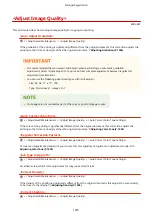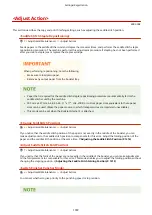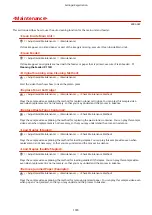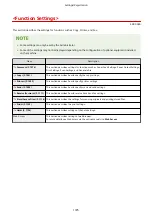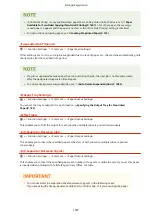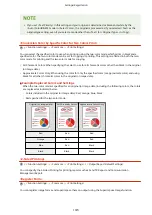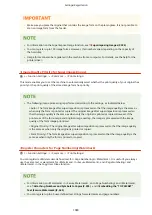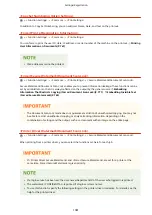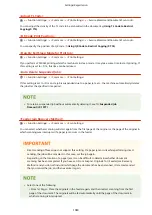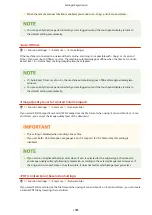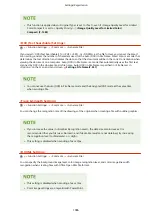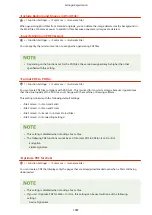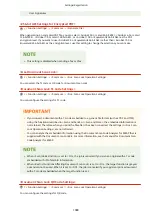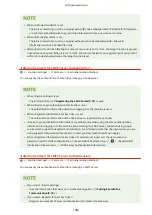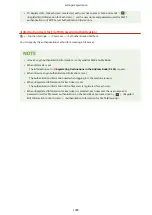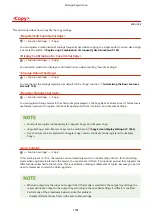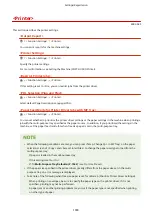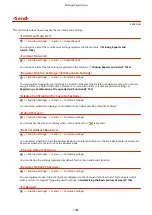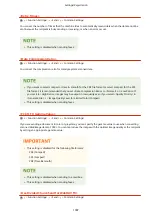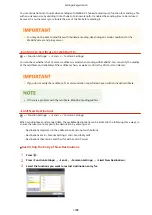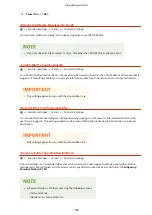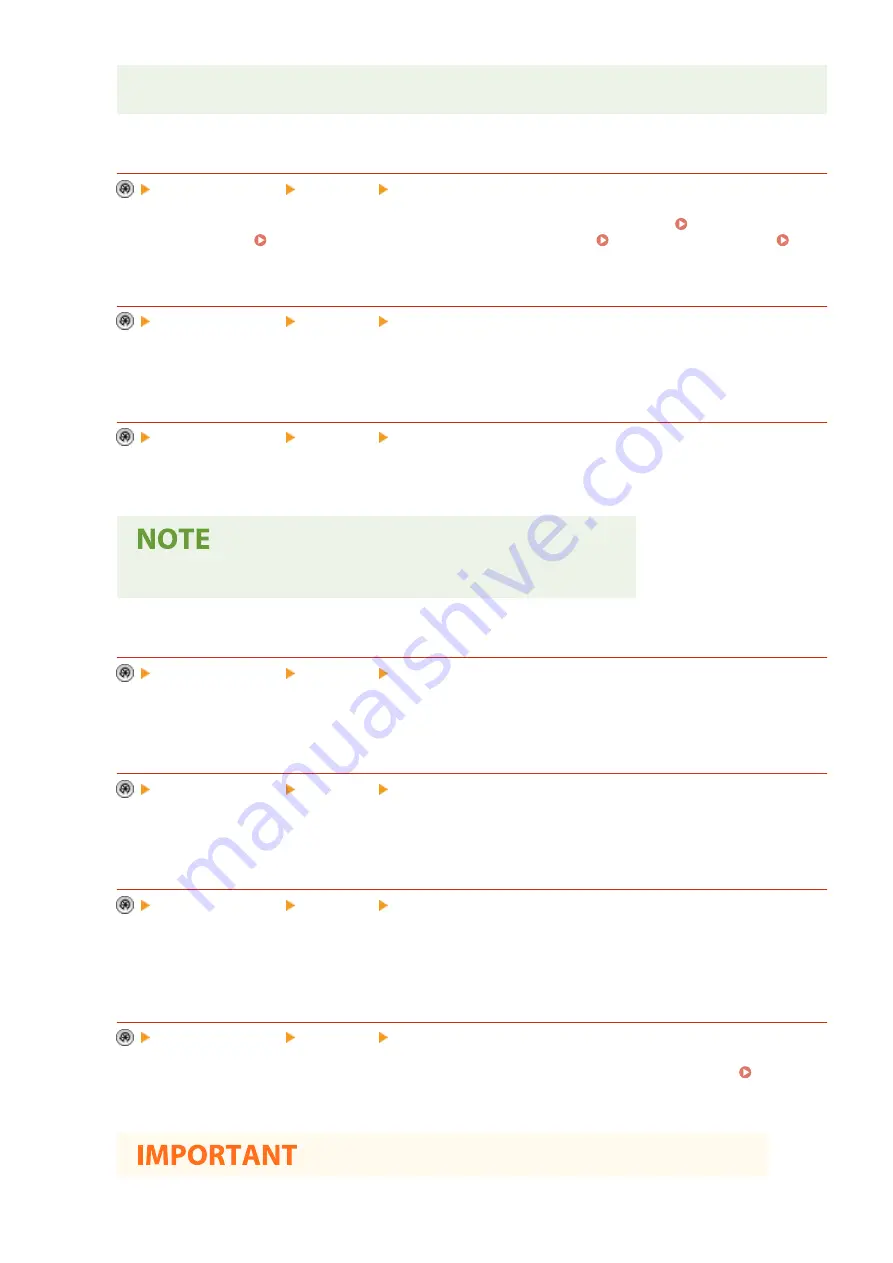
- <From Suspended Original>: Place the originals that were not scanned because of a paper jam in
the feeder, and then start scanning all the remaining originals again.
<Set Detection of Feeder Multi. Sheet Feed as Default>
<Function Settings> <Common> <Scan Settings>
You can specify the default setting of <Detect Feeder Multi Sheet Fd.> for each function. Basic Copy
Operations(P. 250) Basic Operations for Scanning Originals(P. 500) Sending I-Faxes(P. 450) Basic
Operations for Sending Faxes(P. 389)
<Scanner Noise Settings>
<Function Settings> <Common> <Scan Settings>
You can set whether priority is given to scanning speed or to noise reduction when the original is scanned from
the feeder.
<Streak Prevention>
<Function Settings> <Common> <Scan Settings>
You can set whether to detect and prevent streaks when scanning originals.
●
When <On> is selected, extremely thin lines may be detected as streaks.
<Speed/Image Quality Priority for B&W Scan>
<Function Settings> <Common> <Scan Settings>
You can set whether priority is given to scanning speed or to image quality when performing black and white
scanning.
<LTRR/STMT Original Selection>
<Function Settings> <Common> <Scan Settings>
You can forcibly designate the way the machine handles LTRR and STMT originals that are placed on the platen
glass.
<Remote Scan Gamma Value>
<Function Settings> <Common> <Scan Settings>
You can set the gamma value to use when scanning color documents into your computer through the Network
Scan function. Select the gamma value most suited to your computer settings so that you can print the
document with the optimal density.
<Auto Online>
<Function Settings> <Common> <Scan Settings>
Set this to <On> to automatically enable the remote scanner function when you press <Scanner> ( <Home>
Settings/Registration
1084
Summary of Contents for imageRUNNER ADVANCE C5535i III
Page 16: ...Setting Advanced Box to Public 79 Connecting to the Other Devices 84 Setting Up 2 ...
Page 37: ...LINKS Adapting to the Network Environment P 43 Setting Up 23 ...
Page 65: ...4 Press OK 5 Press Yes Setting Up 51 ...
Page 87: ...LINKS Faxing P 384 Options P 1513 Setting Up 73 ...
Page 119: ...Basic Operations 105 ...
Page 176: ...Starting the Remote UI P 784 Basic Operations 162 ...
Page 184: ...LINKS Hardware Specifications P 1485 Basic Operations 170 ...
Page 222: ... If you do not want to register settings select Unassigned Basic Operations 208 ...
Page 229: ...4 Press OK Basic Operations 215 ...
Page 279: ...7 Press Copying starts Copying 265 ...
Page 294: ...8 Press Start Copying Copying starts Copying 280 ...
Page 298: ... Copying starts Copying 284 ...
Page 322: ...8 Press Copying starts LINKS Making Booklets Booklet Copying P 299 Copying 308 ...
Page 337: ... Copying starts LINKS Inserting Sheets and Chapter Pages Insert Sheets P 317 Copying 323 ...
Page 344: ... Maximum number of job blocks that can be scanned 100 Copying 330 ...
Page 359: ...7 Select the number of sheets and press OK 8 Press Copying starts Copying 345 ...
Page 461: ...3 Click General Settings 4 Click Add Destination Faxing 447 ...
Page 513: ...LINKS Registering Destinations P 218 Scanning 499 ...
Page 543: ...Erasing Dark Borders When Scanning Erase Frame P 523 Scanning 529 ...
Page 549: ...Specifying E Mail Settings P 559 Scanning 535 ...
Page 641: ... N on 1 Print Comments Password to Open Doc Skip Blank Pages Using Storage Space 627 ...
Page 665: ...6 Click Fax Fax sending starts Linking with Mobile Devices 651 ...
Page 747: ...LINKS Specifying IP Addresses in Firewall Settings P 729 Managing the Machine 733 ...
Page 752: ...4 Press Apply Set Changes Yes Managing the Machine 738 ...
Page 782: ...LINKS Configuring the Forced Hold Printing Settings P 761 Managing the Machine 768 ...
Page 787: ...Restricting Copying Using a QR Code P 355 Managing the Machine 773 ...
Page 801: ...Settings Registration P 905 Managing the Machine 787 ...
Page 806: ...Starting the Remote UI P 784 Managing the Machine 792 ...
Page 1124: ... The reception speed set in RX Start Speed RX Start Speed P 1117 Settings Registration 1110 ...
Page 1237: ...6 Press OK Maintenance 1223 ...
Page 1453: ...Managing MEAP Applications P 1443 Managing MEAP Application Licenses P 1448 Appendix 1439 ...
Page 1507: ...Appendix 1493 ...
Page 1580: ...5 Close the right cover of the machine Appendix 1566 ...
Page 1595: ... 5 iproute 284 Squid 295 gst plugins base 341 webkit 352 ...
Page 1650: ... 60 libjpeg this software is based in part on the work of the Independent JPEG Group ...
Page 1663: ... 73 MD4 RSA Data Security Inc MD4 Message Digest Algorithm ...
Page 1850: ... 260 This file is distributed without any expressed or implied warranty ...
Page 2019: ...introduced by others ...