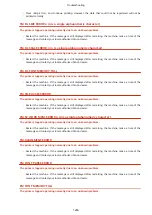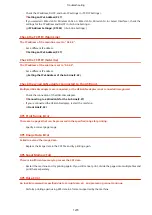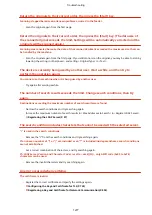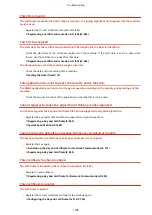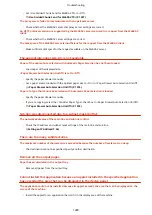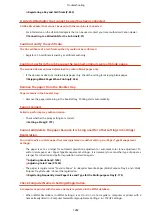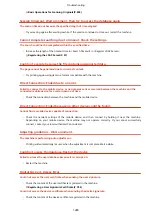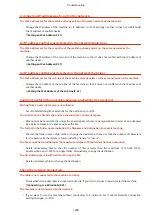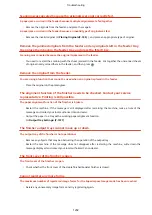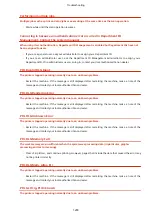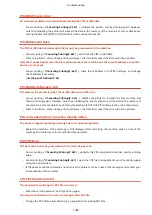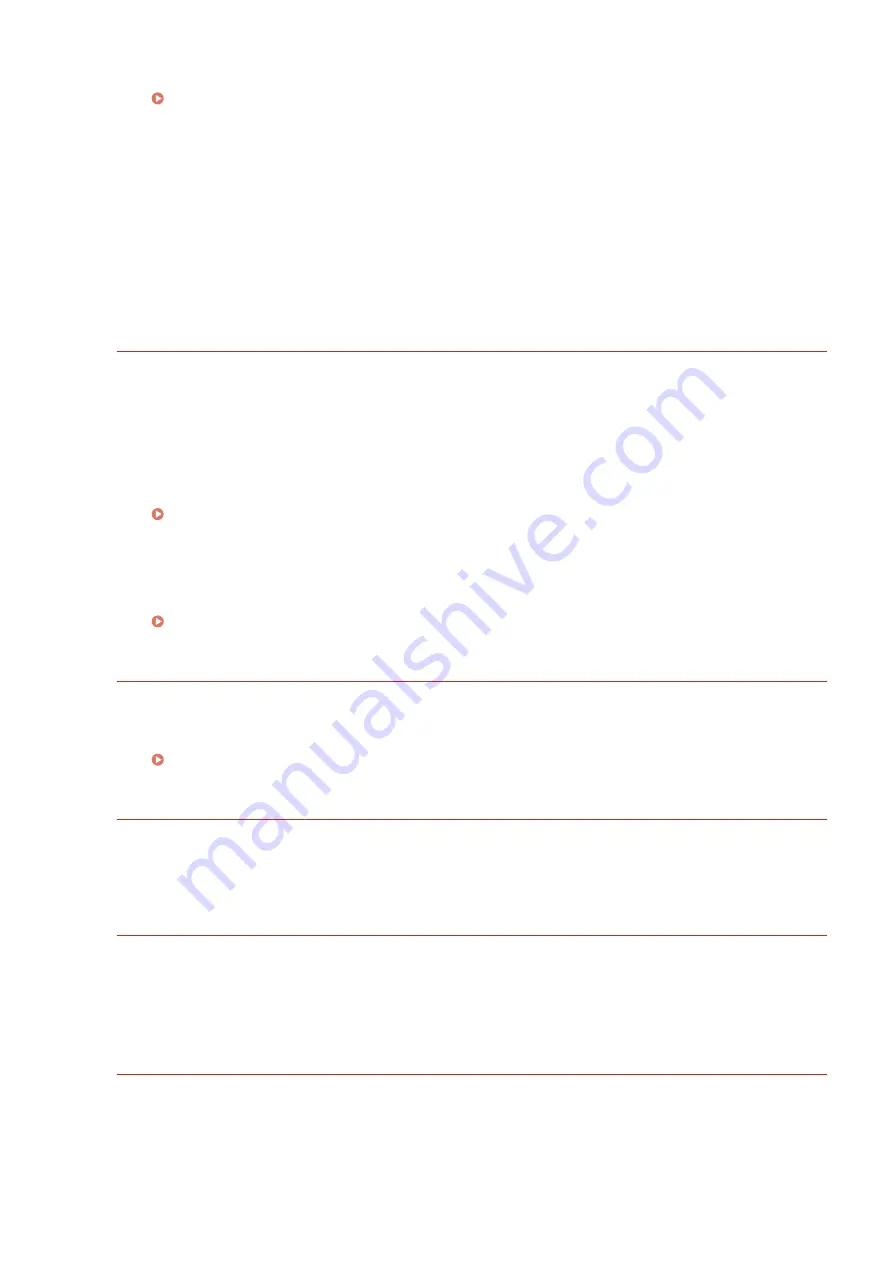
●
Set <Use Divided Chunk Send for WebDAV TX> to <Off>.
<Use Divided Chunk Send for WebDAV TX>(P. 1097)
The proxy server failed to communicate with an upstream server.
●
Check whether the WebDAV server and proxy server settings are correct.
An HTTP protocol version not supported by the WebDAV server was used in a request from the WebDAV
client.
●
Check whether the WebDAV server settings are correct.
The disk space of the WebDAV server is insufficient for the request from the WebDAV client.
●
Make sufficient disk space for the request available on the WebDAV server.
The appropriate paper size, A4, is not available.
Paper of the optimal size selected with Automatic Paper Selection has not been loaded.
●
Load paper of the displayed size.
<Paper Drawer Auto Selection On/Off> is set to <Off>.
●
Specify the paper drawer manually.
●
Set a paper source loaded with the optimal paper size to <On> in <Paper Drawer Auto Selection On/Off>.
<Paper Drawer Auto Selection On/Off>(P. 1076)
Paper of a type that cannot be selected with Automatic Paper Selection is loaded.
●
Specify the paper drawer manually.
●
If you are copying, select the <Consider Paper Type> check box in <Paper Drawer Auto Selection On/Off>.
<Paper Drawer Auto Selection On/Off>(P. 1076)
Sub line was disconnected due to a subnet mask conflict.
The network addresses of the main line and sub line conflict.
●
Check the IP address and subnet mask settings of the main line and sub line.
There are too many subdirectories.
The maximum number of characters was exceeded because the number of levels was too deep.
●
The destination cannot be specified. Specify another destination.
Remove all the output paper.
Paper has accumulated in the output tray.
●
Remove all paper from the output tray.
Cannot install this application because an applet included in the specified application
has exceeded the area that can be displayed in the device panel.
The application could not be installed because its applet exceeds the area that can be displayed on the
screen of the machine.
●
Install the applet for an application that can fit in the display area of the machine.
Troubleshooting
1280
Summary of Contents for imageRUNNER ADVANCE C5535i III
Page 16: ...Setting Advanced Box to Public 79 Connecting to the Other Devices 84 Setting Up 2 ...
Page 37: ...LINKS Adapting to the Network Environment P 43 Setting Up 23 ...
Page 65: ...4 Press OK 5 Press Yes Setting Up 51 ...
Page 87: ...LINKS Faxing P 384 Options P 1513 Setting Up 73 ...
Page 119: ...Basic Operations 105 ...
Page 176: ...Starting the Remote UI P 784 Basic Operations 162 ...
Page 184: ...LINKS Hardware Specifications P 1485 Basic Operations 170 ...
Page 222: ... If you do not want to register settings select Unassigned Basic Operations 208 ...
Page 229: ...4 Press OK Basic Operations 215 ...
Page 279: ...7 Press Copying starts Copying 265 ...
Page 294: ...8 Press Start Copying Copying starts Copying 280 ...
Page 298: ... Copying starts Copying 284 ...
Page 322: ...8 Press Copying starts LINKS Making Booklets Booklet Copying P 299 Copying 308 ...
Page 337: ... Copying starts LINKS Inserting Sheets and Chapter Pages Insert Sheets P 317 Copying 323 ...
Page 344: ... Maximum number of job blocks that can be scanned 100 Copying 330 ...
Page 359: ...7 Select the number of sheets and press OK 8 Press Copying starts Copying 345 ...
Page 461: ...3 Click General Settings 4 Click Add Destination Faxing 447 ...
Page 513: ...LINKS Registering Destinations P 218 Scanning 499 ...
Page 543: ...Erasing Dark Borders When Scanning Erase Frame P 523 Scanning 529 ...
Page 549: ...Specifying E Mail Settings P 559 Scanning 535 ...
Page 641: ... N on 1 Print Comments Password to Open Doc Skip Blank Pages Using Storage Space 627 ...
Page 665: ...6 Click Fax Fax sending starts Linking with Mobile Devices 651 ...
Page 747: ...LINKS Specifying IP Addresses in Firewall Settings P 729 Managing the Machine 733 ...
Page 752: ...4 Press Apply Set Changes Yes Managing the Machine 738 ...
Page 782: ...LINKS Configuring the Forced Hold Printing Settings P 761 Managing the Machine 768 ...
Page 787: ...Restricting Copying Using a QR Code P 355 Managing the Machine 773 ...
Page 801: ...Settings Registration P 905 Managing the Machine 787 ...
Page 806: ...Starting the Remote UI P 784 Managing the Machine 792 ...
Page 1124: ... The reception speed set in RX Start Speed RX Start Speed P 1117 Settings Registration 1110 ...
Page 1237: ...6 Press OK Maintenance 1223 ...
Page 1453: ...Managing MEAP Applications P 1443 Managing MEAP Application Licenses P 1448 Appendix 1439 ...
Page 1507: ...Appendix 1493 ...
Page 1580: ...5 Close the right cover of the machine Appendix 1566 ...
Page 1595: ... 5 iproute 284 Squid 295 gst plugins base 341 webkit 352 ...
Page 1650: ... 60 libjpeg this software is based in part on the work of the Independent JPEG Group ...
Page 1663: ... 73 MD4 RSA Data Security Inc MD4 Message Digest Algorithm ...
Page 1850: ... 260 This file is distributed without any expressed or implied warranty ...
Page 2019: ...introduced by others ...