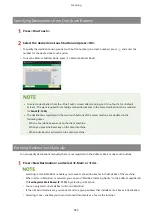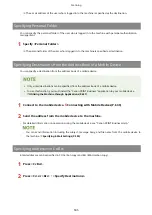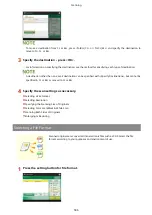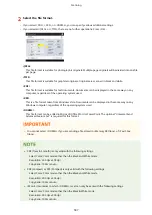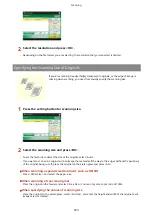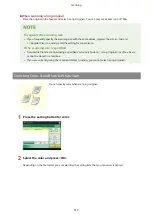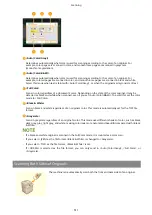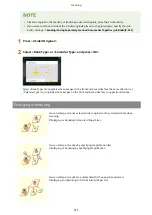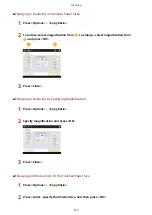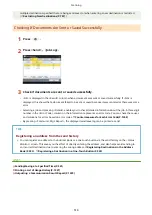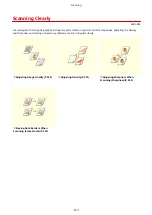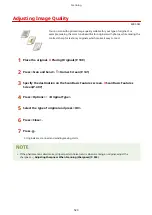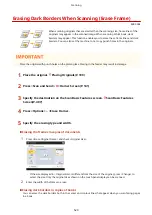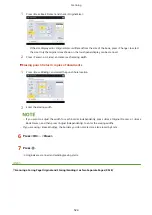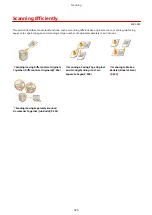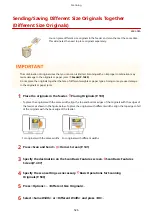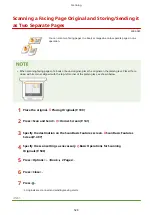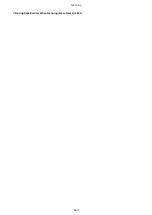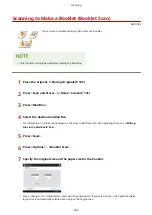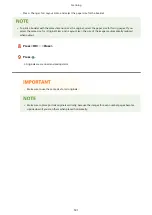Determining the top and bottom of the original
●
You can set the orientation of the document before scanning so that its top and bottom are positioned
correctly when the sent/saved file is displayed on a computer.
●
When placing an A4 size original, press <Options> on the Scan Basic Features screen <Orig. Content
Orientation> <Top at Far Edge> <OK>.
●
When placing large-sized originals such as A3 size, press <Options> on the Scan Basic Features screen
<Orig. Content Orientation> select <Top at Far Edge> or <Top at Side Edge> according to the orientation
of the original press <OK>.
Specifying multiple destinations including faxes
●
Setting <Enable Fax in Scan and Send Function> to <On> enables you to specify fax destinations from the
Scan Basic Features screen ( <Display Fax Function>(P. 1043) ). This setting is useful for specifying
multiple destinations including faxes, such as when saving a copy of a sent fax in a file server.
Checking scanned images before sending/saving
●
You can check scanned images on the preview screen before sending/saving. Checking Scanned
Originals Before Sending/Saving (Preview)(P. 538)
Registering frequently used settings
●
You can combine frequently used destinations and scan settings into a button of the machine for later use.
By pressing the registered button when scanning originals, you can quickly complete your settings.
Registering a Combination of Frequently Used Functions(P. 193)
LINKS
Scanning Clearly(P. 519)
Scanning Efficiently(P. 525)
Useful Scanning Functions(P. 534)
Registering Destinations(P. 218)
Making Simple Edits to Files(P. 591)
Sending I-Faxes(P. 450)
Registering the LDAP Server(P. 57)
Managing Users(P. 675)
Configuring Personal Folders(P. 719)
<Set Destination>(P. 1127)
Scanning
516
Summary of Contents for imageRUNNER ADVANCE C5535i III
Page 16: ...Setting Advanced Box to Public 79 Connecting to the Other Devices 84 Setting Up 2 ...
Page 37: ...LINKS Adapting to the Network Environment P 43 Setting Up 23 ...
Page 65: ...4 Press OK 5 Press Yes Setting Up 51 ...
Page 87: ...LINKS Faxing P 384 Options P 1513 Setting Up 73 ...
Page 119: ...Basic Operations 105 ...
Page 176: ...Starting the Remote UI P 784 Basic Operations 162 ...
Page 184: ...LINKS Hardware Specifications P 1485 Basic Operations 170 ...
Page 222: ... If you do not want to register settings select Unassigned Basic Operations 208 ...
Page 229: ...4 Press OK Basic Operations 215 ...
Page 279: ...7 Press Copying starts Copying 265 ...
Page 294: ...8 Press Start Copying Copying starts Copying 280 ...
Page 298: ... Copying starts Copying 284 ...
Page 322: ...8 Press Copying starts LINKS Making Booklets Booklet Copying P 299 Copying 308 ...
Page 337: ... Copying starts LINKS Inserting Sheets and Chapter Pages Insert Sheets P 317 Copying 323 ...
Page 344: ... Maximum number of job blocks that can be scanned 100 Copying 330 ...
Page 359: ...7 Select the number of sheets and press OK 8 Press Copying starts Copying 345 ...
Page 461: ...3 Click General Settings 4 Click Add Destination Faxing 447 ...
Page 513: ...LINKS Registering Destinations P 218 Scanning 499 ...
Page 543: ...Erasing Dark Borders When Scanning Erase Frame P 523 Scanning 529 ...
Page 549: ...Specifying E Mail Settings P 559 Scanning 535 ...
Page 641: ... N on 1 Print Comments Password to Open Doc Skip Blank Pages Using Storage Space 627 ...
Page 665: ...6 Click Fax Fax sending starts Linking with Mobile Devices 651 ...
Page 747: ...LINKS Specifying IP Addresses in Firewall Settings P 729 Managing the Machine 733 ...
Page 752: ...4 Press Apply Set Changes Yes Managing the Machine 738 ...
Page 782: ...LINKS Configuring the Forced Hold Printing Settings P 761 Managing the Machine 768 ...
Page 787: ...Restricting Copying Using a QR Code P 355 Managing the Machine 773 ...
Page 801: ...Settings Registration P 905 Managing the Machine 787 ...
Page 806: ...Starting the Remote UI P 784 Managing the Machine 792 ...
Page 1124: ... The reception speed set in RX Start Speed RX Start Speed P 1117 Settings Registration 1110 ...
Page 1237: ...6 Press OK Maintenance 1223 ...
Page 1453: ...Managing MEAP Applications P 1443 Managing MEAP Application Licenses P 1448 Appendix 1439 ...
Page 1507: ...Appendix 1493 ...
Page 1580: ...5 Close the right cover of the machine Appendix 1566 ...
Page 1595: ... 5 iproute 284 Squid 295 gst plugins base 341 webkit 352 ...
Page 1650: ... 60 libjpeg this software is based in part on the work of the Independent JPEG Group ...
Page 1663: ... 73 MD4 RSA Data Security Inc MD4 Message Digest Algorithm ...
Page 1850: ... 260 This file is distributed without any expressed or implied warranty ...
Page 2019: ...introduced by others ...