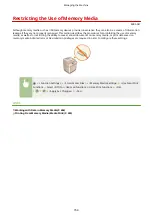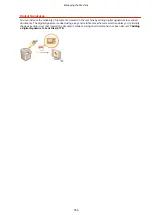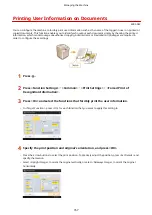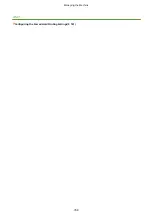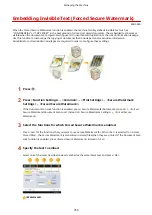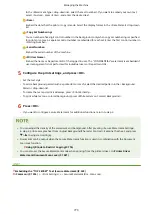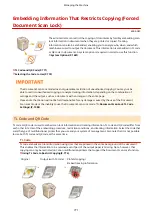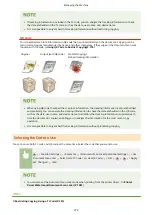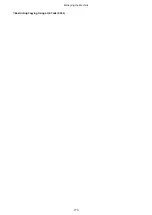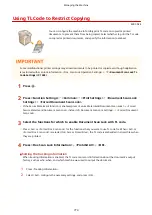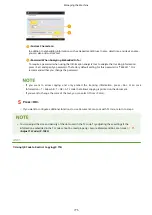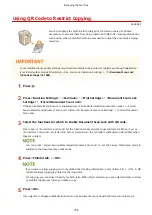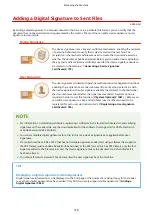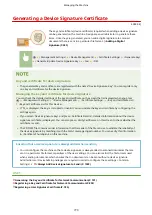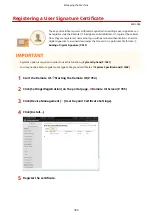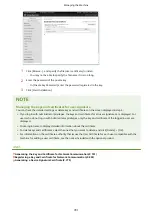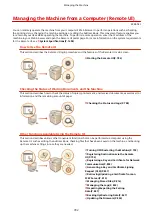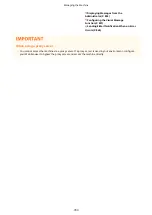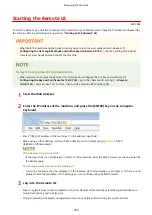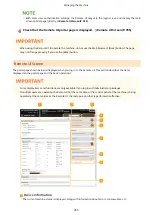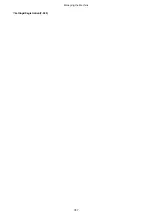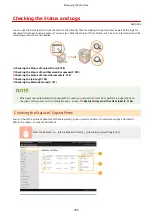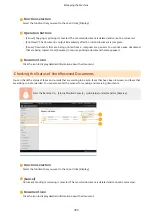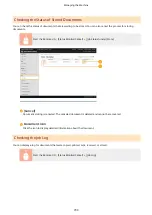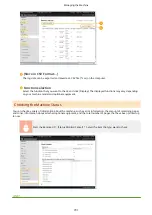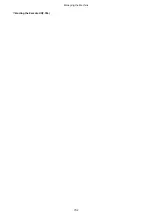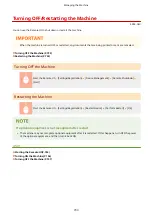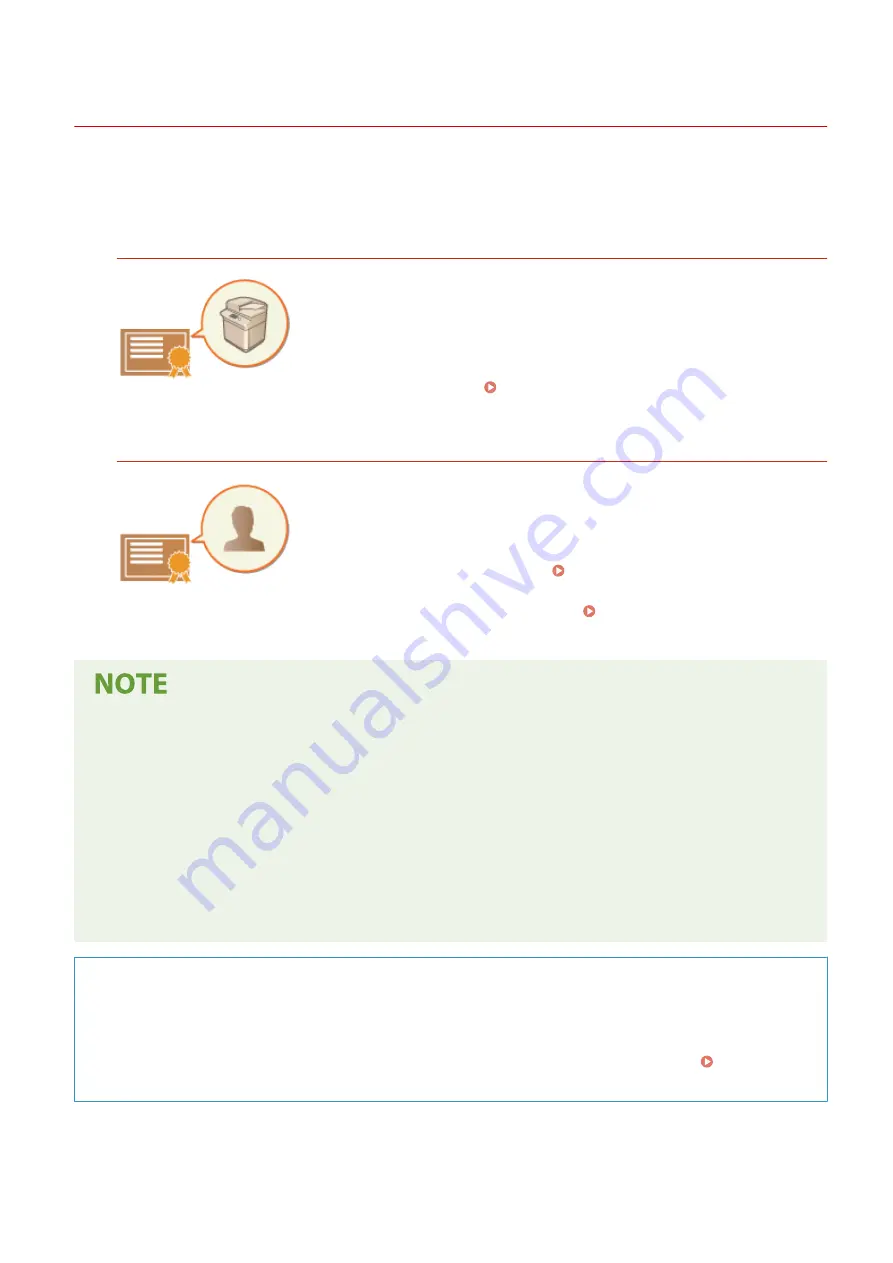
Adding a Digital Signature to Sent Files
4XR3-0EH
By adding a digital signature to a scanned document that is sent in a particular file format, you can certify that the
document has not been altered and is guaranteed by the creator. The machine can add a device signature or user
signature to documents.
Device Signature
The device signature uses a key and certificate mechanism, enabling the recipient
of a scanned document to verify that it was created on this machine. The
recipient can check what machine was used to create the document, as well as
whether the document has been altered. Before you can add a device signature,
the key and certificate (device certificate) used for the device signature needs to
be created on the machine. Generating a Device Signature
Certificate(P. 779)
User Signature
The user signature is linked with personal authentication management functions,
enabling the recipient of a scanned document to verify who created it. As with
the device signature, the user signature enables the recipient to check whether
the document was altered after the signature was added. A system option is
required in order to use this function ( System Options(P. 1481) ). Before you
can add a user signature, a key and certificate (user certificate) needs to be
registered for each user via the Remote UI. Registering a User Signature
Certificate(P. 780)
●
For information on validating certificates, registering certificates in the trusted certificates list, and verifying
signatures on the reader side, see the documentation for the software that supports the PDF format (such
as Adobe Reader/Adobe Acrobat).
●
You can set multiple digital signatures for a file. In this case, device signatures are applied before user
signatures.
●
If a recipient verifies a PDF or XPS that has had multiple signatures added to it using software that supports
the PDF format (such as Adobe Reader/Adobe Acrobat) or the XPS format (such as XPS Viewer), only the last
signature added to the file remains valid. The device signature causes the document to be handled as if it
has been altered.
●
You cannot forward a received I-fax document with a user signature from the machine.
TIPS
Displaying a digital signature (visible signature)
Digital signature information can be displayed on the first page of the document, making it easy for the reader
to see that a digital signature has been added. Only PDF documents support visible signatures. Adding a
Managing the Machine
778
Summary of Contents for imageRUNNER ADVANCE C5535i III
Page 16: ...Setting Advanced Box to Public 79 Connecting to the Other Devices 84 Setting Up 2 ...
Page 37: ...LINKS Adapting to the Network Environment P 43 Setting Up 23 ...
Page 65: ...4 Press OK 5 Press Yes Setting Up 51 ...
Page 87: ...LINKS Faxing P 384 Options P 1513 Setting Up 73 ...
Page 119: ...Basic Operations 105 ...
Page 176: ...Starting the Remote UI P 784 Basic Operations 162 ...
Page 184: ...LINKS Hardware Specifications P 1485 Basic Operations 170 ...
Page 222: ... If you do not want to register settings select Unassigned Basic Operations 208 ...
Page 229: ...4 Press OK Basic Operations 215 ...
Page 279: ...7 Press Copying starts Copying 265 ...
Page 294: ...8 Press Start Copying Copying starts Copying 280 ...
Page 298: ... Copying starts Copying 284 ...
Page 322: ...8 Press Copying starts LINKS Making Booklets Booklet Copying P 299 Copying 308 ...
Page 337: ... Copying starts LINKS Inserting Sheets and Chapter Pages Insert Sheets P 317 Copying 323 ...
Page 344: ... Maximum number of job blocks that can be scanned 100 Copying 330 ...
Page 359: ...7 Select the number of sheets and press OK 8 Press Copying starts Copying 345 ...
Page 461: ...3 Click General Settings 4 Click Add Destination Faxing 447 ...
Page 513: ...LINKS Registering Destinations P 218 Scanning 499 ...
Page 543: ...Erasing Dark Borders When Scanning Erase Frame P 523 Scanning 529 ...
Page 549: ...Specifying E Mail Settings P 559 Scanning 535 ...
Page 641: ... N on 1 Print Comments Password to Open Doc Skip Blank Pages Using Storage Space 627 ...
Page 665: ...6 Click Fax Fax sending starts Linking with Mobile Devices 651 ...
Page 747: ...LINKS Specifying IP Addresses in Firewall Settings P 729 Managing the Machine 733 ...
Page 752: ...4 Press Apply Set Changes Yes Managing the Machine 738 ...
Page 782: ...LINKS Configuring the Forced Hold Printing Settings P 761 Managing the Machine 768 ...
Page 787: ...Restricting Copying Using a QR Code P 355 Managing the Machine 773 ...
Page 801: ...Settings Registration P 905 Managing the Machine 787 ...
Page 806: ...Starting the Remote UI P 784 Managing the Machine 792 ...
Page 1124: ... The reception speed set in RX Start Speed RX Start Speed P 1117 Settings Registration 1110 ...
Page 1237: ...6 Press OK Maintenance 1223 ...
Page 1453: ...Managing MEAP Applications P 1443 Managing MEAP Application Licenses P 1448 Appendix 1439 ...
Page 1507: ...Appendix 1493 ...
Page 1580: ...5 Close the right cover of the machine Appendix 1566 ...
Page 1595: ... 5 iproute 284 Squid 295 gst plugins base 341 webkit 352 ...
Page 1650: ... 60 libjpeg this software is based in part on the work of the Independent JPEG Group ...
Page 1663: ... 73 MD4 RSA Data Security Inc MD4 Message Digest Algorithm ...
Page 1850: ... 260 This file is distributed without any expressed or implied warranty ...
Page 2019: ...introduced by others ...