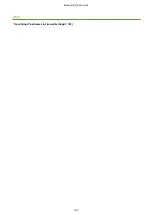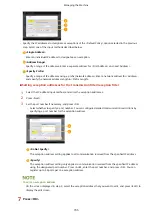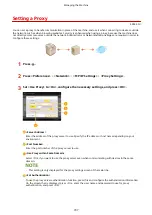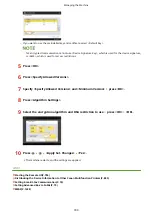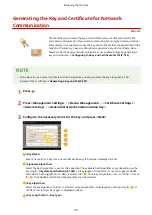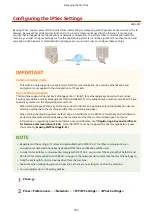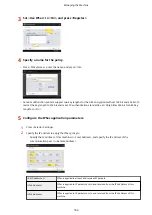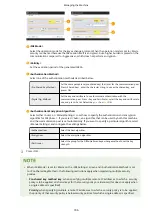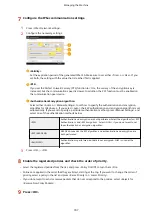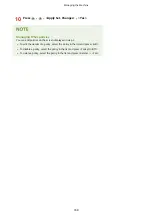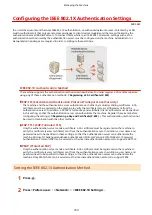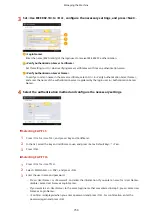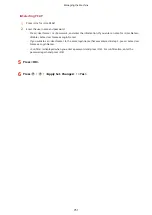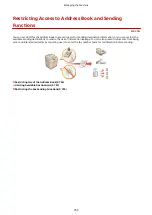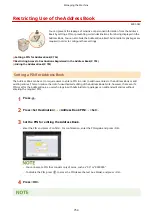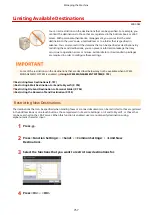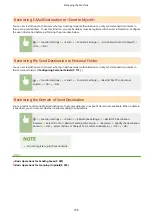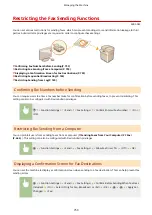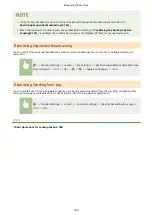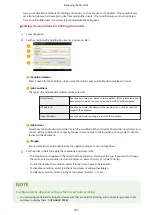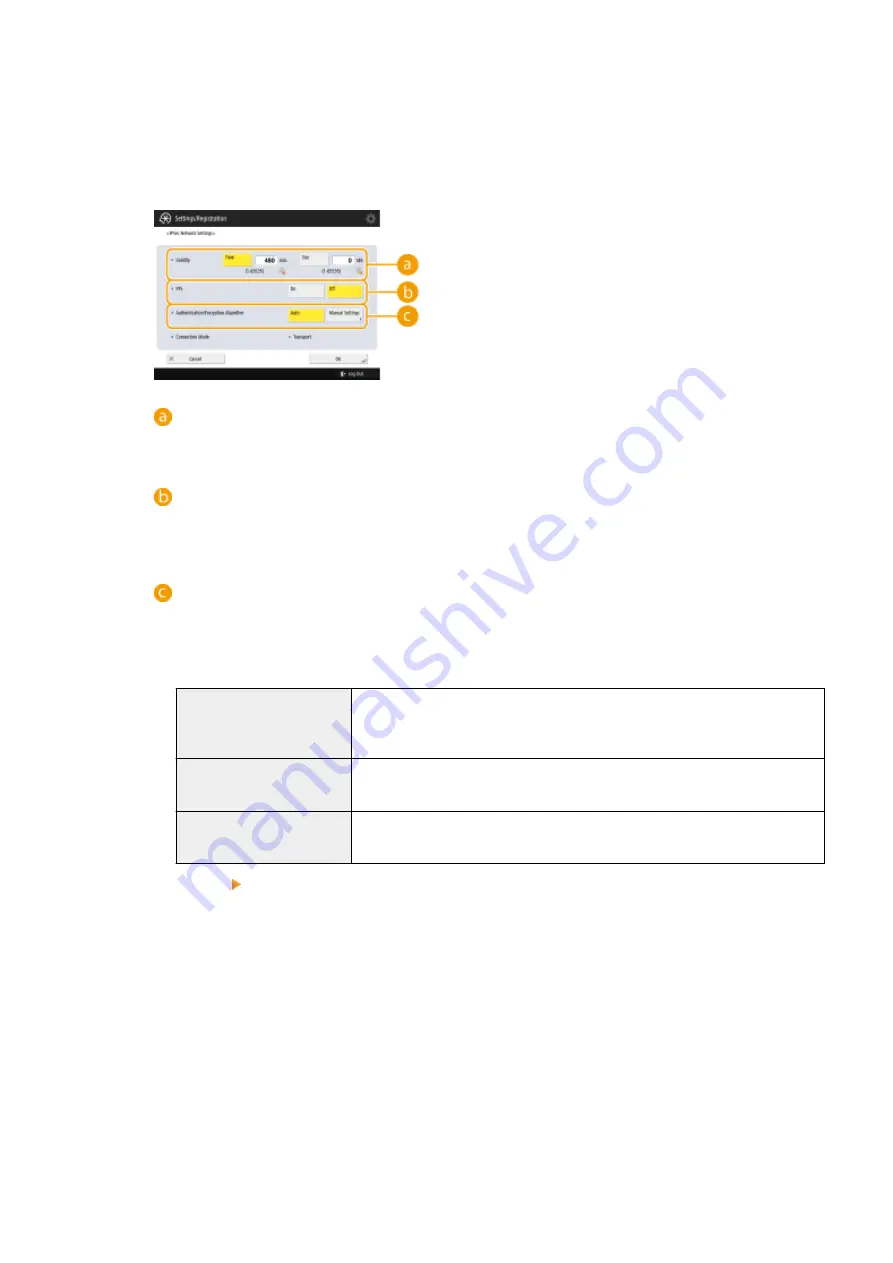
7
Configure the IPSec communication settings.
1
Press <IPSec Network Settings>.
2
Configure the necessary settings.
<Validity>
Set the expiration period of the generated IPSec SA. Make sure to set either <Time> or <Size>. If you
set both, the setting with the value that is reached first is applied.
<PFS>
If you set the Perfect Forward Secrecy (PFS) function to <On>, the secrecy of the encryption key is
increased, but the communication speed is slower. In addition, the PFS function must be enabled on
the communication peer device.
<Authentication/Encryption Algorithm>
Select either <Auto> or <Manual Settings> to set how to specify the authentication and encryption
algorithm for IKE phase 2. If you select <Auto>, the ESP authentication and encryption algorithm is set
automatically. If you want to specify a particular authentication method, press <Manual Settings> and
select one of the authentication methods below.
<ESP>
Authentication and encryption are both performed. Select the algorithm for <ESP
Authentication> and <ESP Encryption>. Select <NULL> if you do not want to set
the authentication or encryption algorithm.
<ESP (AES-GCM)>
AES-GCM is used as the ESP algorithm, and authentication and encryption are
both performed.
<AH (SHA1)>
Authentication is performed, but data is not encrypted. SHA1 is used as the
algorithm.
3
Press <OK> <OK>.
8
Enable the registered policies and check the order of priority.
●
Select the registered policies from the list, and press <Policy On/Off> to turn them <On>.
●
Policies are applied in the order that they are listed, starting at the top. If you want to change the order of
priority, select a policy in the list and press <Raise Priority> or <Lower Priority>.
●
If you do not want to send or receive packets that do not correspond to the policies, select <Reject> for
<Receive Non-Policy Packets>.
9
Press <OK>.
Managing the Machine
747
Summary of Contents for imageRUNNER ADVANCE C5535i III
Page 16: ...Setting Advanced Box to Public 79 Connecting to the Other Devices 84 Setting Up 2 ...
Page 37: ...LINKS Adapting to the Network Environment P 43 Setting Up 23 ...
Page 65: ...4 Press OK 5 Press Yes Setting Up 51 ...
Page 87: ...LINKS Faxing P 384 Options P 1513 Setting Up 73 ...
Page 119: ...Basic Operations 105 ...
Page 176: ...Starting the Remote UI P 784 Basic Operations 162 ...
Page 184: ...LINKS Hardware Specifications P 1485 Basic Operations 170 ...
Page 222: ... If you do not want to register settings select Unassigned Basic Operations 208 ...
Page 229: ...4 Press OK Basic Operations 215 ...
Page 279: ...7 Press Copying starts Copying 265 ...
Page 294: ...8 Press Start Copying Copying starts Copying 280 ...
Page 298: ... Copying starts Copying 284 ...
Page 322: ...8 Press Copying starts LINKS Making Booklets Booklet Copying P 299 Copying 308 ...
Page 337: ... Copying starts LINKS Inserting Sheets and Chapter Pages Insert Sheets P 317 Copying 323 ...
Page 344: ... Maximum number of job blocks that can be scanned 100 Copying 330 ...
Page 359: ...7 Select the number of sheets and press OK 8 Press Copying starts Copying 345 ...
Page 461: ...3 Click General Settings 4 Click Add Destination Faxing 447 ...
Page 513: ...LINKS Registering Destinations P 218 Scanning 499 ...
Page 543: ...Erasing Dark Borders When Scanning Erase Frame P 523 Scanning 529 ...
Page 549: ...Specifying E Mail Settings P 559 Scanning 535 ...
Page 641: ... N on 1 Print Comments Password to Open Doc Skip Blank Pages Using Storage Space 627 ...
Page 665: ...6 Click Fax Fax sending starts Linking with Mobile Devices 651 ...
Page 747: ...LINKS Specifying IP Addresses in Firewall Settings P 729 Managing the Machine 733 ...
Page 752: ...4 Press Apply Set Changes Yes Managing the Machine 738 ...
Page 782: ...LINKS Configuring the Forced Hold Printing Settings P 761 Managing the Machine 768 ...
Page 787: ...Restricting Copying Using a QR Code P 355 Managing the Machine 773 ...
Page 801: ...Settings Registration P 905 Managing the Machine 787 ...
Page 806: ...Starting the Remote UI P 784 Managing the Machine 792 ...
Page 1124: ... The reception speed set in RX Start Speed RX Start Speed P 1117 Settings Registration 1110 ...
Page 1237: ...6 Press OK Maintenance 1223 ...
Page 1453: ...Managing MEAP Applications P 1443 Managing MEAP Application Licenses P 1448 Appendix 1439 ...
Page 1507: ...Appendix 1493 ...
Page 1580: ...5 Close the right cover of the machine Appendix 1566 ...
Page 1595: ... 5 iproute 284 Squid 295 gst plugins base 341 webkit 352 ...
Page 1650: ... 60 libjpeg this software is based in part on the work of the Independent JPEG Group ...
Page 1663: ... 73 MD4 RSA Data Security Inc MD4 Message Digest Algorithm ...
Page 1850: ... 260 This file is distributed without any expressed or implied warranty ...
Page 2019: ...introduced by others ...