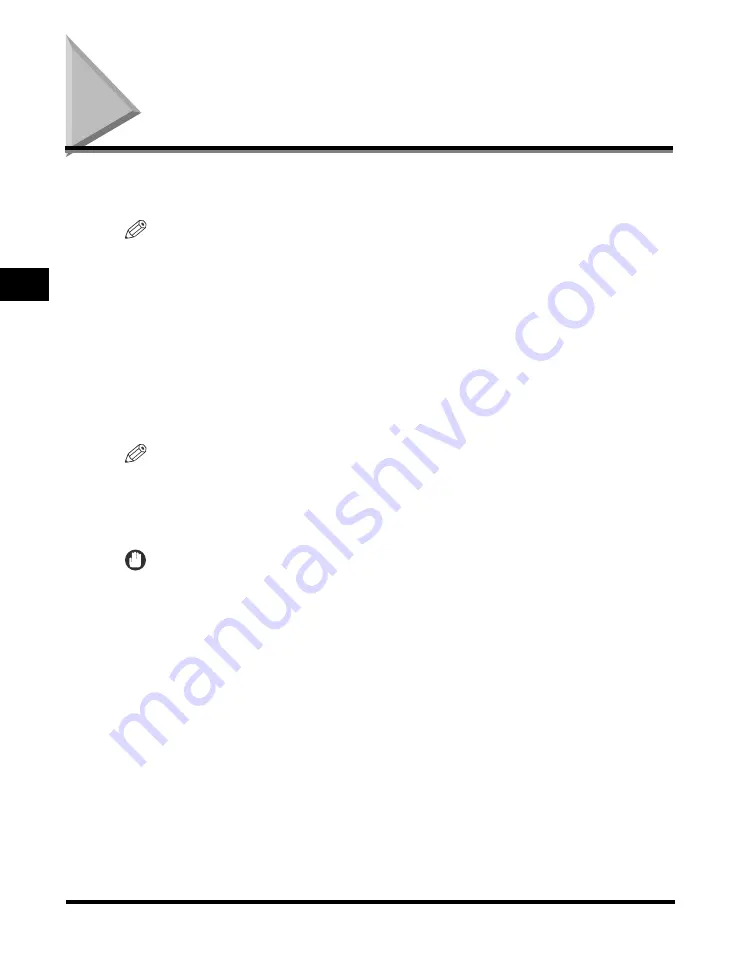
Sending Methods
3-2
Se
nd
ing F
a
x
e
s
3
Sending Methods
This section describes the various methods for sending faxes, and how to stamp
scanned and sent originals.
NOTE
•
You can also fax the documents from your computer if the Fax Driver is installed. For
instructions on installing the optional Fax Driver, see Chapter 2, “Getting Started,” in the
Fax Driver Guide
. For instructions on how to send faxes from your computer, see
Chapter 3, “Fax Driver Options,” in the
Fax Driver Guide
.
•
To fax the documents from your computer, you will need to set <FAX DRIVER TX> in
<ACCESS TO DEST.> in <SYSTEM SETTINGS> to ‘ON’.
■
Memory Sending
All of the originals to be sent are first scanned and read into memory, then sent. This
means that you do not need to stay near the machine once the originals have been
scanned.
NOTE
The machine can hold approximately 1,000 pages of data in memory.
■
Direct Sending
The machine sends each page of the document to the destination as it is scanned.
IMPORTANT
•
The Direct TX mode can be used only when you place originals into the Feeder
(DADF-P1).
•
You can specify only one destination at a time for Direct Sending.
•
Memory Sending is automatically set when using Delayed Send or when multiple
destinations are specified.
•
If an error occurs or you cancel transmission in the Direct TX mode, you can check how
many pages have been sent to the destination by printing the TX Report. (See “Adjusting
the TX REPORT Setting,” on p. 8-6.)






























