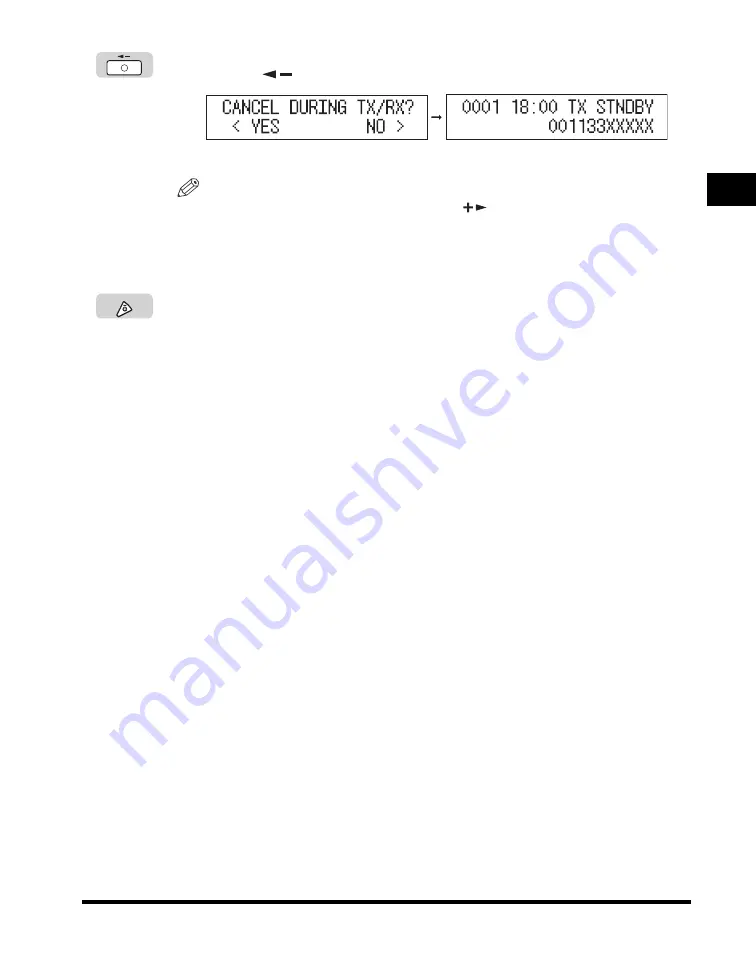
Canceling a Job
1-45
Bef
o
re Y
o
u
Star
t U
s
ing This Machine
1
4
Press [
] to select <YES>.
The send job is canceled.
NOTE
•
If you do not want to cancel the job, press [
] to select <NO>.
•
If you want to cancel another job, repeat steps 3 to 5.
•
You cannot select multiple jobs and cancel them all at once. When canceling
multiple jobs, select and cancel them one at a time.
5
Press [Stop] to return to the Standby display.
Stop






























