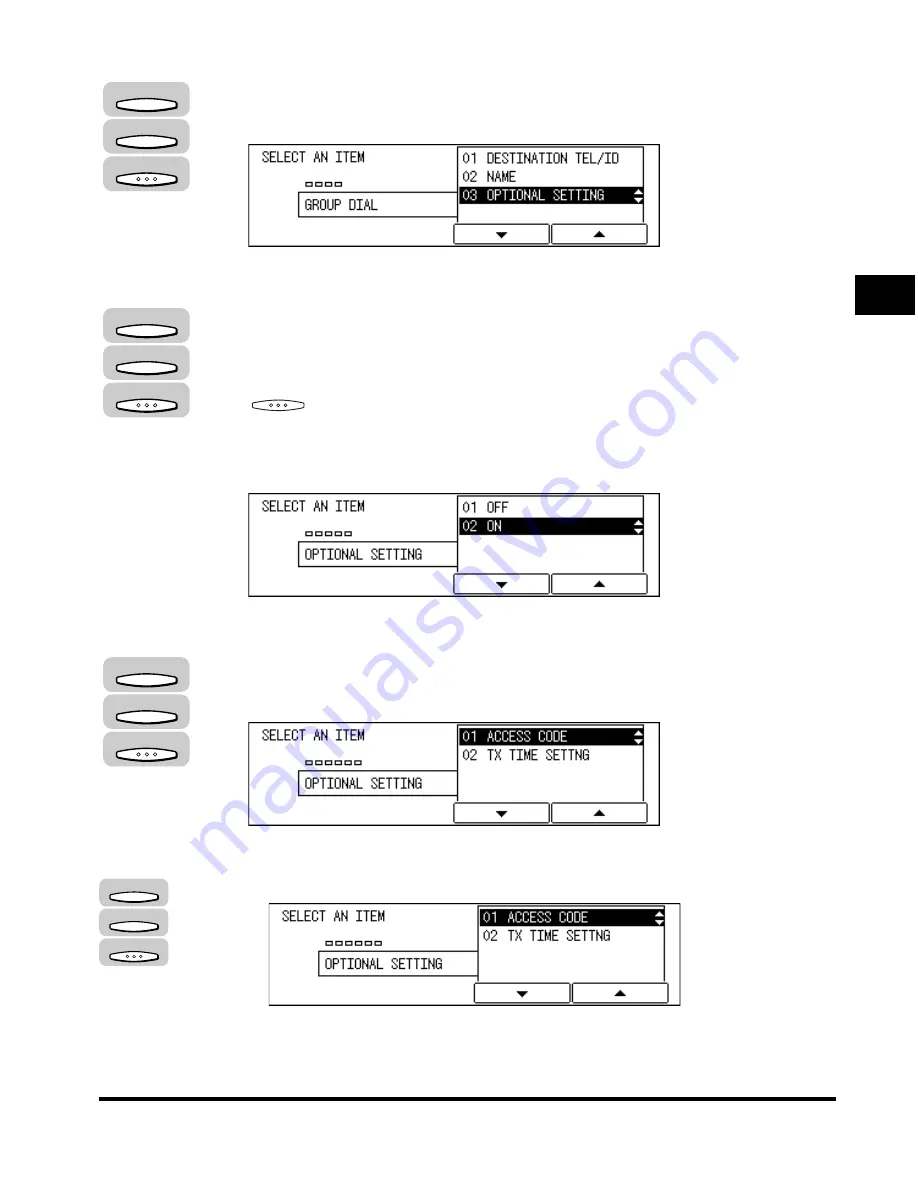
Setting Up Speed Dialing
2-25
Speed Dialing
2
10
Press [F3] (
▼
) or [F4] (
▲
) to highlight <03 OPTIONAL
SETTING>
➞
press [OK].
The OPTIONAL SETTING menu appears.
11
If you want to set optional settings for your group, press [F3]
(
▼
) or [F4] (
▲
) to highlight <02 ON>
➞
press [OK].
If you do not want to perform optional settings, highlight <01 OFF>
➞
press
(OK). The display returns to the GROUP DIAL menu to continue
registering the group.
If you want to continue registering other groups, repeat the above procedure
from step 4.
The OPTIONAL SETTING menu appears.
12
Press [F3] (
▼
) or [F4] (
▲
) to set the desired optional setting
➞
press [OK].
●
If you want to set an access code:
❑
Press [F3] (
▼
) or [F4] (
▲
) to highlight <01 ACCESS CODE>
➞
press [OK].
F3
F4
OK
F3
F4
OK
F3
F4
OK
F3
F4
OK
Summary of Contents for IMAGERUNNER 2010F
Page 2: ...imageRUNNER 2010F Facsimile Guide ...
Page 83: ...Using Speed Dialing 2 38 Speed Dialing 2 ...
Page 123: ...Checking Transaction Results 3 40 Basic Sending 3 ...
Page 185: ...Transferring Documents 5 32 Receiving Documents 5 ...
Page 207: ...Using a Memory Box 6 22 Memory Features 6 ...
Page 305: ...Changing the Fax Default Settings 10 22 Special Fax Features 10 ...
Page 321: ...Receiving a Fax on Line 2 11 16 Dual Line Functions Optional 11 ...
Page 358: ...Report Samples 15 3 Appendix 15 ...






























