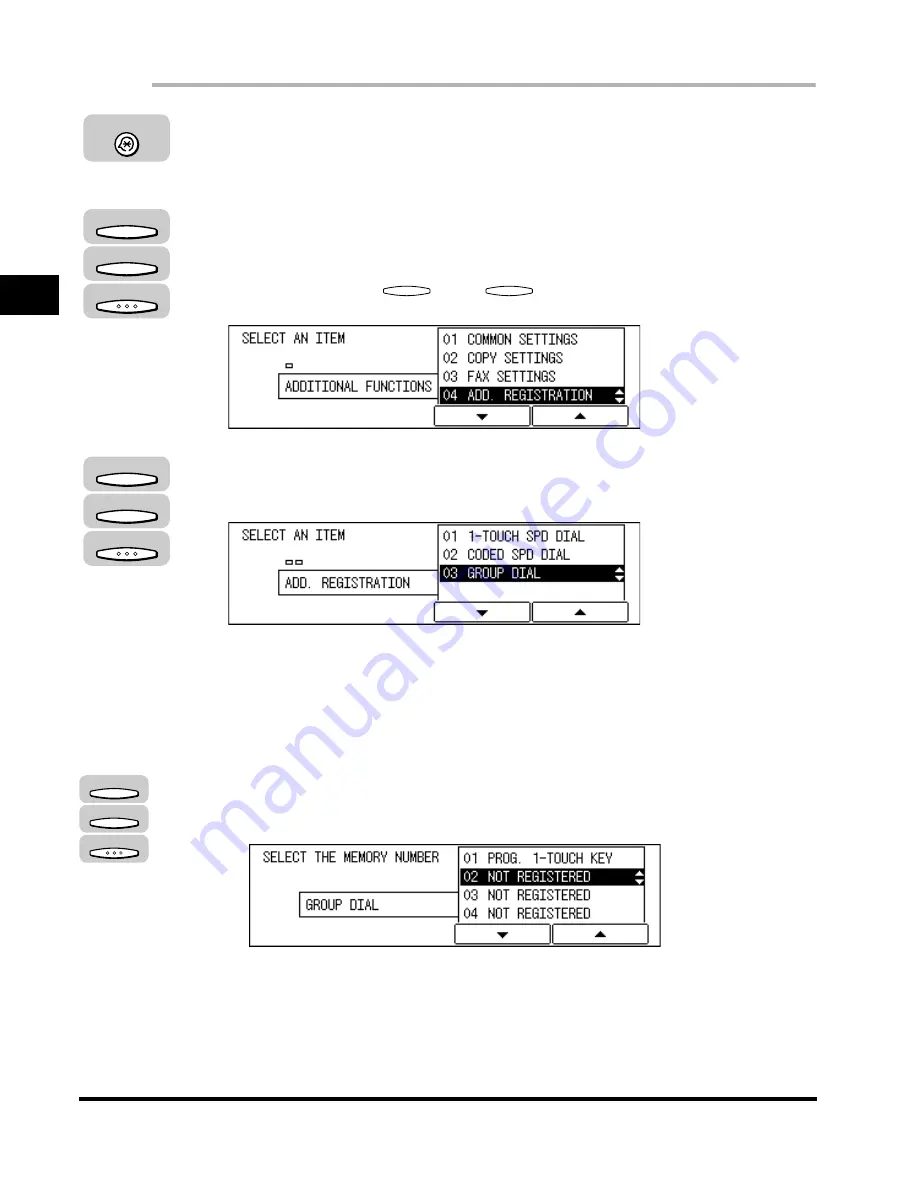
Setting Up Speed Dialing
2-22
Speed Dialing
2
1
Press [Additional Functions].
The ADDITIONAL FUNCTIONS menu appears.
2
Press [F3] (
▼
) or [F4] (
▲
) to highlight <04 ADD
REGISTRATION>
➞
press [OK].
Each time you press
(
▼
) or
(
▲
), the next or previous menu option
becomes highlighted.
3
Press [F3] (
▼
) or [F4] (
▲
) to highlight <03 GROUP DIAL>
➞
press [OK].
The GROUP DIAL menu appears.
4
Create a group dial.
●
To create a group under a one-touch speed dialing key:
❑
Press [F3] (
▼
) or [F4] (
▲
) to highlight an empty number
➞
press [OK].
An empty group dial number displays <NOT REGISTERED> next to the speed
dialing number.
The names or fax numbers already registered are displayed to the right of the
speed dialing numbers.
If a group is already registered, <GROUP DIAL> is displayed for the number
registered as group dialing key.
The display for registering a group appears.
Additional Functions
F3
F4
OK
F3
F4
F3
F4
OK
F3
F4
OK
Summary of Contents for IMAGERUNNER 2010F
Page 2: ...imageRUNNER 2010F Facsimile Guide ...
Page 83: ...Using Speed Dialing 2 38 Speed Dialing 2 ...
Page 123: ...Checking Transaction Results 3 40 Basic Sending 3 ...
Page 185: ...Transferring Documents 5 32 Receiving Documents 5 ...
Page 207: ...Using a Memory Box 6 22 Memory Features 6 ...
Page 305: ...Changing the Fax Default Settings 10 22 Special Fax Features 10 ...
Page 321: ...Receiving a Fax on Line 2 11 16 Dual Line Functions Optional 11 ...
Page 358: ...Report Samples 15 3 Appendix 15 ...






























