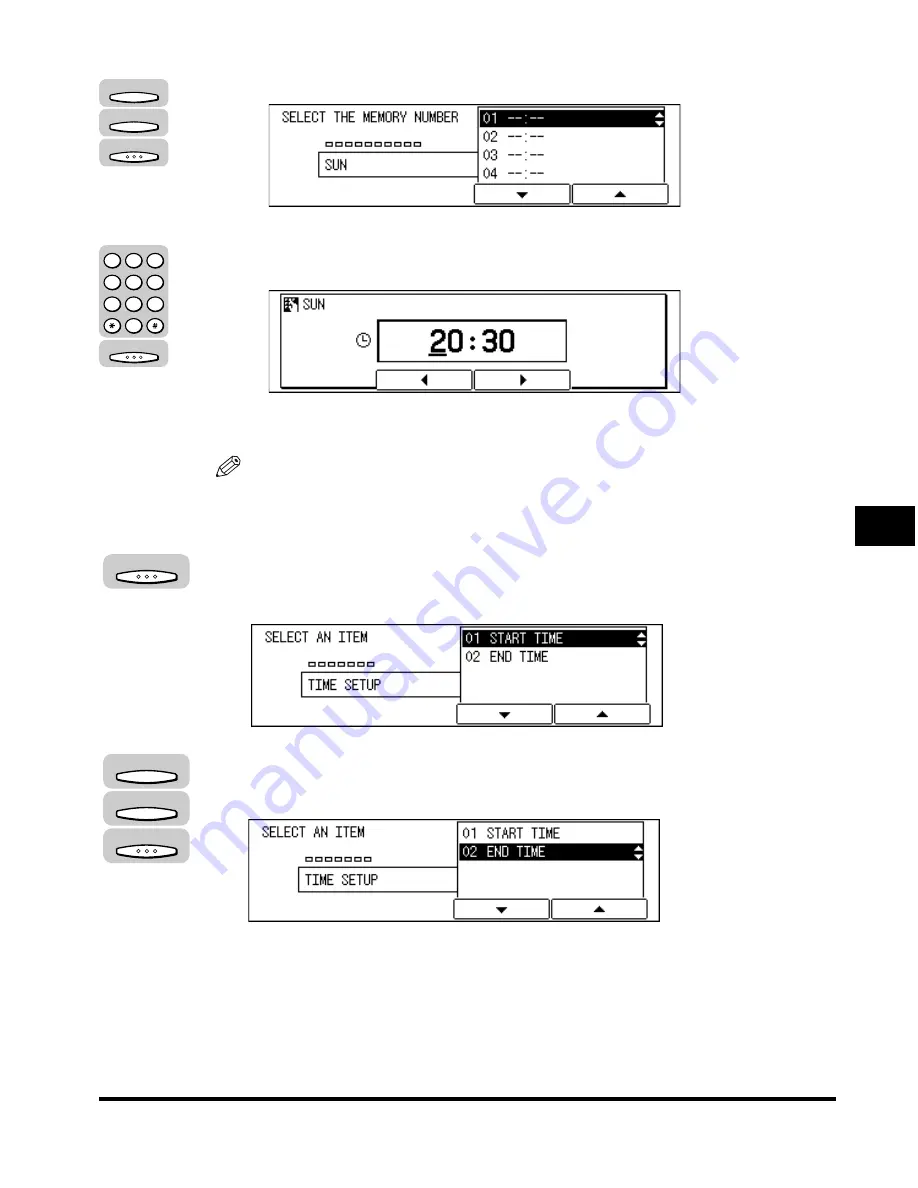
Memory Lock for Received Documents
6-7
Memor
y F
eatures
6
❑
Press [F3] (
▼
) or [F4] (
▲
) to highlight a number (from 01 to 05)
➞
press [OK].
The display for entering the time to switch to the Memory Lock mode appears.
❑
Enter the time in 24-hour notation (e.g. 1:00 p.m as 13:00) using the numeric
keys
➞
press [OK].
The message <DATA ENTRY OK> appears on the screen for about two
seconds, and the display for selecting the preset time number appears.
NOTE
You can set up to five different start times on the selected day to switch the
machine in and out of the Memory Lock mode.
14
To finish setting the Memory Lock start time, press [BACK]
until the TIME SETUP menu appears.
15
Press [F3] (
▼
) or [F4] (
▲
) to highlight <02 END TIME>
➞
press
[OK].
The END TIME menu appears.
F3
F4
OK
OK
1
2
3
4
5
6
7
8
9
0
@.
GHI
PRS
ABC
JKL
TUV
DEF
MNO
WXY
OPER
SYMBOLS
BACK
F3
F4
OK
Summary of Contents for IMAGERUNNER 2010F
Page 2: ...imageRUNNER 2010F Facsimile Guide ...
Page 83: ...Using Speed Dialing 2 38 Speed Dialing 2 ...
Page 123: ...Checking Transaction Results 3 40 Basic Sending 3 ...
Page 185: ...Transferring Documents 5 32 Receiving Documents 5 ...
Page 207: ...Using a Memory Box 6 22 Memory Features 6 ...
Page 305: ...Changing the Fax Default Settings 10 22 Special Fax Features 10 ...
Page 321: ...Receiving a Fax on Line 2 11 16 Dual Line Functions Optional 11 ...
Page 358: ...Report Samples 15 3 Appendix 15 ...






























