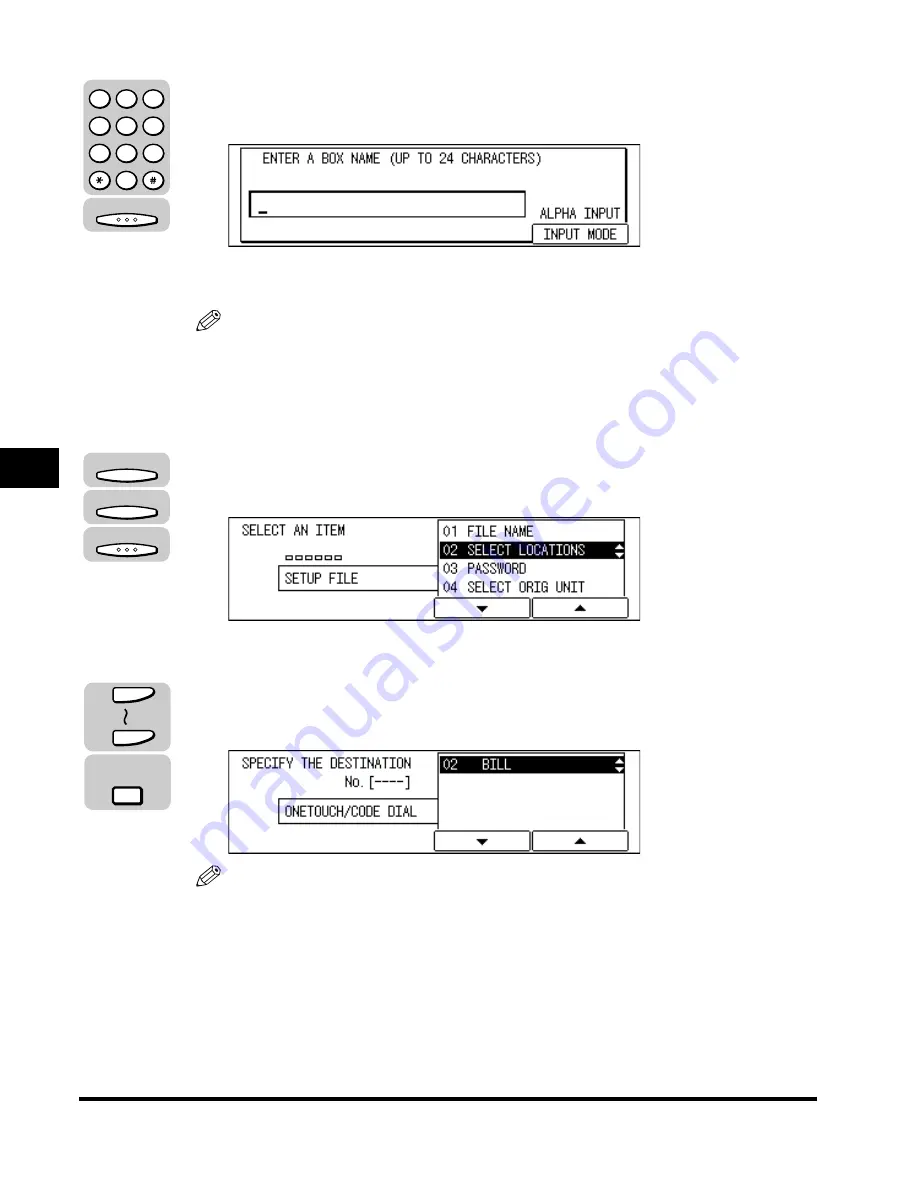
Transferring Documents
5-22
Receiving Documents
5
7
Enter a name for the transfer box using the numeric keys (up
to 24 characters)
➞
press [OK].
The message <DATA ENTRY OK> appears on the display for about two seconds,
and then returns to the SETUP FILE menu.
NOTE
•
For details about entering letters, see Chapter 2, “Basic Operations,” in the
Reference Guide
.
•
The name can be up to 24 characters long and may include numbers, symbols,
and spaces.
8
Press [F3] (
▼
) or [F4] (
▲
) to highlight <02 SELECT
LOCATIONS>
➞
press [OK].
The display for specifying the destinations appears.
9
Specify the destinations using speed dialing.
The destination names registered under speed dialing keys are displayed.
NOTE
You can enter up to 200 destinations.
OK
1
2
3
4
5
6
7
8
9
0
@.
GHI
PRS
ABC
JKL
TUV
DEF
MNO
WXY
OPER
SYMBOLS
F3
F4
OK
63
01
Coded
Dial
Summary of Contents for IMAGERUNNER 2010F
Page 2: ...imageRUNNER 2010F Facsimile Guide ...
Page 83: ...Using Speed Dialing 2 38 Speed Dialing 2 ...
Page 123: ...Checking Transaction Results 3 40 Basic Sending 3 ...
Page 185: ...Transferring Documents 5 32 Receiving Documents 5 ...
Page 207: ...Using a Memory Box 6 22 Memory Features 6 ...
Page 305: ...Changing the Fax Default Settings 10 22 Special Fax Features 10 ...
Page 321: ...Receiving a Fax on Line 2 11 16 Dual Line Functions Optional 11 ...
Page 358: ...Report Samples 15 3 Appendix 15 ...






























