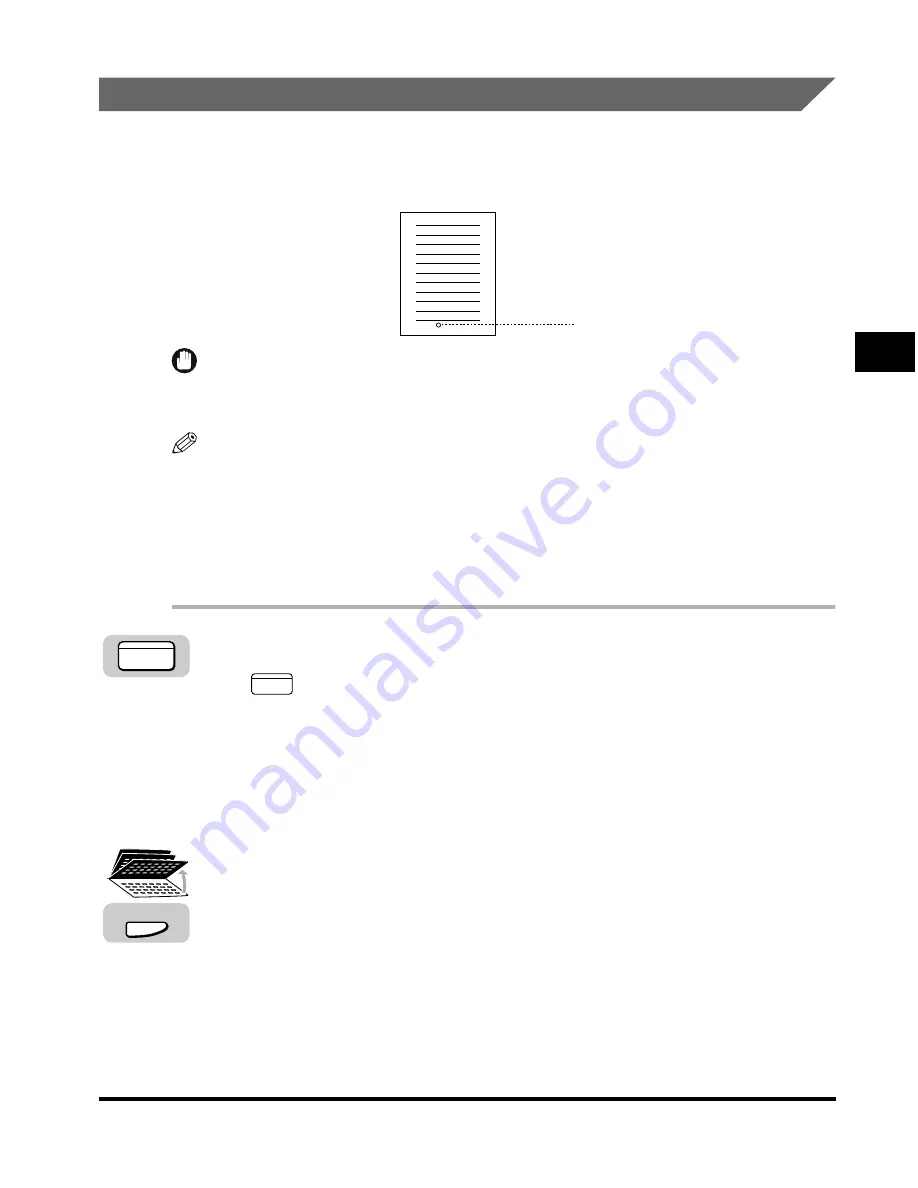
Document Stamp Feature
3-19
Basic Sending
3
Turning ON/OFF the Stamp Feature
You can stamp every page you send or scan for sending using the stamp feature. If
you place the document horizontally in the feeder, the document is stamped at the
position shown in the illustration below.
0
IMPORTANT
The stamp feature does not stamp documents you scan for sending using the platen
glass or copying.
NOTE
•
You can also turn the stamp feature ON/OFF using the Additional Functions menu.
(See “Changing the Fax Default Settings,” on p. 10-16.)
•
You can select whether the machine stamps documents you scan for direct, and memory
sending, or only for direct sending. (See “Setting the Stamp Feature,” on p. 3-17.)
•
Be careful, because no information is displayed about the stamp feature even if it is
turned ON.
1
Press [FAX].
lights, and the machine enters the Fax Basic Features screen.
2
Place your documents in the feeder.
For instructions explaining how to place your documents, see “Placing
Originals,” on p. 3-6.
3
Open all three one-touch speed dialing panels
➞
press
[Stamp].
The TX STAMP menu is displayed.
Stamp
FAX
FAX
Stamp
Summary of Contents for IMAGERUNNER 2010F
Page 2: ...imageRUNNER 2010F Facsimile Guide ...
Page 83: ...Using Speed Dialing 2 38 Speed Dialing 2 ...
Page 123: ...Checking Transaction Results 3 40 Basic Sending 3 ...
Page 185: ...Transferring Documents 5 32 Receiving Documents 5 ...
Page 207: ...Using a Memory Box 6 22 Memory Features 6 ...
Page 305: ...Changing the Fax Default Settings 10 22 Special Fax Features 10 ...
Page 321: ...Receiving a Fax on Line 2 11 16 Dual Line Functions Optional 11 ...
Page 358: ...Report Samples 15 3 Appendix 15 ...






























