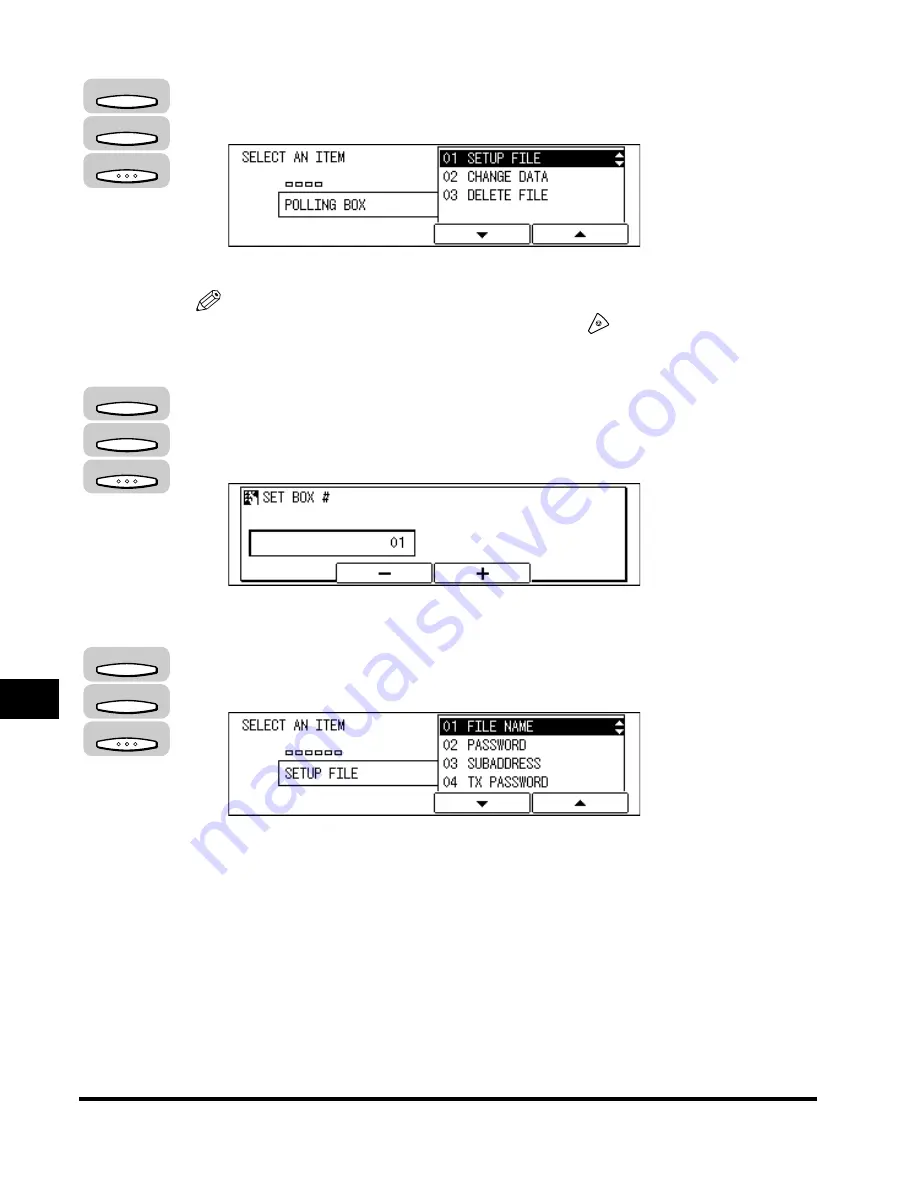
Polling Sending
9-24
Using P
olling
9
4
Press [F3] (
▼
) or [F4] (
▲
) to highlight <01 SETUP FILE>
➞
press [OK].
The display for entering the polling box number appears.
NOTE
If you want to stop creating the polling box, press
(Stop). If you want to restart
creating it, select <02 CHANGE DATA>, and continue the polling box setting.
5
Press [F2] (-) or [F3] (+) to select a polling box number (from
00 to 99)
➞
press [OK].
You can also use the numeric keys to enter the polling box number.
The SETUP FILE menu appears.
6
Press [F3] (
▼
) or [F4] (
▲
) to highlight <01 FILE NAME>
➞
press [OK].
The message <DATA ENTRY OK> appears on the screen for about two seconds,
and the display for entering a name for the polling box appears.
F3
F4
OK
F2
F3
OK
F3
F4
OK
Summary of Contents for IMAGERUNNER 2010F
Page 2: ...imageRUNNER 2010F Facsimile Guide ...
Page 83: ...Using Speed Dialing 2 38 Speed Dialing 2 ...
Page 123: ...Checking Transaction Results 3 40 Basic Sending 3 ...
Page 185: ...Transferring Documents 5 32 Receiving Documents 5 ...
Page 207: ...Using a Memory Box 6 22 Memory Features 6 ...
Page 305: ...Changing the Fax Default Settings 10 22 Special Fax Features 10 ...
Page 321: ...Receiving a Fax on Line 2 11 16 Dual Line Functions Optional 11 ...
Page 358: ...Report Samples 15 3 Appendix 15 ...






























