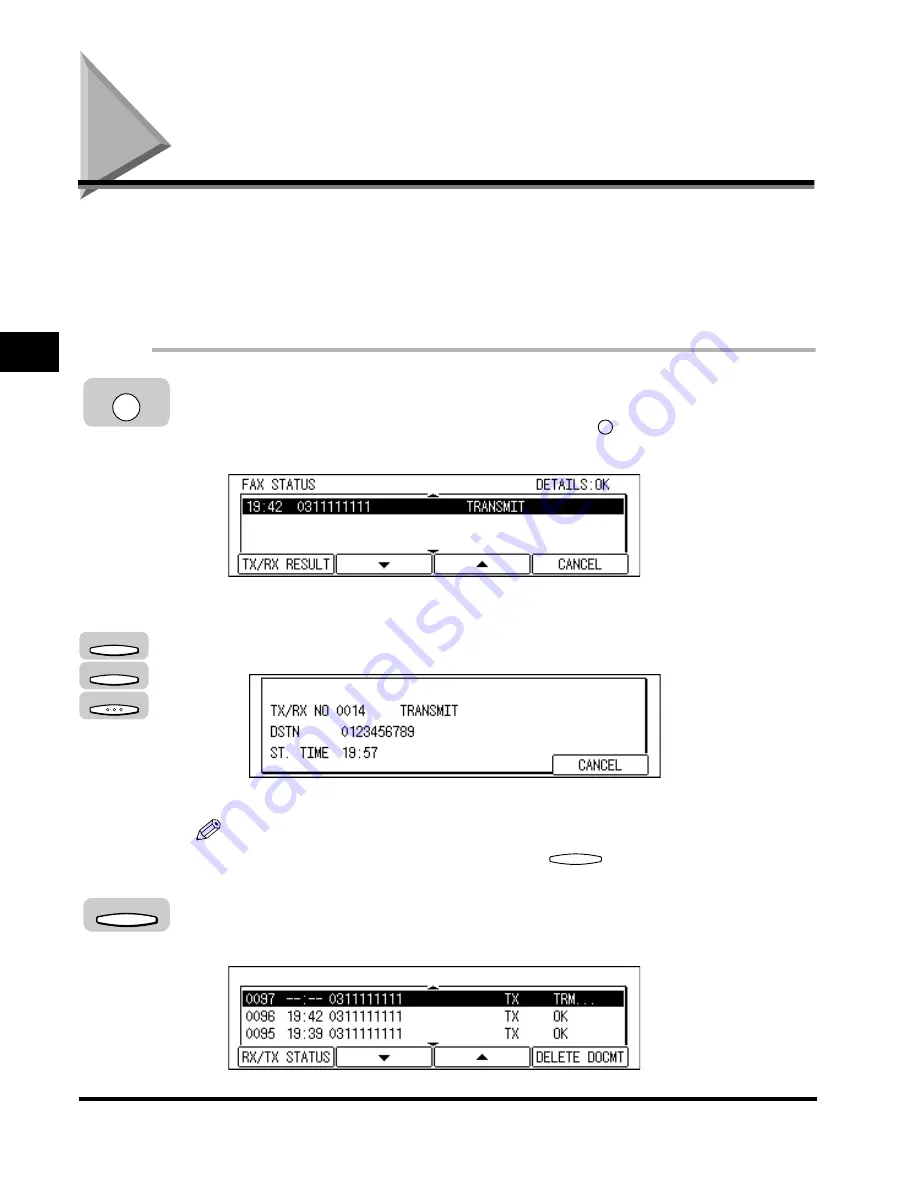
Checking Transaction Results
3-38
Basic Sending
3
Checking Transaction Results
Follow the procedure below to check the detailed information about a sending job,
such as the document set time and number of pages. This feature is convenient
when you want to check the status of a transaction without printing an Activity
Management Report. You can also check which destinations are set for a
sequential broadcast.
1
Press [Monitor].
If the copy job monitor screen is displayed, press
(Monitor) again.
The fax job monitor screen is displayed.
●
To check the detailed information:
❑
Press [F3] (
▼
) or [F4] (
▲
) to view the list of sending jobs
➞
select the desired
send job that you want to check
➞
press [OK].
The detailed information about the sending job you selected is displayed.
NOTE
You can cancel the sending job by pressing
(CANCEL).
2
Press [F1] (TX/RX RESULT).
The list of transmission results is displayed.
Monitor
F3
F4
OK
F4
F1
Summary of Contents for IMAGERUNNER 2010F
Page 2: ...imageRUNNER 2010F Facsimile Guide ...
Page 83: ...Using Speed Dialing 2 38 Speed Dialing 2 ...
Page 123: ...Checking Transaction Results 3 40 Basic Sending 3 ...
Page 185: ...Transferring Documents 5 32 Receiving Documents 5 ...
Page 207: ...Using a Memory Box 6 22 Memory Features 6 ...
Page 305: ...Changing the Fax Default Settings 10 22 Special Fax Features 10 ...
Page 321: ...Receiving a Fax on Line 2 11 16 Dual Line Functions Optional 11 ...
Page 358: ...Report Samples 15 3 Appendix 15 ...






























