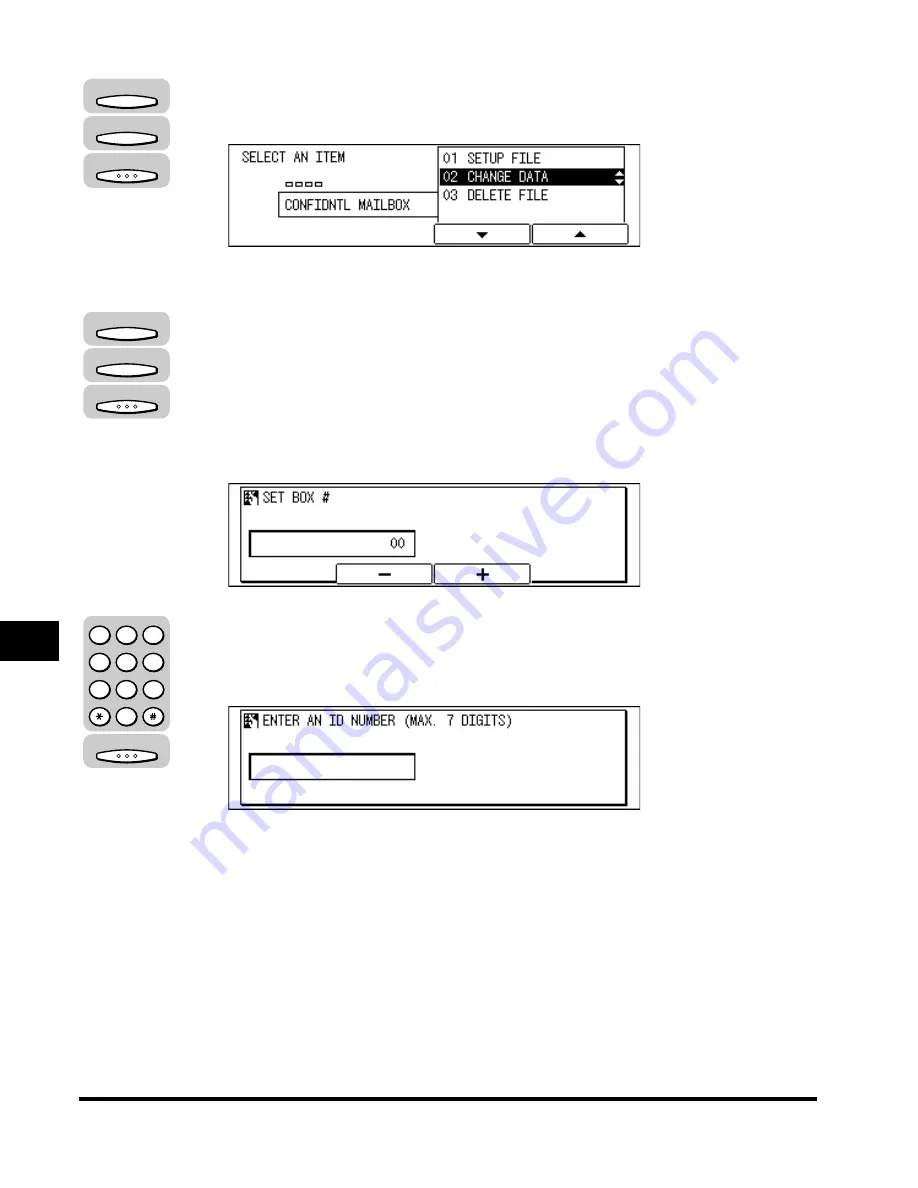
Setting Up a Confidential Mailbox
8-10
Confidential Mailbo
x
e
s
8
4
Press [F3] (
▼
) or [F4] (
▲
) to highlight <02 CHANGE DATA>
➞
press [OK].
The display for entering the confidential mailbox number appears.
5
Press [F2] (-) or [F3] (+) to enter the number of confidential
mailbox whose settings you want to change
➞
press [OK].
You can also use the numeric keys to enter the confidential mailbox number.
If the message <ENTER AN ID NUMBER> is displayed, proceed to step 6.
If a password has not been set for the confidential mailbox you selected, the
CHANGE DATA menu appears.
6
If the message <ENTER AN ID NUMBER> is displayed, enter
the password for the confidential mailbox using the numeric
keys
➞
press [OK].
The CHANGE DATA menu appears.
7
Change the desired mailbox settings.
For details about the settings you can select and how to change them, refer to
the procedure described in “Creating a Confidential Mailbox,” on p. 8-4.
F3
F4
OK
F2
F3
OK
OK
1
2
3
4
5
6
7
8
9
0
@.
GHI
PRS
ABC
JKL
TUV
DEF
MNO
WXY
OPER
SYMBOLS
Summary of Contents for IMAGERUNNER 2010F
Page 2: ...imageRUNNER 2010F Facsimile Guide ...
Page 83: ...Using Speed Dialing 2 38 Speed Dialing 2 ...
Page 123: ...Checking Transaction Results 3 40 Basic Sending 3 ...
Page 185: ...Transferring Documents 5 32 Receiving Documents 5 ...
Page 207: ...Using a Memory Box 6 22 Memory Features 6 ...
Page 305: ...Changing the Fax Default Settings 10 22 Special Fax Features 10 ...
Page 321: ...Receiving a Fax on Line 2 11 16 Dual Line Functions Optional 11 ...
Page 358: ...Report Samples 15 3 Appendix 15 ...






























