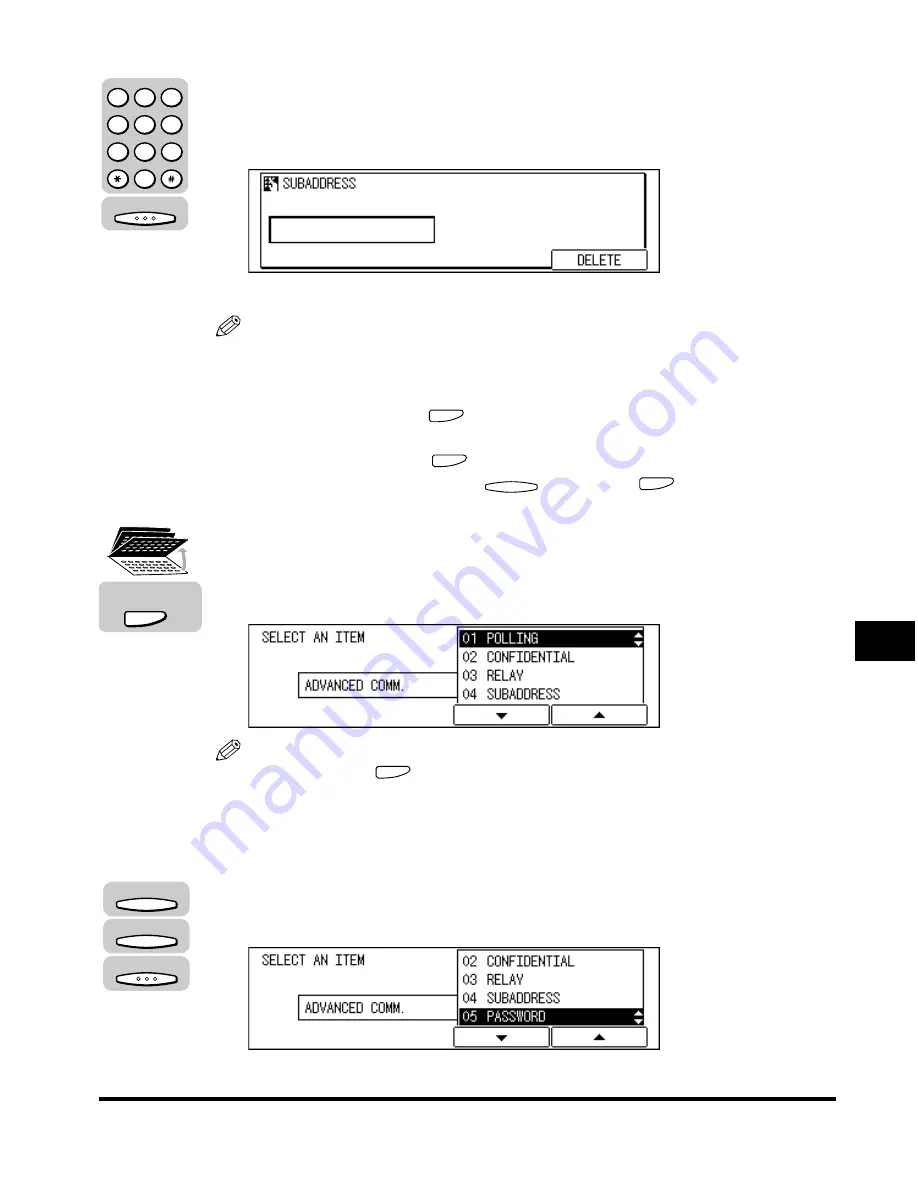
Sending a Confidential Document
8-19
Confidential Mailbo
x
e
s
8
7
Enter the ITU-T subaddress required to start sending the
confidential documents on the other party’s fax machine
using the numeric keys
➞
press [OK].
The display returns to the Fax Basic Features screen.
NOTE
•
The subaddress can be up to 20 digits long, and can include
*
, #, and spaces.
•
The subaddress (and any spaces in it) must be exactly the same as the other
party’s subaddress.
•
To enter a space, press
(Space).
•
If you enter a wrong number, use the curser keys to go back to the position you
want to correct
➞
press
(Delete)
➞
enter the correct number.
•
To delete the entire entry, press
(DELETE) or
(Clear).
8
If an ITU-T password is required to start sending the
confidential documents, press [Advanced Communication].
Otherwise, proceed to step 9.
NOTE
•
You must press
(Advanced Communication) within five seconds of entering
the subaddress. If you wait longer than the timeout interval, the machine starts to
scan your documents.
•
The timeout interval can be turned ‘OFF’. (See “Time Out Mode,” on p. 4-7.)
9
Press [F3] (
▼
) or [F4] (
▲
) to highlight <05 PASSWORD>
➞
press [OK].
The display for entering the password appears.
OK
1
2
3
4
5
6
7
8
9
0
@.
GHI
PRS
ABC
JKL
TUV
DEF
MNO
WXY
OPER
SYMBOLS
F4
Advanced
Communication
F3
F4
OK
Summary of Contents for IMAGERUNNER 2010F
Page 2: ...imageRUNNER 2010F Facsimile Guide ...
Page 83: ...Using Speed Dialing 2 38 Speed Dialing 2 ...
Page 123: ...Checking Transaction Results 3 40 Basic Sending 3 ...
Page 185: ...Transferring Documents 5 32 Receiving Documents 5 ...
Page 207: ...Using a Memory Box 6 22 Memory Features 6 ...
Page 305: ...Changing the Fax Default Settings 10 22 Special Fax Features 10 ...
Page 321: ...Receiving a Fax on Line 2 11 16 Dual Line Functions Optional 11 ...
Page 358: ...Report Samples 15 3 Appendix 15 ...






























