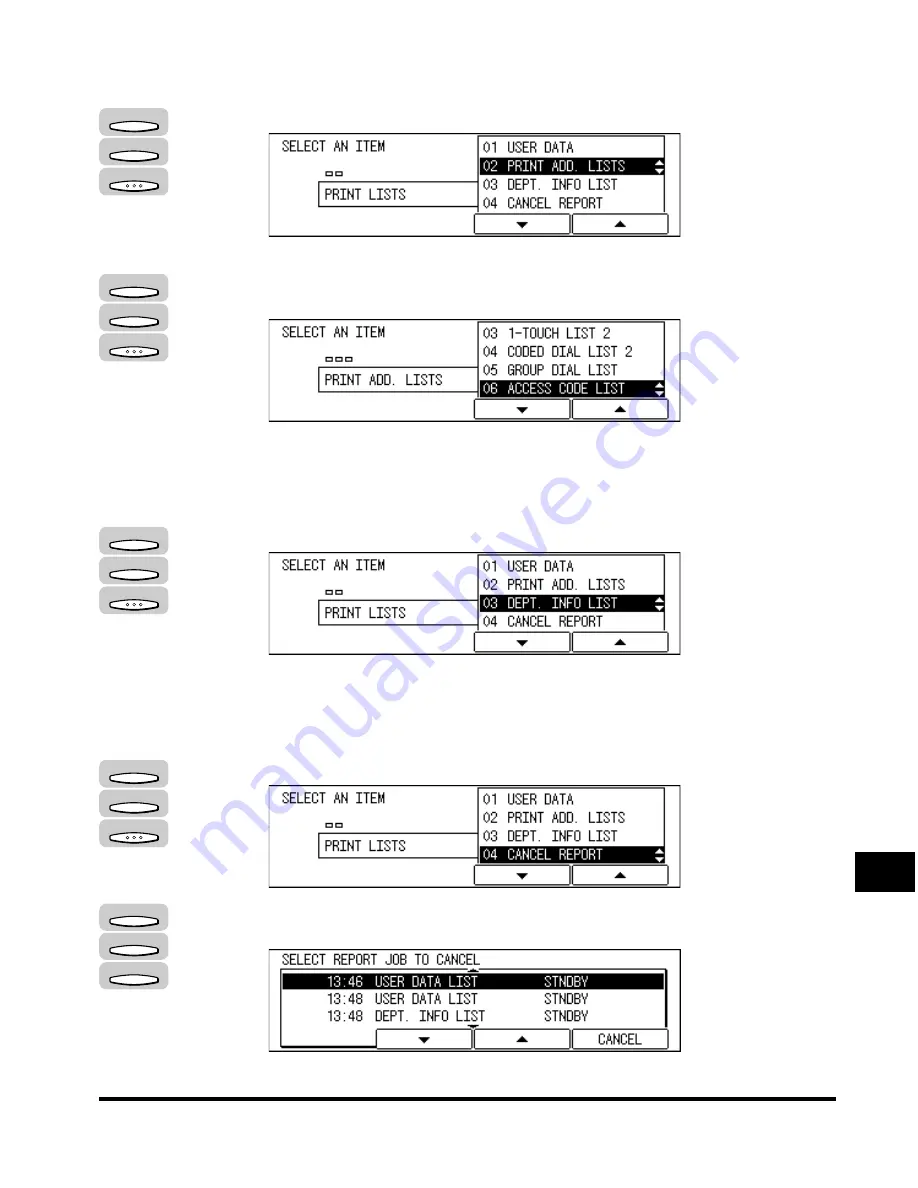
Printing the List of Fax Settings
12-15
Pr
inting Repor
ts and Lists
12
●
To print the access code list:
❑
Press [F3] (
▼
) or [F4] (
▲
) to highlight <02 PRINT ADD. LISTS>
➞
press [OK].
The PRINT ADD. LISTS menu appears.
❑
Press [F3] (
▼
) or [F4] (
▲
) to highlight <06 ACCESS CODE LIST>
➞
press
[OK].
The display returns to the Fax Basic Features screen, and the access code list
is printed.
●
To print the department information list:
❑
Press [F3] (
▼
) or [F4] (
▲
) to highlight <03 DEPT. INFO LIST>
➞
press [OK].
The display returns to the Fax Basic Features screen, and the department
information list is printed.
●
To cancel printing of lists:
❑
Press [F3] (
▼
) or [F4] (
▲
) to highlight <04 CANCEL REPORT>
➞
press [OK].
❑
When you are printing multiple lists, press [F2] (
▼
) or [F3] (
▲
) to highlight the
list waiting to be printed shown in the display
➞
press [F4] (CANCEL).
F3
F4
OK
F3
F4
OK
F3
F4
OK
F3
F4
OK
F2
F3
F4
Summary of Contents for IMAGERUNNER 2010F
Page 2: ...imageRUNNER 2010F Facsimile Guide ...
Page 83: ...Using Speed Dialing 2 38 Speed Dialing 2 ...
Page 123: ...Checking Transaction Results 3 40 Basic Sending 3 ...
Page 185: ...Transferring Documents 5 32 Receiving Documents 5 ...
Page 207: ...Using a Memory Box 6 22 Memory Features 6 ...
Page 305: ...Changing the Fax Default Settings 10 22 Special Fax Features 10 ...
Page 321: ...Receiving a Fax on Line 2 11 16 Dual Line Functions Optional 11 ...
Page 358: ...Report Samples 15 3 Appendix 15 ...






























