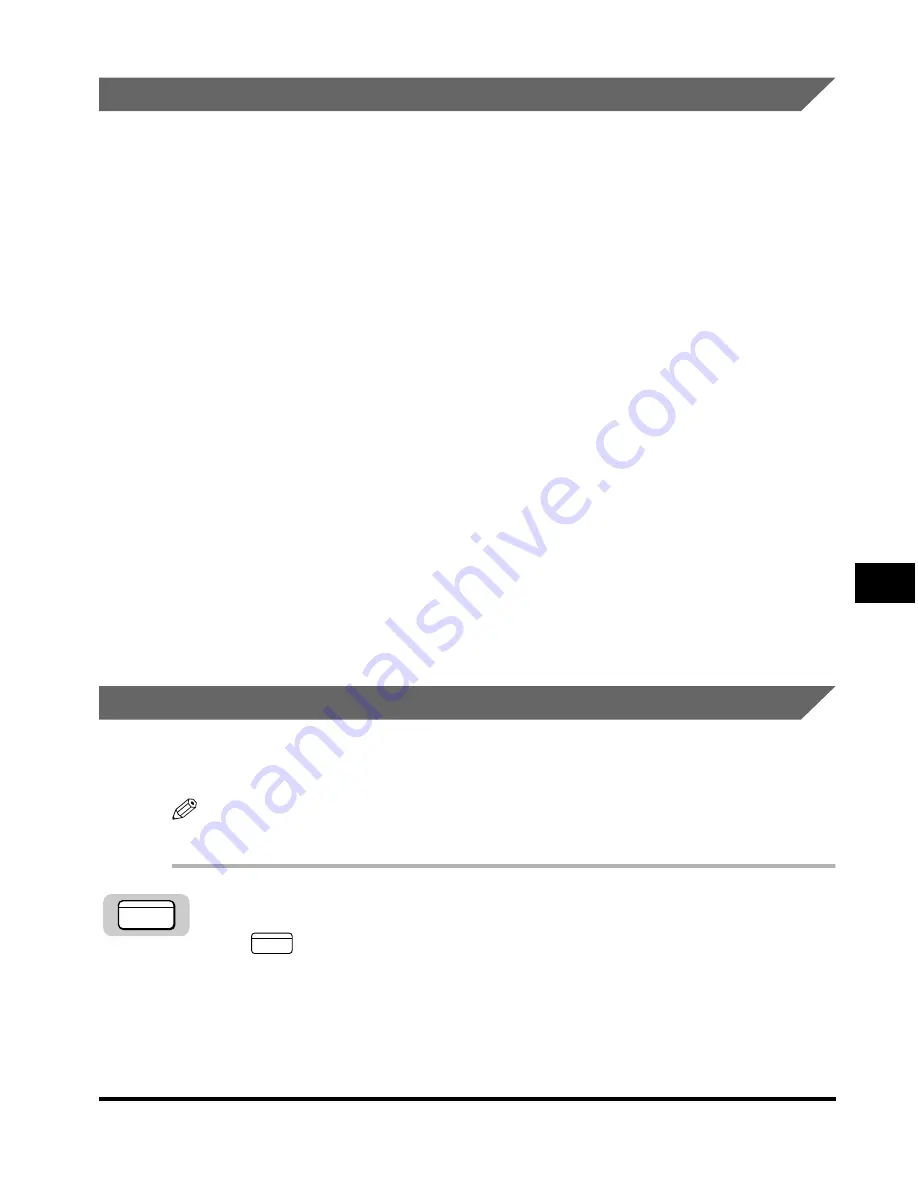
Sending a Document to a Relay Unit for Relay Broadcasting
7-21
Rela
y Broadcasting
7
Sending a Document to a Relay Unit with Speed Dialing
You can register a telephone number for relay sending under a one-touch speed
dialing key or a coded speed dialing code.
Check these points before you send a document to another party for relay
broadcasting:
• Contact the other party and ask for the ITU-T subaddress and password they are
using for receiving documents they are to relay.
• The other party’s fax machine does not have to be a Canon fax machine, but make
sure the other party’s fax machine supports the use of ITU-T subaddresses and
passwords.
• Perform the procedure to register a telephone number for one-touch or coded
speed dialing. (See “One-Touch Speed Dialing,” on p. 2-3, and “Coded Speed
Dialing,” on p. 2-12.)
• If the speed dialing keys are already set up, perform the procedure to change the
one-touch or coded speed dialing settings. (See “One-Touch Speed Dialing,” on p.
2-3, and “Coded Speed Dialing,” on p. 2-12.)
• When you set up the speed dialing settings, turn ‘ON’ the OPTIONAL SETTINGS
feature, and select <03 TX TYPE>. Select <03 ORIG RELAY TX>, and set the
ITU-T subaddress and password. (See “One-Touch Speed Dialing,” on p. 2-3, and
“Coded Speed Dialing,” on p. 2-12.)
• Confirm that the other party is set up properly to relay documents received from
your machine. Your machine cannot confirm whether the other party’s machine
has been set up properly for relaying a document sent from your machine.
Sending with the Advanced Communication Key
Follow the procedure below to send a document for a relay broadcast with the
Advanced Communication key.
NOTE
You can set only one destination.
1
Press [FAX].
lights, and the machine enters the Fax Basic Features screen.
2
Place your documents on the machine.
For instructions explaining how to place your documents, see “Placing
Originals,” on p. 3-6.
FAX
FAX
Summary of Contents for IMAGERUNNER 2010F
Page 2: ...imageRUNNER 2010F Facsimile Guide ...
Page 83: ...Using Speed Dialing 2 38 Speed Dialing 2 ...
Page 123: ...Checking Transaction Results 3 40 Basic Sending 3 ...
Page 185: ...Transferring Documents 5 32 Receiving Documents 5 ...
Page 207: ...Using a Memory Box 6 22 Memory Features 6 ...
Page 305: ...Changing the Fax Default Settings 10 22 Special Fax Features 10 ...
Page 321: ...Receiving a Fax on Line 2 11 16 Dual Line Functions Optional 11 ...
Page 358: ...Report Samples 15 3 Appendix 15 ...






























