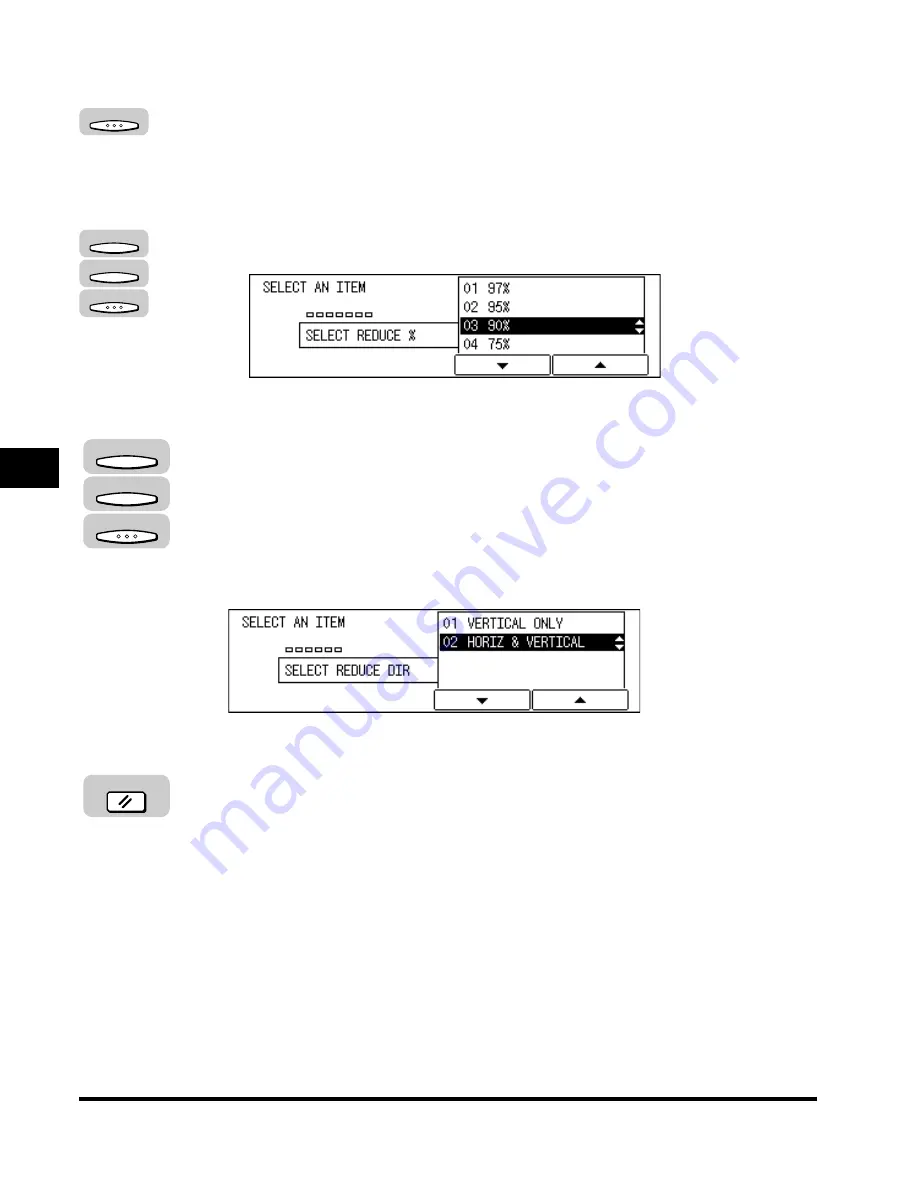
Printing Received Documents
5-16
Receiving Documents
5
●
If you selected <01 AUTO SELECTION>:
❑
Press [OK].
The image reduction is adjusted automatically, and the display returns to the
RX REDUCTION menu.
●
If you selected <02 FIXED REDUCTION>:
❑
Press [F3] (
▼
) or [F4] (
▲
) to select a preset reduction ratio (<01 97%>, <02
95%>, <03 90%>, or <04 75%>)
➞
press [OK].
The display returns to the RX REDUCTION menu.
6
To set <02 SELECT REDUCE DIR>, press [F3] (
▼
) or [F4] (
▲
)
to highlight <01 VERTICAL ONLY> or <02 HORIZ & VERTICAL>
➞
press [OK].
<01 VERTICAL ONLY>: The received document is reduced vertically only.
<02 HORIZ & VERTICAL>: The received document is reduced both horizontally
and vertically.
The display returns to the PRINTER SETTINGS menu.
7
Press [Reset] to return to the Fax Basic Features screen.
OK
F3
F4
OK
F3
F4
OK
Reset
Summary of Contents for IMAGERUNNER 2010F
Page 2: ...imageRUNNER 2010F Facsimile Guide ...
Page 83: ...Using Speed Dialing 2 38 Speed Dialing 2 ...
Page 123: ...Checking Transaction Results 3 40 Basic Sending 3 ...
Page 185: ...Transferring Documents 5 32 Receiving Documents 5 ...
Page 207: ...Using a Memory Box 6 22 Memory Features 6 ...
Page 305: ...Changing the Fax Default Settings 10 22 Special Fax Features 10 ...
Page 321: ...Receiving a Fax on Line 2 11 16 Dual Line Functions Optional 11 ...
Page 358: ...Report Samples 15 3 Appendix 15 ...






























