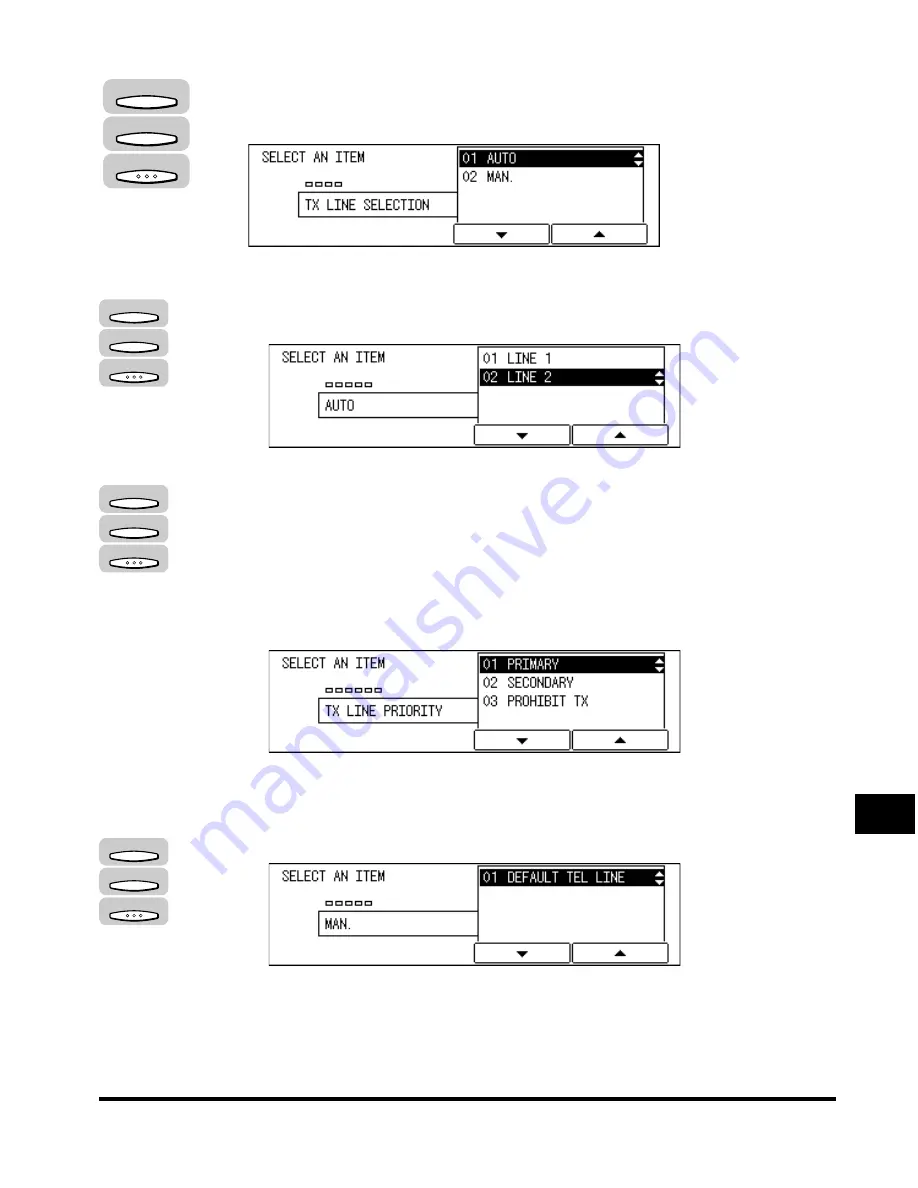
Line Selection When Sending a Fax
11-11
Dual Line Functions (Optional)
11
4
Press [F3] (
▼
) or [F4] (
▲
) to highlight <01 AUTO> or <02
MAN.>
➞
press [OK].
●
If you select <01 AUTO>:
❑
Press [F3] (
▼
) or [F4] (
▲
) to highlight <01 LINE 1> or <02 LINE 2>
➞
press
[OK].
The display for the Line you have selected appears.
❑
Press [F3] (
▼
) or [F4] (
▲
) to highlight <01 PRIMARY>, <02 SECONDARY> or
<03 PROHIBIT TX>
➞
press [OK].
<01 PRIMARY>: The specified line will be preferably used for outgoing faxes
when both lines are available.
<02 SECONDARY>: The specified line will be used for outgoing faxes when
the primary line is in use.
<03 PROHIBIT TX>: The specified line will never be used for outgoing faxes.
The display returns to the FAX SETTINGS menu.
●
If you select <02 MAN.>:
❑
Press [F3] (
▼
) or [F4] (
▲
) to highlight <01 DEFAULT TEL LINE>
➞
press [OK].
The DEFAULT TEL LINE menu appears.
F3
F4
OK
F3
F4
OK
F3
F4
OK
F3
F4
OK
Summary of Contents for IMAGERUNNER 2010F
Page 2: ...imageRUNNER 2010F Facsimile Guide ...
Page 83: ...Using Speed Dialing 2 38 Speed Dialing 2 ...
Page 123: ...Checking Transaction Results 3 40 Basic Sending 3 ...
Page 185: ...Transferring Documents 5 32 Receiving Documents 5 ...
Page 207: ...Using a Memory Box 6 22 Memory Features 6 ...
Page 305: ...Changing the Fax Default Settings 10 22 Special Fax Features 10 ...
Page 321: ...Receiving a Fax on Line 2 11 16 Dual Line Functions Optional 11 ...
Page 358: ...Report Samples 15 3 Appendix 15 ...






























