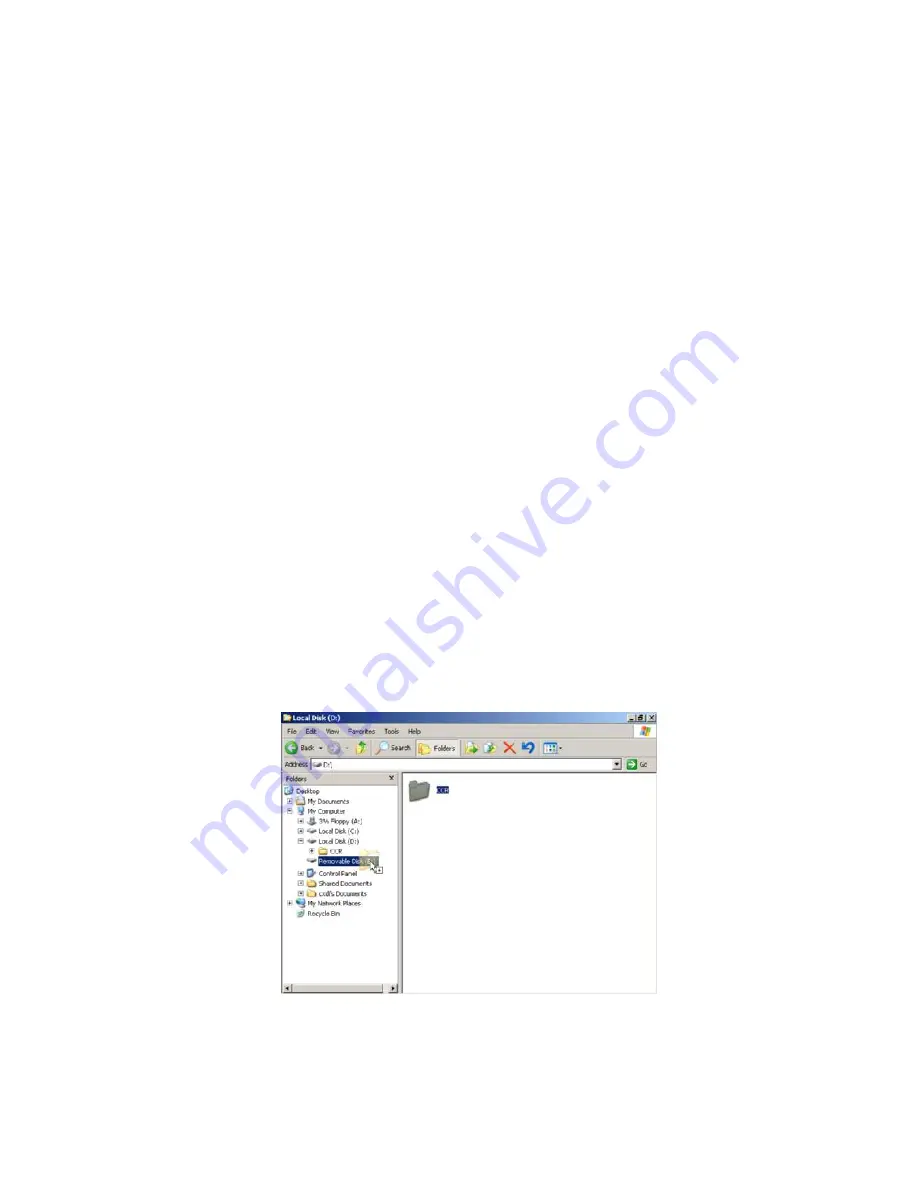
2. Installation Manual
- 82 -
(14) Backing Up When Installing
1) Purpose
In case of re-installing the CXDI application, the necessary files ex) the exposure
position and other parameters must be backed up so that can be restored at the status of
first installation.
2) Necessary
items
2-1) Removable drive such as MO drive or external HDD that can connect to USB 2.0
3) Notes
3-1) Before performing backup procedure, delete any “BodyPart” and image data exposed
for tests.
Deleting image data: Refer to the “Deleting Data” item.
Deleting “BodyPart”: Refer to the CXDI Series Operation Manual.
3-2) Backup should be performed immediately before handing over the product to the
customer only for new installations.
4) Connections
4-1) Check that all equipment is turned off.
4-2) Connect the keyboard and mouse removal drive to the control PC.
5) Settings
5-1) Turn on the operation unit power and then the control PC power.
5-2) The CXDI application starts. Press the [Alt] + [Tab] keys to switch the program to the
Command Prompt screen.
5-3) The message “Welcome to Canon CXDI” appears. Input [8] and press the [Enter] key.
(Select “8 Exit”.)
5-4) The Windows XP desktop screen appears.
5-5) Right click on My Computer on the Desktop screen, and select Explorer from Menu.
5-6) Explorer appears. Copy the CCR folder onto Removable Drive.
Summary of Contents for CXDI-50C
Page 15: ......
Page 23: ...2 Installation Manual 6 3 Power Box assemble package 4 Grid optional ...
Page 35: ...2 Installation Manual 18 When normal imaging When timeout due to RX_REQ not negating ...
Page 63: ...2 Installation Manual 46 Fig 3 Input parameters ...
Page 115: ...2 Installation Manual 98 2 Power Box Unit mm Mass 4 2Kg ...
Page 118: ......
Page 163: ......
Page 167: ...CXDI SYSTEM 1 2 Rev 04 Key No 5 Key No 6 Key No 7 Key No 8 Key No 9 Canon Inc ...
Page 186: ......
Page 188: ......
Page 189: ...Content 1 Gathering Information about Problems 1 2 How to back up and recover the system 3 ...






























