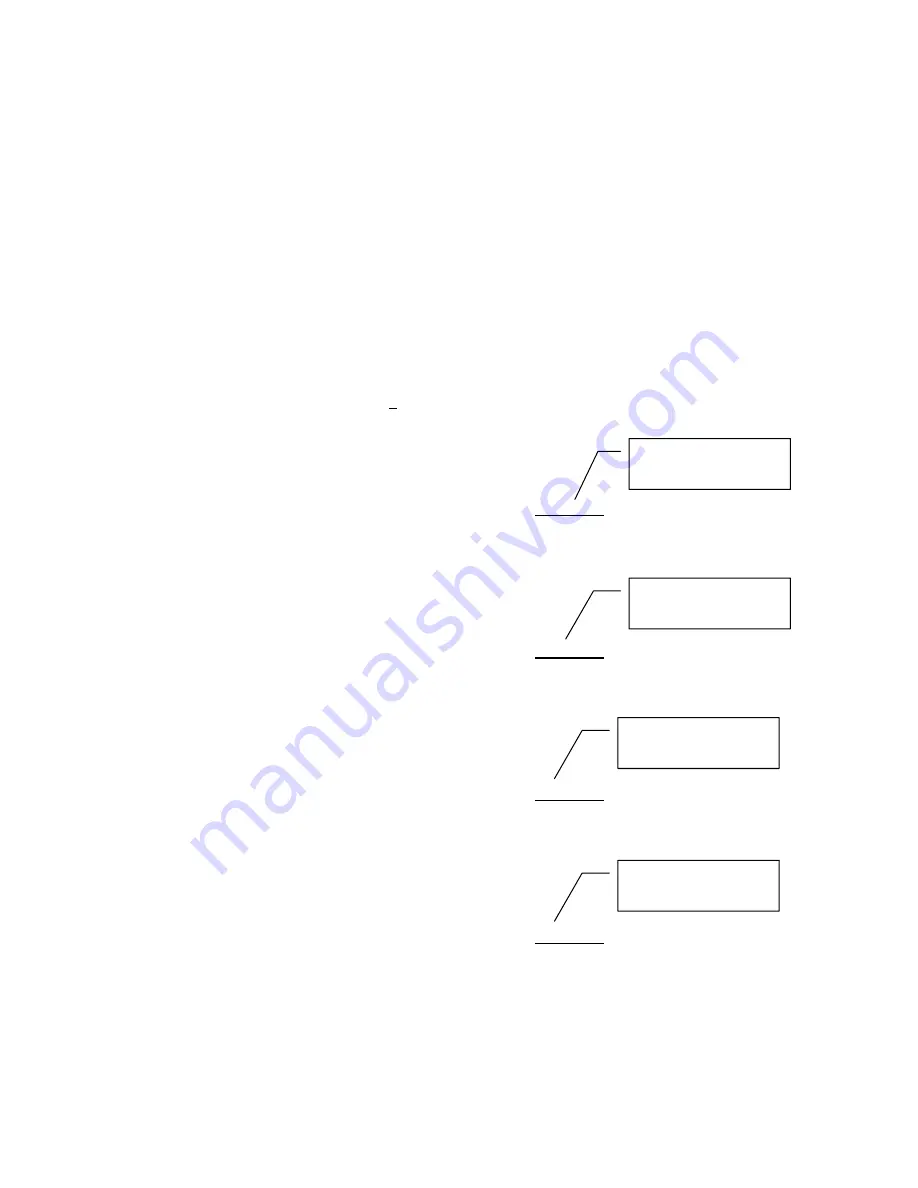
2. Installation Manual
- 85 -
4-6) When Setting Mode (0: Normal, 1: Expert) [0=0x0]: appears, select “0: Normal.”
4-7) When CCR SETUP MENU appears, select “7 Scan Sensor Setup”.
4-8) When Capture Device Configuration Table appears, enter the number of sensor to
which make the “Max Capture Device” recognized.
4-9) The dummies of “A/D Board Serial Number” are appeared: Enter the sensor serial
number for necessary type.
------A/D Board Serial Number 0 0 -> 11 : 0x199
------A/D Board Serial Number 0-1 -> 22 : 0x2009
------A/D Board Serial Number 0-2 -> 22 : 0x123
------A/D Board Serial Number 0-3 -> 31 : 0x124
For example, when the upright stand model is connected to Sensor 1, and the table
model is connected to Sensor 2:
Enter “
0000199
” for “A/D Board Serial Number for Sensor ID#1”
Enter “
00002009
” for “A/D Board Serial Number for Sensor ID#2”
The CXDI application can now be launched on the control PC with the same
conditions in effect as if an imaging unit were connected.
@@@@@@@@ Capture Device Configuration Table @@@@@@@@
Max Capture Devices [4 = 0x4] : 4
Å
Number of imaging units connected
@@@@@@@@ Capture Device Configuration No.0 (SensorID#1 OPU)@@@@@@@@
------A/D Board Serial Number 0-0 -> 11 : 0x199
------A/D Board Serial Number 0-1 -> 22 : 0x2009
------A/D Board Serial Number 0-2 -> 22 : 0x123
------A/D Board Serial Number 0-3 -> 31 : 0x124
A/D Board Serial Number for SensorID#1 [0x199 = 409] :
Custom Type[0:NO CUSTOM 1:STAND 2:TABLE 3:UNIV 4:CASSETTE] [0 = 0x0] : 0
Field of View Rotation (0:No 1:Yes) [0= 0x0] : 0
@@@@@@@@ Capture Device Configuration No.1 (SensorID#2 OPU)@@@@@@@@
------A/D Board Serial Number 0-0 -> 11 : 0x199
------A/D Board Serial Number 0-1 -> 22 : 0x2009
------A/D Board Serial Number 0-2 -> 22 : 0x123
------A/D Board Serial Number 0-3 -> 31 : 0x124
A/D Board Serial Number for SensorID#2 [0x2009 = 8201]
Custom Type[0:NO CUSTOM 1:STAND 2:TABLE 3:UNIV 4:CASSETTE] [0 = 0x0] : 0
Field of View Rotation (0:No 1:Yes) [0= 0x0] : 0
@@@@@@@@ Capture Device Configuration No.2 (SensorID#3 OPU)@@@@@@@@
------A/D Board Serial Number 0-0 -> 11 : 0x199
------A/D Board Serial Number 0-1 -> 22 : 0x2009
------A/D Board Serial Number 0-2 -> 22 : 0x123
------A/D Board Serial Number 0-3 -> 31 : 0x124
A/D Board Serial Number for SensorID#2 [0x2009 = 8201]
Custom Type[0:NO CUSTOM 1:STAND 2:TABLE 3:UNIV 4:CASSETTE] [0 = 0x0] : 0
Field of View Rotation (0:No 1:Yes) [0= 0x0] : 0
@@@@@@@@ Capture Device Configuration No.3 (SensorID#4 OPU)@@@@@@@@
------A/D Board Serial Number 0-0 -> 11 : 0x199
------A/D Board Serial Number 0-1 -> 22 : 0x2009
------A/D Board Serial Number 0-2 -> 22 : 0x123
------A/D Board Serial Number 0-3 -> 31 : 0x124
A/D Board Serial Number for SensorID#2 [0x2009 = 8201]
Custom Type[0:NO CUSTOM 1:STAND 2:TABLE 3:UNIV 4:CASSETTE] [0 = 0x0] : 0
Field of View Rotation (0:No 1:Yes) [0= 0x0] : 0
------Need to re-start program to validate this change.
Dummy Serial No. for
Sensor 1
Dummy Serial No. for
Sensor 2
Dummy Serial No. for
Sensor 3
Dummy Serial No. for
Sensor 4
Summary of Contents for CXDI-50C
Page 15: ......
Page 23: ...2 Installation Manual 6 3 Power Box assemble package 4 Grid optional ...
Page 35: ...2 Installation Manual 18 When normal imaging When timeout due to RX_REQ not negating ...
Page 63: ...2 Installation Manual 46 Fig 3 Input parameters ...
Page 115: ...2 Installation Manual 98 2 Power Box Unit mm Mass 4 2Kg ...
Page 118: ......
Page 163: ......
Page 167: ...CXDI SYSTEM 1 2 Rev 04 Key No 5 Key No 6 Key No 7 Key No 8 Key No 9 Canon Inc ...
Page 186: ......
Page 188: ......
Page 189: ...Content 1 Gathering Information about Problems 1 2 How to back up and recover the system 3 ...






























