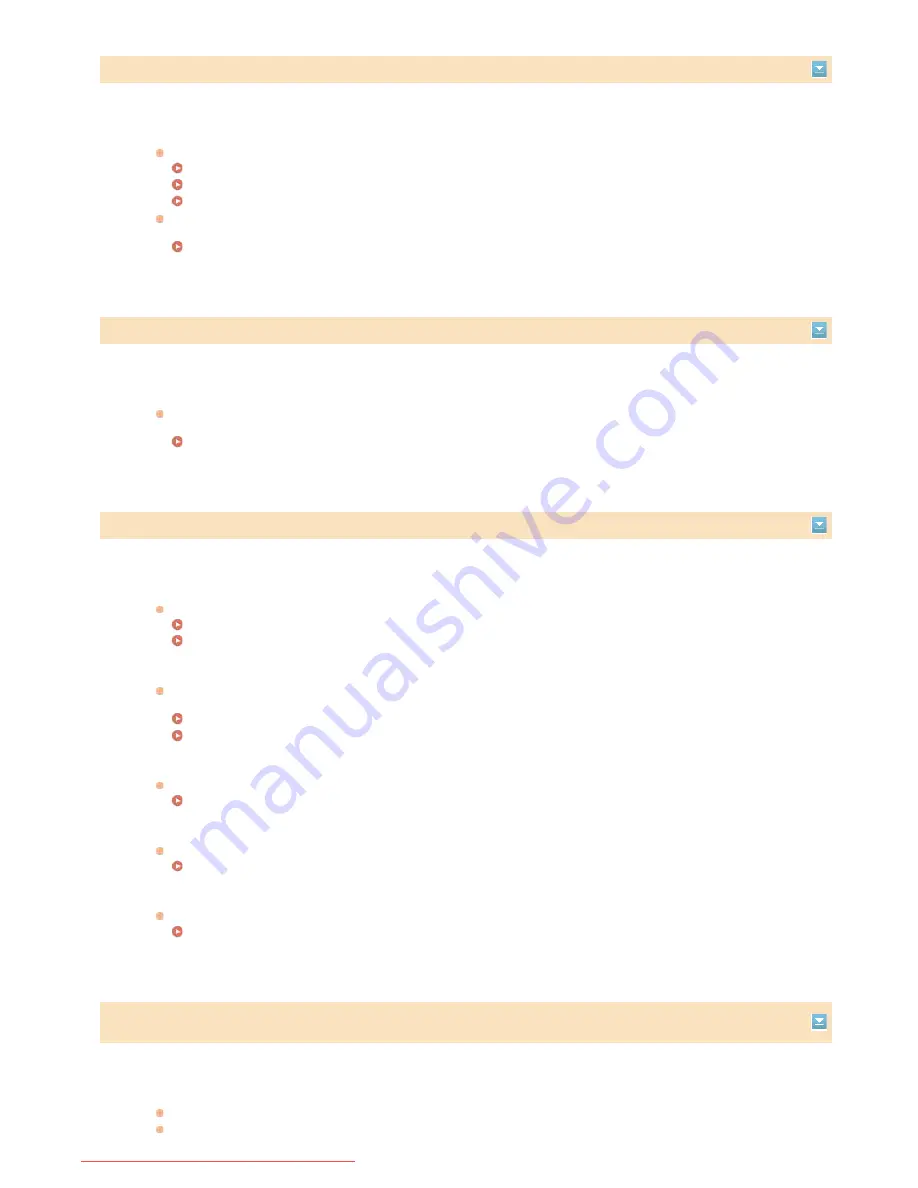
Connection failed. Check the PSK settings.
The network key (PSK) of a wireless router to be connected is not set to the machine correctly.
Check the network key (PSK) of the wireless router, and set it to the machine again.
Checking the SSID and Network Key
Setting Up Connection by Selecting a Wireless Router
Setting Up Connection by Specifying Detailed Settings
If the problem persists even after checking the network key, check whether the machine is properly installed and ready
to connect to the network.
Installation/Settings Problems
Copying is restricted. Do you want to log in?
Copying is disabled in the Department ID Management.
Select <Yes> and log on with a Department ID for which copying is not disabled. For the Department ID and PIN,
contact your Administrator.
Setting the Department ID Management
Correction failed.
Appropriate paper that is required for correction is not loaded in a paper drawer.
Load plain or recycled A4 or Letter size paper into the paper drawer.
Full Adjust
Adjust Copy Image
An adjustment image that is required for correction is not placed on the platen glass correctly.
Place the adjustment image on the platen glass with the print side face down and the black stripe toward the back side
of the machine.
Full Adjust
Adjust Copy Image
Paper jammed during correction.
Remove the jammed paper, and perform correction again.
Clearing Jams
The amount of toner required for correction is insufficient.
Corrections require toner. Replace the toner cartridge, and perform correction again.
Replacing Toner Cartridges
The transfer belt inside the machine is dirty.
Perform automatic cleaning of the transfer belt.
Transfer Belt
Could not connect using the wireless LAN. Turn the main power OFF and ON, then configure the settings
again.
A connection failed due to an error while setting wireless LAN connection.
Restart the machine and set again.
If the problem persists even after restarting the machine, check whether the machine is properly installed and ready to
㻡㻡㻡㻌㻛㻌㻢㻣㻢
Downloaded from ManualsPrinter.com Manuals
Summary of Contents for Color imageCLASS MF8280Cw
Page 1: ...㻝㻌㻛㻌㻢㻣㻢 Downloaded from ManualsPrinter com Manuals ...
Page 48: ...LINKS Receiving Faxes 㻠㻤㻌㻛㻌㻢㻣㻢 Downloaded from ManualsPrinter com Manuals ...
Page 76: ...Paper 㻣㻢㻌㻛㻌㻢㻣㻢 Downloaded from ManualsPrinter com Manuals ...
Page 106: ...the hook 㻝㻜㻢㻌㻛㻌㻢㻣㻢 Downloaded from ManualsPrinter com Manuals ...
Page 113: ...LINKS Basic Copy Operations 㻝㻝㻟㻌㻛㻌㻢㻣㻢 Downloaded from ManualsPrinter com Manuals ...
Page 169: ...LINKS Receiving Faxes 㻝㻢㻥㻌㻛㻌㻢㻣㻢 Downloaded from ManualsPrinter com Manuals ...
Page 188: ...㻝㻤㻤㻌㻛㻌㻢㻣㻢 Downloaded from ManualsPrinter com Manuals ...
Page 199: ...LINKS Printing a Document 㻝㻥㻥㻌㻛㻌㻢㻣㻢 Downloaded from ManualsPrinter com Manuals ...
Page 269: ...Configuring Scan Settings in ScanGear MF 㻞㻢㻥㻌㻛㻌㻢㻣㻢 Downloaded from ManualsPrinter com Manuals ...
Page 287: ...㻞㻤㻣㻌㻛㻌㻢㻣㻢 Downloaded from ManualsPrinter com Manuals ...
Page 353: ...LINKS Setting Up Print Server 㻟㻡㻟㻌㻛㻌㻢㻣㻢 Downloaded from ManualsPrinter com Manuals ...
Page 455: ...㻠㻡㻡㻌㻛㻌㻢㻣㻢 Downloaded from ManualsPrinter com Manuals ...
Page 656: ...㻢㻡㻢㻌㻛㻌㻢㻣㻢 Downloaded from ManualsPrinter com Manuals ...
Page 669: ...㻢㻢㻥㻌㻛㻌㻢㻣㻢 Downloaded from ManualsPrinter com Manuals ...
Page 677: ...㻝㻌㻛㻌㻣㻠 Downloaded from ManualsPrinter com Manuals ...
Page 726: ...The icon is added to the printer folder 㻡㻜㻌㻛㻌㻣㻠 Downloaded from ManualsPrinter com Manuals ...
Page 731: ...㻡㻡㻌㻛㻌㻣㻠 Downloaded from ManualsPrinter com Manuals ...
Page 733: ...㻡㻣㻌㻛㻌㻣㻠 Downloaded from ManualsPrinter com Manuals ...
















































