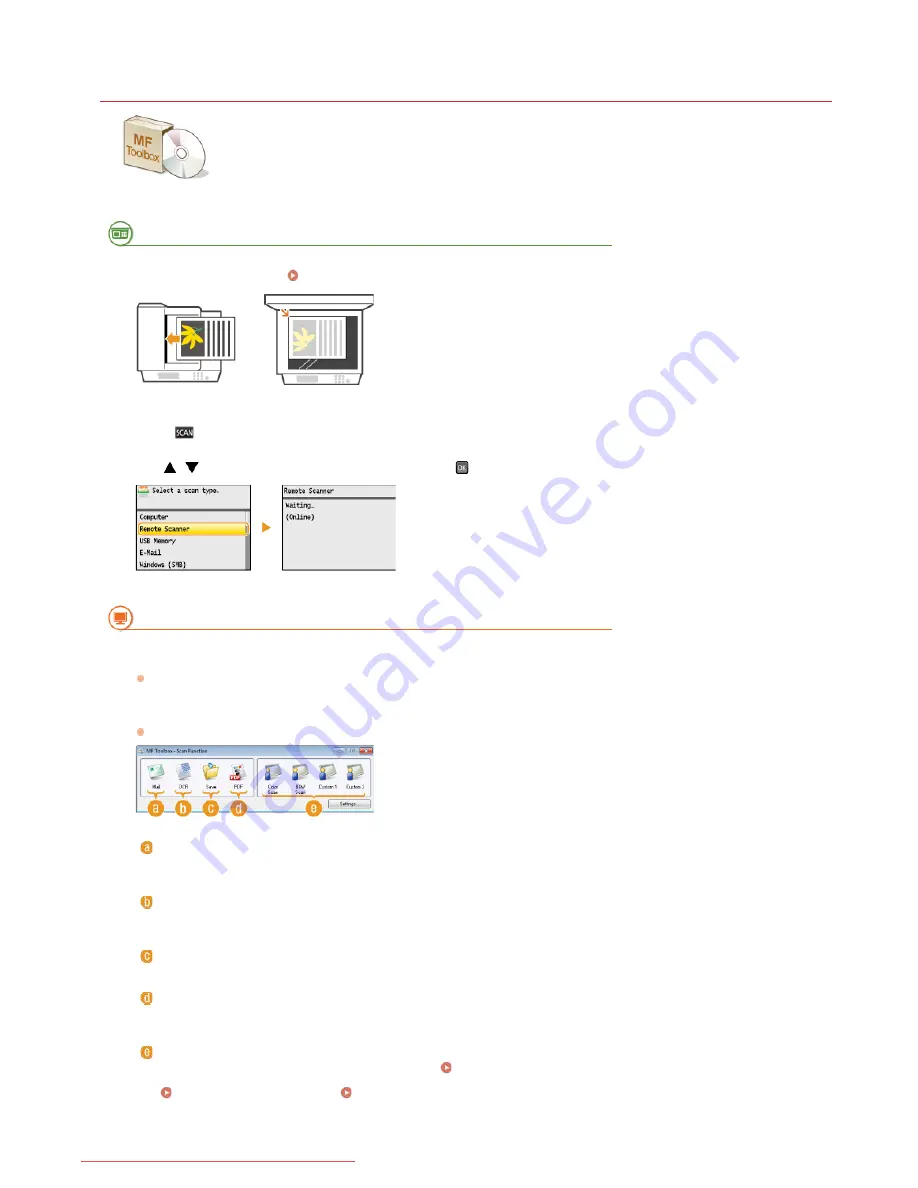
0ALJ-063
Scanning Using MF Toolbox
You can save scanned documents to a computer, forward them to a specified application to edit them, or
attach them to an e-mail message. MF Toolbox features preset settings for each purpose, including
conversion to PDF and color scanning. You can scan easily by selecting a preset.
From the Operation Panel
Place the document(s).
Placing Documents
Press .
Use
/
to select <Remote Scanner>, and press
.
From a Computer
Double-click the [Canon MF Toolbox] icon on the desktop.
MF Toolbox starts.
Select the scan type.
Click the icon for the type of scan you want to perform.
[Mail]
The scanned document is sent as an e-mail attachment. You can also save it to the computer and manually attach it to an e-
mail later.
[OCR]
Characters in the document are extracted as text data through OCR (optical character recognition) processing. You can edit the
extracted data by using an OCR software. Specify the OCR software in advance.
[Save]
The scanned document is saved to the computer.
[PDF]
The scanned document is converted into a PDF file. You can also forward it to an application. By default, the scanned document
is converted into a searchable PDF file where text can be searched using a computer.
[Color Scan]/[B&W Scan]/[Custom 1]/[Custom 2]
You can register frequently used settings in advance (
Configuring Scan Settings in MF Toolbox
). You can also specify an
application as a forwarding destination. When you scan by using the operation panel, the settings registered here are applied
(
Scanning from the Machine
Scanning Using the [Scan > PC] Key
).
NOTE:
1
2
3
4
5
㻞㻡㻤㻌㻛㻌㻢㻣㻢
Downloaded from ManualsPrinter.com Manuals
Summary of Contents for Color imageCLASS MF8280Cw
Page 1: ...㻝㻌㻛㻌㻢㻣㻢 Downloaded from ManualsPrinter com Manuals ...
Page 48: ...LINKS Receiving Faxes 㻠㻤㻌㻛㻌㻢㻣㻢 Downloaded from ManualsPrinter com Manuals ...
Page 76: ...Paper 㻣㻢㻌㻛㻌㻢㻣㻢 Downloaded from ManualsPrinter com Manuals ...
Page 106: ...the hook 㻝㻜㻢㻌㻛㻌㻢㻣㻢 Downloaded from ManualsPrinter com Manuals ...
Page 113: ...LINKS Basic Copy Operations 㻝㻝㻟㻌㻛㻌㻢㻣㻢 Downloaded from ManualsPrinter com Manuals ...
Page 169: ...LINKS Receiving Faxes 㻝㻢㻥㻌㻛㻌㻢㻣㻢 Downloaded from ManualsPrinter com Manuals ...
Page 188: ...㻝㻤㻤㻌㻛㻌㻢㻣㻢 Downloaded from ManualsPrinter com Manuals ...
Page 199: ...LINKS Printing a Document 㻝㻥㻥㻌㻛㻌㻢㻣㻢 Downloaded from ManualsPrinter com Manuals ...
Page 269: ...Configuring Scan Settings in ScanGear MF 㻞㻢㻥㻌㻛㻌㻢㻣㻢 Downloaded from ManualsPrinter com Manuals ...
Page 287: ...㻞㻤㻣㻌㻛㻌㻢㻣㻢 Downloaded from ManualsPrinter com Manuals ...
Page 353: ...LINKS Setting Up Print Server 㻟㻡㻟㻌㻛㻌㻢㻣㻢 Downloaded from ManualsPrinter com Manuals ...
Page 455: ...㻠㻡㻡㻌㻛㻌㻢㻣㻢 Downloaded from ManualsPrinter com Manuals ...
Page 656: ...㻢㻡㻢㻌㻛㻌㻢㻣㻢 Downloaded from ManualsPrinter com Manuals ...
Page 669: ...㻢㻢㻥㻌㻛㻌㻢㻣㻢 Downloaded from ManualsPrinter com Manuals ...
Page 677: ...㻝㻌㻛㻌㻣㻠 Downloaded from ManualsPrinter com Manuals ...
Page 726: ...The icon is added to the printer folder 㻡㻜㻌㻛㻌㻣㻠 Downloaded from ManualsPrinter com Manuals ...
Page 731: ...㻡㻡㻌㻛㻌㻣㻠 Downloaded from ManualsPrinter com Manuals ...
Page 733: ...㻡㻣㻌㻛㻌㻣㻠 Downloaded from ManualsPrinter com Manuals ...






























