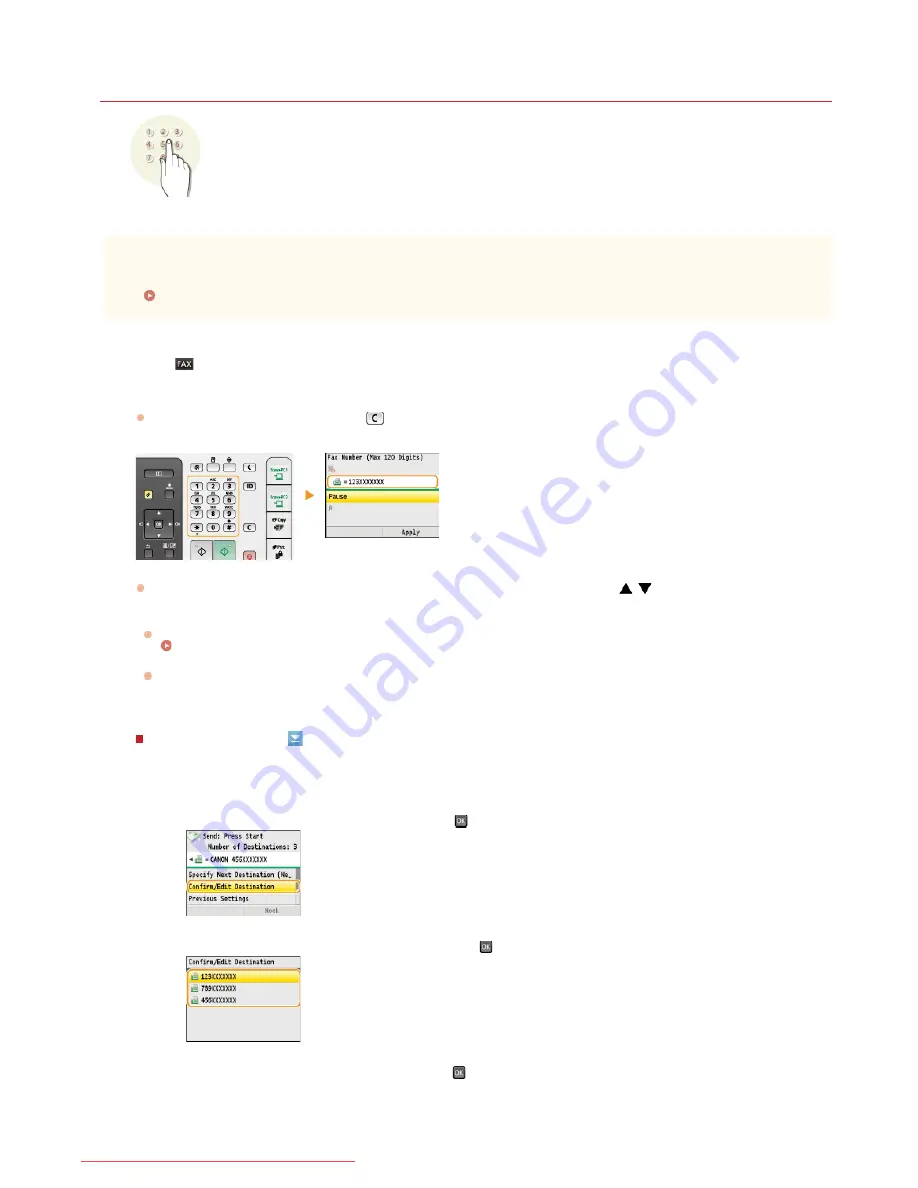
0ALJ-03A
Specifying with Numeric Keys (Fax)
Use the numeric keys on the operation panel to specify destinations.
IMPORTANT
When <Restrict New Destinations> is set to <On>, you cannot use the numeric keys to specify destinations.
Limiting Available Destinations
Press .
Enter the destination using the numeric keys, and press <Apply>.
If you enter the wrong characters, press
. (Press to delete each character one by one; press and hold to delete all the input
characters at once.)
To specify any additional destinations, select <Specify Next Destination (New)> by using
/
before repeating the same
procedure. Up to 10 destinations can be specified.
NOTE:
When <Confirm Entered Fax Number> is set to <On>, a screen appears that prompts you to enter the destination again
(
Displaying the Screen for Confirming the Fax Number (MF8580Cdw / MF8550Cdn / MF8280Cw Only)
). Enter the
same destination again for confirmation.
The maximum number of destinations that you can specify when using the numeric keys in combination with an LDAP server is
10. For example, if seven destinations have been specified using an LDAP server, up to three destinations can be specified using
the numeric keys.
To delete destinations
If you specified multiple destinations, you can delete destinations as necessary.
1
Select <Confirm/Edit Destination>, and press
.
2
Select a destination you want to delete, and press
.
3
Press <Clear Dest.>, select <Yes>, and press
.
1
2
㻝㻠㻟㻌㻛㻌㻢㻣㻢
Downloaded from ManualsPrinter.com Manuals
Summary of Contents for Color imageCLASS MF8280Cw
Page 1: ...㻝㻌㻛㻌㻢㻣㻢 Downloaded from ManualsPrinter com Manuals ...
Page 48: ...LINKS Receiving Faxes 㻠㻤㻌㻛㻌㻢㻣㻢 Downloaded from ManualsPrinter com Manuals ...
Page 76: ...Paper 㻣㻢㻌㻛㻌㻢㻣㻢 Downloaded from ManualsPrinter com Manuals ...
Page 106: ...the hook 㻝㻜㻢㻌㻛㻌㻢㻣㻢 Downloaded from ManualsPrinter com Manuals ...
Page 113: ...LINKS Basic Copy Operations 㻝㻝㻟㻌㻛㻌㻢㻣㻢 Downloaded from ManualsPrinter com Manuals ...
Page 169: ...LINKS Receiving Faxes 㻝㻢㻥㻌㻛㻌㻢㻣㻢 Downloaded from ManualsPrinter com Manuals ...
Page 188: ...㻝㻤㻤㻌㻛㻌㻢㻣㻢 Downloaded from ManualsPrinter com Manuals ...
Page 199: ...LINKS Printing a Document 㻝㻥㻥㻌㻛㻌㻢㻣㻢 Downloaded from ManualsPrinter com Manuals ...
Page 269: ...Configuring Scan Settings in ScanGear MF 㻞㻢㻥㻌㻛㻌㻢㻣㻢 Downloaded from ManualsPrinter com Manuals ...
Page 287: ...㻞㻤㻣㻌㻛㻌㻢㻣㻢 Downloaded from ManualsPrinter com Manuals ...
Page 353: ...LINKS Setting Up Print Server 㻟㻡㻟㻌㻛㻌㻢㻣㻢 Downloaded from ManualsPrinter com Manuals ...
Page 455: ...㻠㻡㻡㻌㻛㻌㻢㻣㻢 Downloaded from ManualsPrinter com Manuals ...
Page 656: ...㻢㻡㻢㻌㻛㻌㻢㻣㻢 Downloaded from ManualsPrinter com Manuals ...
Page 669: ...㻢㻢㻥㻌㻛㻌㻢㻣㻢 Downloaded from ManualsPrinter com Manuals ...
Page 677: ...㻝㻌㻛㻌㻣㻠 Downloaded from ManualsPrinter com Manuals ...
Page 726: ...The icon is added to the printer folder 㻡㻜㻌㻛㻌㻣㻠 Downloaded from ManualsPrinter com Manuals ...
Page 731: ...㻡㻡㻌㻛㻌㻣㻠 Downloaded from ManualsPrinter com Manuals ...
Page 733: ...㻡㻣㻌㻛㻌㻣㻠 Downloaded from ManualsPrinter com Manuals ...






























