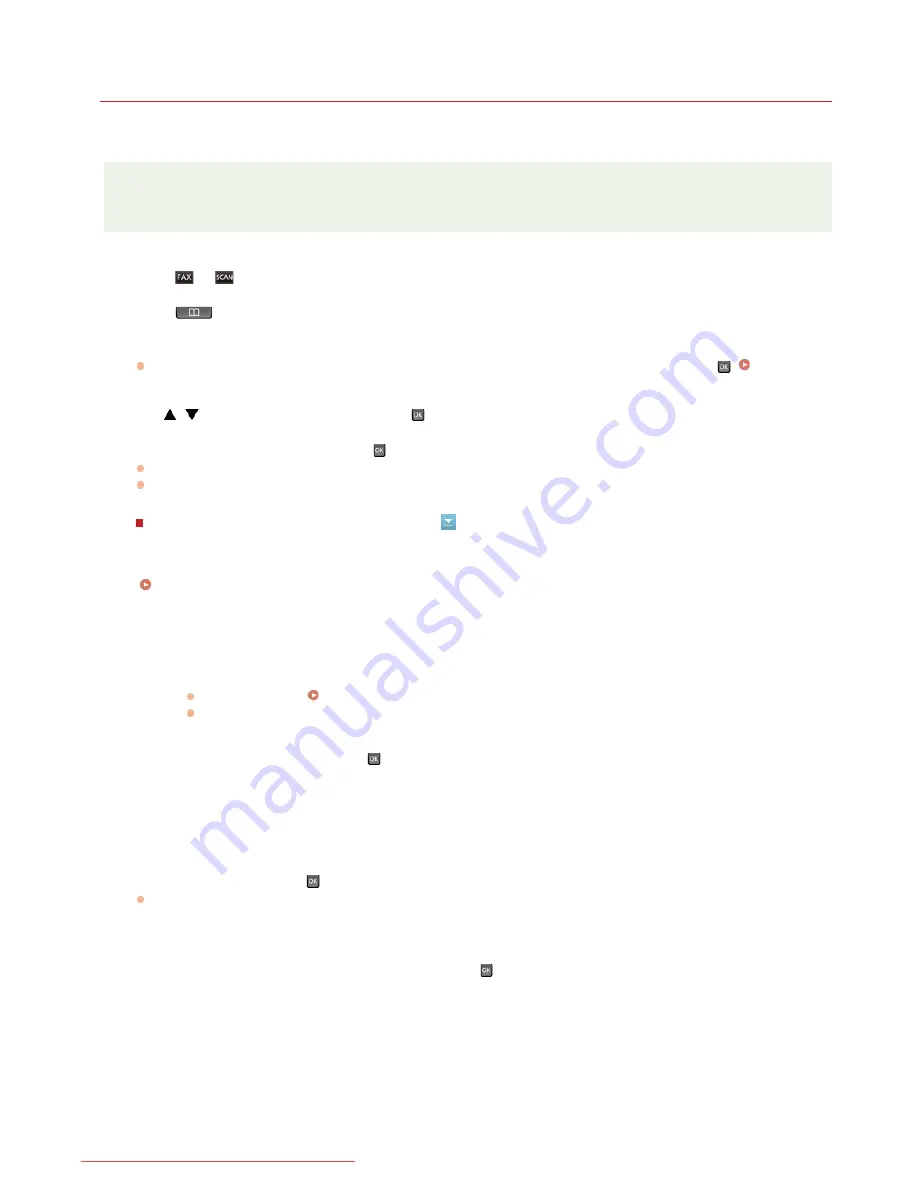
0ALJ-020
Registering Destinations for Favorites
You can register frequently used destinations as Favorites in the Address Book. Destinations can be edited or deleted after they have
been registered. You can register up to 19 destinations in Favorites.
NOTE
Three-digit numbers are not assigned to Favorites.
Press or .
Press .
Press <Register Dest.>.
If a screen appears prompting you to enter a PIN, enter the correct PIN using the numeric keys, and press
.
Setting a PIN
for Address Book
Use
/
to select <Favorites>, and press
.
Select <Fax> or <E-Mail>, and press
.
Press <Fax> when registering a fax number, and press <E-Mail> when registering an e-mail address.
The types of destinations that can be selected vary depending on the machine model.
Registering destinations with the LDAP server
NOTE:
If your office has an LDAP server installed, you can register destinations searched from the server in the Address Book. You need
to specify the settings for connecting to an LDAP server beforehand.
Registering LDAP Servers (MF8580Cdw / MF8550Cdn / MF8540Cdn / MF8280Cw Only)
Select <Name>, and press
.
Registering <Name> is optional. If you register <Name>, the destination can be searched alphabetically.
Enter the name using the numeric keys, and press <Apply>.
Select <Fax Number> or <E-Mail Address>, and press
.
Enter the number or address using the numeric keys, and press <Apply>.
Press <Apply>.
1
Press <LDAP Server>.
2
Search for the destination to register.
See steps 3 to 8 on
Specifying Destinations in an LDAP Server (Fax)
for the procedure.
According to the content registered in the LDAP server, the user name and the fax number/e-mail address of
the specified destination that is registered on the LDAP server will be automatically input.
3
Select a destination, and press
.
4
Proceed to step 10.
1
2
3
4
5
6
7
8
9
10
㻝㻜㻜㻌㻛㻌㻢㻣㻢
Downloaded from ManualsPrinter.com Manuals
Summary of Contents for Color imageCLASS MF8280Cw
Page 1: ...㻝㻌㻛㻌㻢㻣㻢 Downloaded from ManualsPrinter com Manuals ...
Page 48: ...LINKS Receiving Faxes 㻠㻤㻌㻛㻌㻢㻣㻢 Downloaded from ManualsPrinter com Manuals ...
Page 76: ...Paper 㻣㻢㻌㻛㻌㻢㻣㻢 Downloaded from ManualsPrinter com Manuals ...
Page 106: ...the hook 㻝㻜㻢㻌㻛㻌㻢㻣㻢 Downloaded from ManualsPrinter com Manuals ...
Page 113: ...LINKS Basic Copy Operations 㻝㻝㻟㻌㻛㻌㻢㻣㻢 Downloaded from ManualsPrinter com Manuals ...
Page 169: ...LINKS Receiving Faxes 㻝㻢㻥㻌㻛㻌㻢㻣㻢 Downloaded from ManualsPrinter com Manuals ...
Page 188: ...㻝㻤㻤㻌㻛㻌㻢㻣㻢 Downloaded from ManualsPrinter com Manuals ...
Page 199: ...LINKS Printing a Document 㻝㻥㻥㻌㻛㻌㻢㻣㻢 Downloaded from ManualsPrinter com Manuals ...
Page 269: ...Configuring Scan Settings in ScanGear MF 㻞㻢㻥㻌㻛㻌㻢㻣㻢 Downloaded from ManualsPrinter com Manuals ...
Page 287: ...㻞㻤㻣㻌㻛㻌㻢㻣㻢 Downloaded from ManualsPrinter com Manuals ...
Page 353: ...LINKS Setting Up Print Server 㻟㻡㻟㻌㻛㻌㻢㻣㻢 Downloaded from ManualsPrinter com Manuals ...
Page 455: ...㻠㻡㻡㻌㻛㻌㻢㻣㻢 Downloaded from ManualsPrinter com Manuals ...
Page 656: ...㻢㻡㻢㻌㻛㻌㻢㻣㻢 Downloaded from ManualsPrinter com Manuals ...
Page 669: ...㻢㻢㻥㻌㻛㻌㻢㻣㻢 Downloaded from ManualsPrinter com Manuals ...
Page 677: ...㻝㻌㻛㻌㻣㻠 Downloaded from ManualsPrinter com Manuals ...
Page 726: ...The icon is added to the printer folder 㻡㻜㻌㻛㻌㻣㻠 Downloaded from ManualsPrinter com Manuals ...
Page 731: ...㻡㻡㻌㻛㻌㻣㻠 Downloaded from ManualsPrinter com Manuals ...
Page 733: ...㻡㻣㻌㻛㻌㻣㻠 Downloaded from ManualsPrinter com Manuals ...






























