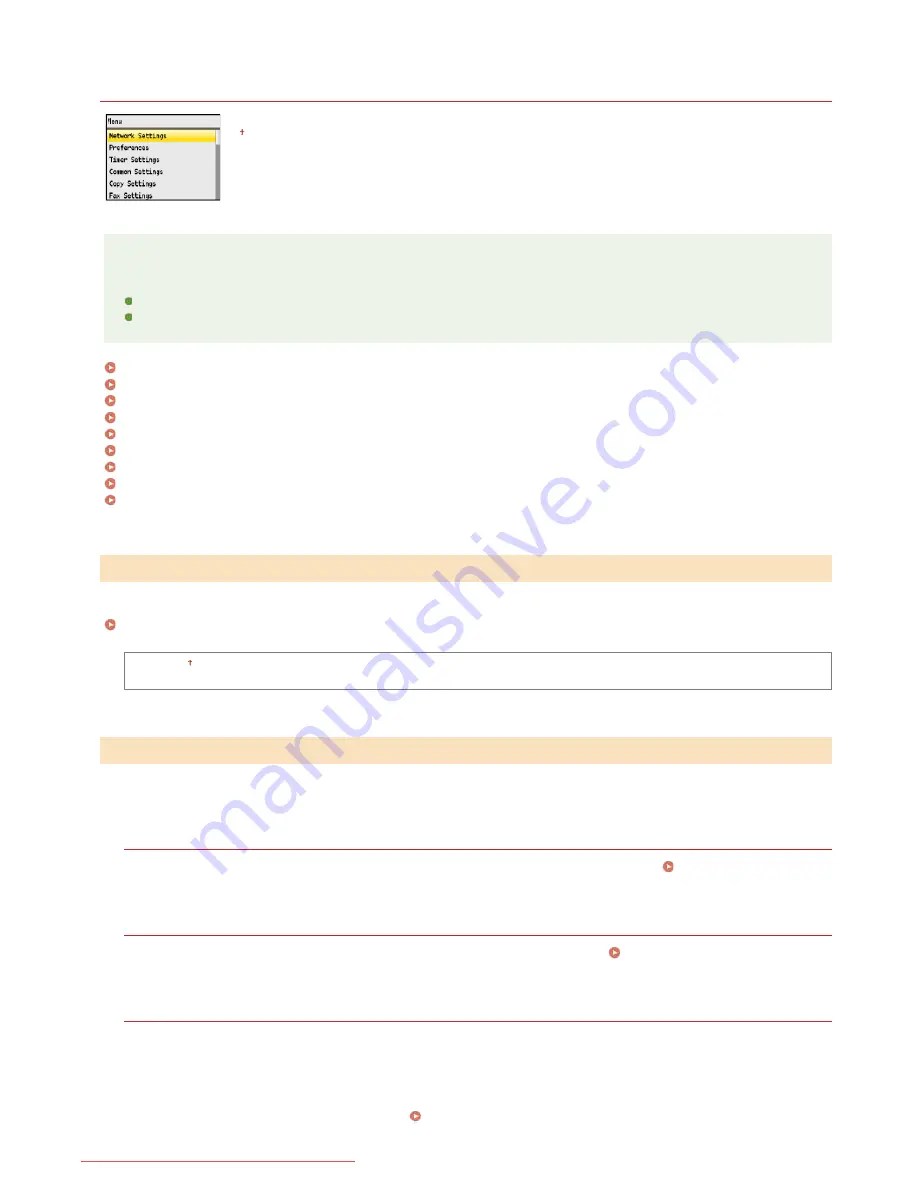
0ALJ-0AW
Network Settings
All the settings about the network are listed with short descriptions. Default settings are marked with a dagger
( ).
NOTE
Asterisks ( )
Settings marked with "
" are only available for the MF8580Cdw / MF8280Cw.
Settings marked with "
" are only available for the MF8580Cdw / MF8550Cdn / MF8540Cdn.
Select Wired/Wireless LAN
Wireless LAN Settings
TCP/IP Settings
SNMP Settings
Dedicated Port Settings
Waiting Time for Connection at Startup
Ethernet Driver Settings
IEEE 802.1X Settings
Initialize Network Settings
When switching the machine from Wireless LAN to Wired LAN, you need to specify the setting. Conversely, when switching the machine
from Wired LAN to Wireless LAN, you do not need to specify this setting (You can switch using the following <Wireless LAN Settings>).
Selecting Wired LAN or Wireless LAN (MF8580Cdw / MF8280Cw Only)
Wired LAN
Wireless LAN
Specify settings for connecting the machine to a wireless LAN. You can also view the current settings or specify the setting for saving
power consumption.
WPS Push Button Mode
Select to automatically configure a wireless connection by using the button on a WPS wireless router.
Setting Up Connection
Using WPS Push Button Mode
WPS PIN Code Mode
Select to configure a wireless connection by entering a PIN code for a WPS wireless router.
Setting Up Connection Using WPS
PIN Code Mode
SSID Settings
Select to configure a wireless connection by specifying information including an SSID or a network key by inputting manually from
the operation panel.
Select Access Point
Wireless LAN routers that can access the machine are automatically located, so you can select from the list. You must manually
enter a network key, such as a WEP key or a PSK.
Setting Up Connection by Selecting a Wireless Router
*
*1
*2
Select Wired/Wireless LAN
*1
Wireless LAN Settings
*1
㻠㻣㻡㻌㻛㻌㻢㻣㻢
Downloaded from ManualsPrinter.com Manuals
Summary of Contents for Color imageCLASS MF8280Cw
Page 1: ...㻝㻌㻛㻌㻢㻣㻢 Downloaded from ManualsPrinter com Manuals ...
Page 48: ...LINKS Receiving Faxes 㻠㻤㻌㻛㻌㻢㻣㻢 Downloaded from ManualsPrinter com Manuals ...
Page 76: ...Paper 㻣㻢㻌㻛㻌㻢㻣㻢 Downloaded from ManualsPrinter com Manuals ...
Page 106: ...the hook 㻝㻜㻢㻌㻛㻌㻢㻣㻢 Downloaded from ManualsPrinter com Manuals ...
Page 113: ...LINKS Basic Copy Operations 㻝㻝㻟㻌㻛㻌㻢㻣㻢 Downloaded from ManualsPrinter com Manuals ...
Page 169: ...LINKS Receiving Faxes 㻝㻢㻥㻌㻛㻌㻢㻣㻢 Downloaded from ManualsPrinter com Manuals ...
Page 188: ...㻝㻤㻤㻌㻛㻌㻢㻣㻢 Downloaded from ManualsPrinter com Manuals ...
Page 199: ...LINKS Printing a Document 㻝㻥㻥㻌㻛㻌㻢㻣㻢 Downloaded from ManualsPrinter com Manuals ...
Page 269: ...Configuring Scan Settings in ScanGear MF 㻞㻢㻥㻌㻛㻌㻢㻣㻢 Downloaded from ManualsPrinter com Manuals ...
Page 287: ...㻞㻤㻣㻌㻛㻌㻢㻣㻢 Downloaded from ManualsPrinter com Manuals ...
Page 353: ...LINKS Setting Up Print Server 㻟㻡㻟㻌㻛㻌㻢㻣㻢 Downloaded from ManualsPrinter com Manuals ...
Page 455: ...㻠㻡㻡㻌㻛㻌㻢㻣㻢 Downloaded from ManualsPrinter com Manuals ...
Page 656: ...㻢㻡㻢㻌㻛㻌㻢㻣㻢 Downloaded from ManualsPrinter com Manuals ...
Page 669: ...㻢㻢㻥㻌㻛㻌㻢㻣㻢 Downloaded from ManualsPrinter com Manuals ...
Page 677: ...㻝㻌㻛㻌㻣㻠 Downloaded from ManualsPrinter com Manuals ...
Page 726: ...The icon is added to the printer folder 㻡㻜㻌㻛㻌㻣㻠 Downloaded from ManualsPrinter com Manuals ...
Page 731: ...㻡㻡㻌㻛㻌㻣㻠 Downloaded from ManualsPrinter com Manuals ...
Page 733: ...㻡㻣㻌㻛㻌㻣㻠 Downloaded from ManualsPrinter com Manuals ...
















































