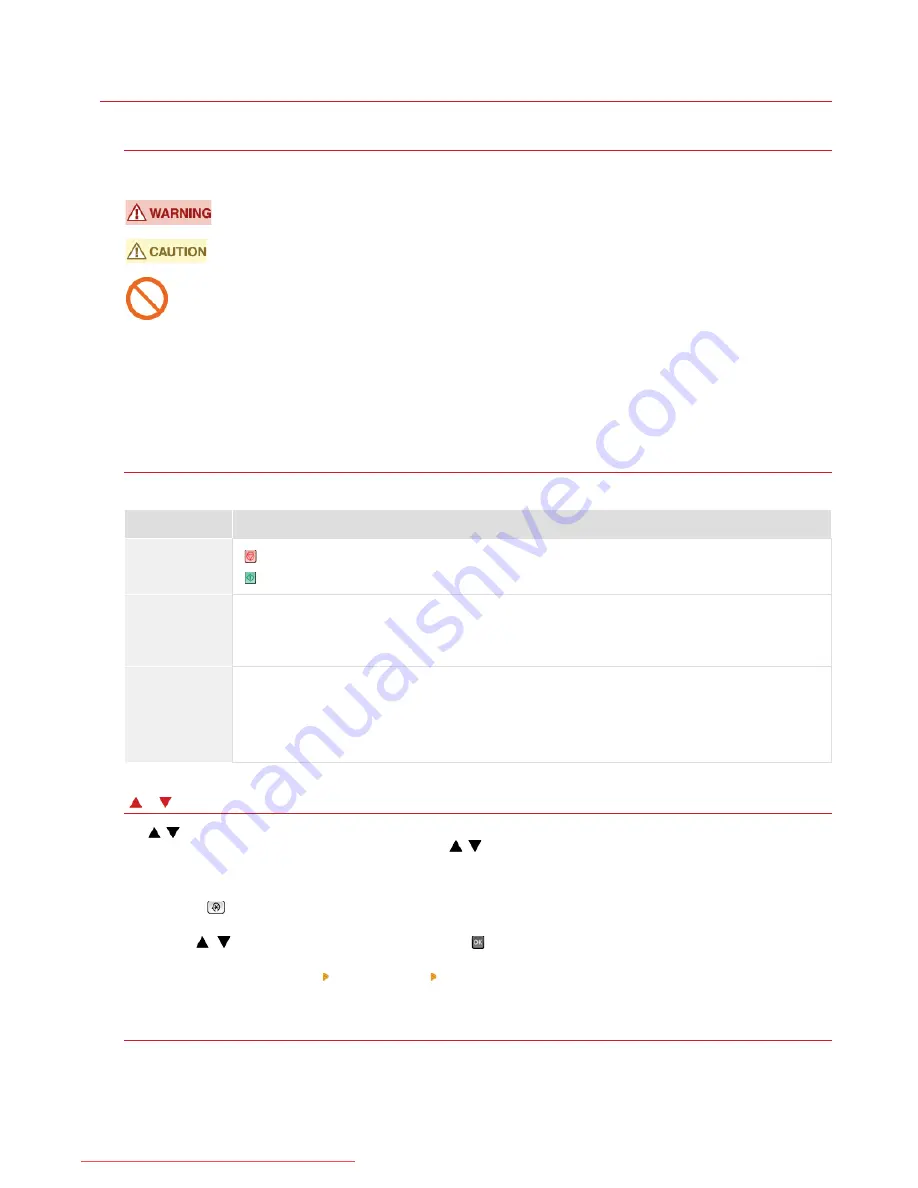
0ALJ-0HJ
Viewing e-Manual
Marks
Cautions regarding safety, restrictions and cautions regarding the handling of the machine, useful tips, and other information are
indicated using the marks below.
Indicates a warning concerning operations that may lead to death or injury to persons if not performed
correctly. To use the machine safely, always pay attention to these warnings.
Indicates a caution concerning operations that may lead to injury to persons if not performed correctly. To
use the machine safely, always pay attention to these cautions.
Indicates an operation that must not be performed. Read these items carefully, and make sure not to
perform the described operations.
IMPORTANT
Indicates operational requirements and restrictions. Be sure to read these items carefully to operate the
machine correctly, and avoid damage to the machine or property.
NOTE
Indicates a clarification of an operation, or contains additional explanations for a procedure.
TIPS
Indicates useful functions or tips for using the machine.
Keys and buttons used in this manual
Keys on the operation panel and buttons on the computer display appear in the following notation:
Type
Example
Keys on the
operation panel
(Color)
Settings
displayed on
the operation
panel
<Timer Settings>
<Specify the destination.>
Buttons and
other text
interfaces
displayed on
the computer
display
[Preferences]
/
used in this manual
The
/
keys are used to select a desired setting. They are only described at the first applicable occurrence of their use in a page
and omitted from the second time onward. For example, the
/
keys appear in Step 2, but are omitted in Step 3.
Example:
1
Press
.
2
Use
/
to select <Network Settings>, and press
.
3
Select <TCP/IP Settings> <IPv4 Settings> <IP Address Settings>.
Computer screens used in this manual
Unless otherwise noted, displays used in the e-Manual are those for the MF8580Cdw. Depending on the operating system you are
using, the appearance of the displays used in this manual may slightly differ from the actual displays. Also, the appearance of drivers
and software may differ depending on their version.
Illustrations used in this manual
㻢㻢㻞㻌㻛㻌㻢㻣㻢
Downloaded from ManualsPrinter.com Manuals
Summary of Contents for Color imageCLASS MF8280Cw
Page 1: ...㻝㻌㻛㻌㻢㻣㻢 Downloaded from ManualsPrinter com Manuals ...
Page 48: ...LINKS Receiving Faxes 㻠㻤㻌㻛㻌㻢㻣㻢 Downloaded from ManualsPrinter com Manuals ...
Page 76: ...Paper 㻣㻢㻌㻛㻌㻢㻣㻢 Downloaded from ManualsPrinter com Manuals ...
Page 106: ...the hook 㻝㻜㻢㻌㻛㻌㻢㻣㻢 Downloaded from ManualsPrinter com Manuals ...
Page 113: ...LINKS Basic Copy Operations 㻝㻝㻟㻌㻛㻌㻢㻣㻢 Downloaded from ManualsPrinter com Manuals ...
Page 169: ...LINKS Receiving Faxes 㻝㻢㻥㻌㻛㻌㻢㻣㻢 Downloaded from ManualsPrinter com Manuals ...
Page 188: ...㻝㻤㻤㻌㻛㻌㻢㻣㻢 Downloaded from ManualsPrinter com Manuals ...
Page 199: ...LINKS Printing a Document 㻝㻥㻥㻌㻛㻌㻢㻣㻢 Downloaded from ManualsPrinter com Manuals ...
Page 269: ...Configuring Scan Settings in ScanGear MF 㻞㻢㻥㻌㻛㻌㻢㻣㻢 Downloaded from ManualsPrinter com Manuals ...
Page 287: ...㻞㻤㻣㻌㻛㻌㻢㻣㻢 Downloaded from ManualsPrinter com Manuals ...
Page 353: ...LINKS Setting Up Print Server 㻟㻡㻟㻌㻛㻌㻢㻣㻢 Downloaded from ManualsPrinter com Manuals ...
Page 455: ...㻠㻡㻡㻌㻛㻌㻢㻣㻢 Downloaded from ManualsPrinter com Manuals ...
Page 656: ...㻢㻡㻢㻌㻛㻌㻢㻣㻢 Downloaded from ManualsPrinter com Manuals ...
Page 669: ...㻢㻢㻥㻌㻛㻌㻢㻣㻢 Downloaded from ManualsPrinter com Manuals ...
Page 677: ...㻝㻌㻛㻌㻣㻠 Downloaded from ManualsPrinter com Manuals ...
Page 726: ...The icon is added to the printer folder 㻡㻜㻌㻛㻌㻣㻠 Downloaded from ManualsPrinter com Manuals ...
Page 731: ...㻡㻡㻌㻛㻌㻣㻠 Downloaded from ManualsPrinter com Manuals ...
Page 733: ...㻡㻣㻌㻛㻌㻣㻠 Downloaded from ManualsPrinter com Manuals ...
















































