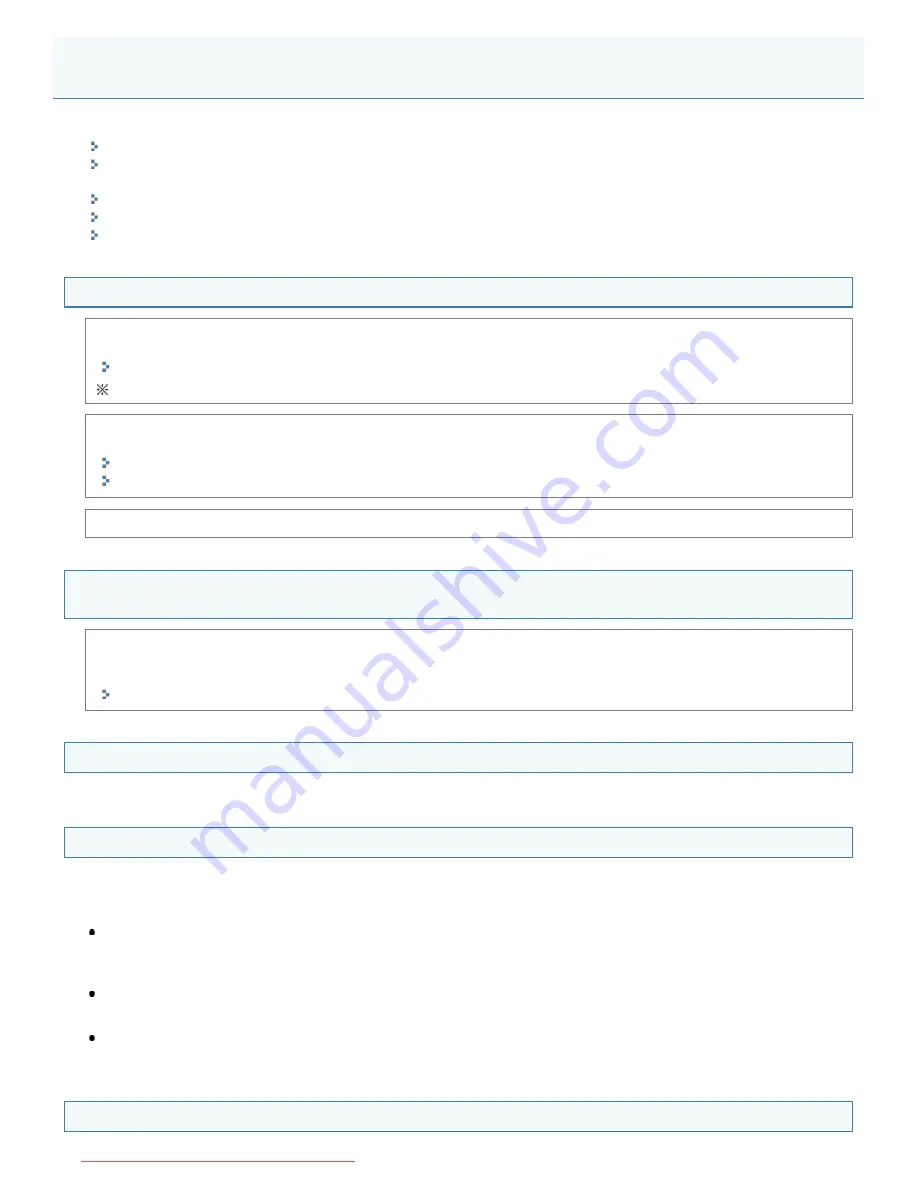
0AWU-012
See the following sections:
"Cannot Install the Software."
"Applications Installed from the User Software CD-ROM Supplied with the Machine Are Not Properly Registered in the
MF Toolbox."
"It Takes Too Long to Uninstall the Drivers (Windows XP)."
"The [Canon] Folder Remains in the Start Menu After the Software Has Been Uninstalled."
"Cannot Use the Software After Upgrading the Operating System."
Cannot Install the Software.
When you are in an IPv6 environment, the CD-ROM setup screen may not appear, and you cannot install the MF
drivers. Install the drivers using the WSD port.
"Installing the MF Drivers on the WSD Network (For Windows)"
You may not be able to use the scan function over an IPv6 connection.
Follow the on-screen instructions to install the software. If an error occurs during the installation, uninstall the software,
restart your computer, and install it again.
"Uninstalling the Software"
"Installing the MF Drivers and MF Toolbox"
Quit all running applications and install the software again.
Applications Installed from the User Software CD-ROM Supplied with the Machine Are Not
Properly Registered in the MF Toolbox.
Applications are automatically registered to the MF Toolbox once they have been installed. They are not, however, if
installed while the MF Toolbox is open. To access these applications from the toolbox, you need to manually register
them to the toolbox.
"Using the MF Toolbox"
It Takes Too Long to Uninstall the Drivers (Windows XP).
Quit all running applications (including anti-virus applications) before uninstalling the software.
The [Canon] Folder Remains in the Start Menu After the Software Has Been Uninstalled.
Uninstall the MF Toolbox first before uninstalling the MF drivers. If you uninstall the MF drivers first, the [Canon] folder may
remain after the MF Toolbox has been uninstalled.
Follow the steps in the procedure below to remove the folder.
For Windows XP
Right-click the [Start] menu and open Windows Explorer. From [All Users], select [Start Menu] -> [Programs] and delete
the [Canon] folder.
For Windows Vista
Right-click the [Start] menu and select [Explore All Users]. From [Programs] in [Start Menu], delete the [Canon] folder.
For Windows 7
Delete the [Canon] folder in [All Programs] under the [Start] menu.
Cannot Use the Software After Upgrading the Operating System.
Troubleshooting
㻢㻠㻌㻛㻌㻣㻠
Downloaded from ManualsPrinter.com Manuals
Summary of Contents for Color imageCLASS MF8280Cw
Page 1: ...㻝㻌㻛㻌㻢㻣㻢 Downloaded from ManualsPrinter com Manuals ...
Page 48: ...LINKS Receiving Faxes 㻠㻤㻌㻛㻌㻢㻣㻢 Downloaded from ManualsPrinter com Manuals ...
Page 76: ...Paper 㻣㻢㻌㻛㻌㻢㻣㻢 Downloaded from ManualsPrinter com Manuals ...
Page 106: ...the hook 㻝㻜㻢㻌㻛㻌㻢㻣㻢 Downloaded from ManualsPrinter com Manuals ...
Page 113: ...LINKS Basic Copy Operations 㻝㻝㻟㻌㻛㻌㻢㻣㻢 Downloaded from ManualsPrinter com Manuals ...
Page 169: ...LINKS Receiving Faxes 㻝㻢㻥㻌㻛㻌㻢㻣㻢 Downloaded from ManualsPrinter com Manuals ...
Page 188: ...㻝㻤㻤㻌㻛㻌㻢㻣㻢 Downloaded from ManualsPrinter com Manuals ...
Page 199: ...LINKS Printing a Document 㻝㻥㻥㻌㻛㻌㻢㻣㻢 Downloaded from ManualsPrinter com Manuals ...
Page 269: ...Configuring Scan Settings in ScanGear MF 㻞㻢㻥㻌㻛㻌㻢㻣㻢 Downloaded from ManualsPrinter com Manuals ...
Page 287: ...㻞㻤㻣㻌㻛㻌㻢㻣㻢 Downloaded from ManualsPrinter com Manuals ...
Page 353: ...LINKS Setting Up Print Server 㻟㻡㻟㻌㻛㻌㻢㻣㻢 Downloaded from ManualsPrinter com Manuals ...
Page 455: ...㻠㻡㻡㻌㻛㻌㻢㻣㻢 Downloaded from ManualsPrinter com Manuals ...
Page 656: ...㻢㻡㻢㻌㻛㻌㻢㻣㻢 Downloaded from ManualsPrinter com Manuals ...
Page 669: ...㻢㻢㻥㻌㻛㻌㻢㻣㻢 Downloaded from ManualsPrinter com Manuals ...
Page 677: ...㻝㻌㻛㻌㻣㻠 Downloaded from ManualsPrinter com Manuals ...
Page 726: ...The icon is added to the printer folder 㻡㻜㻌㻛㻌㻣㻠 Downloaded from ManualsPrinter com Manuals ...
Page 731: ...㻡㻡㻌㻛㻌㻣㻠 Downloaded from ManualsPrinter com Manuals ...
Page 733: ...㻡㻣㻌㻛㻌㻣㻠 Downloaded from ManualsPrinter com Manuals ...

























