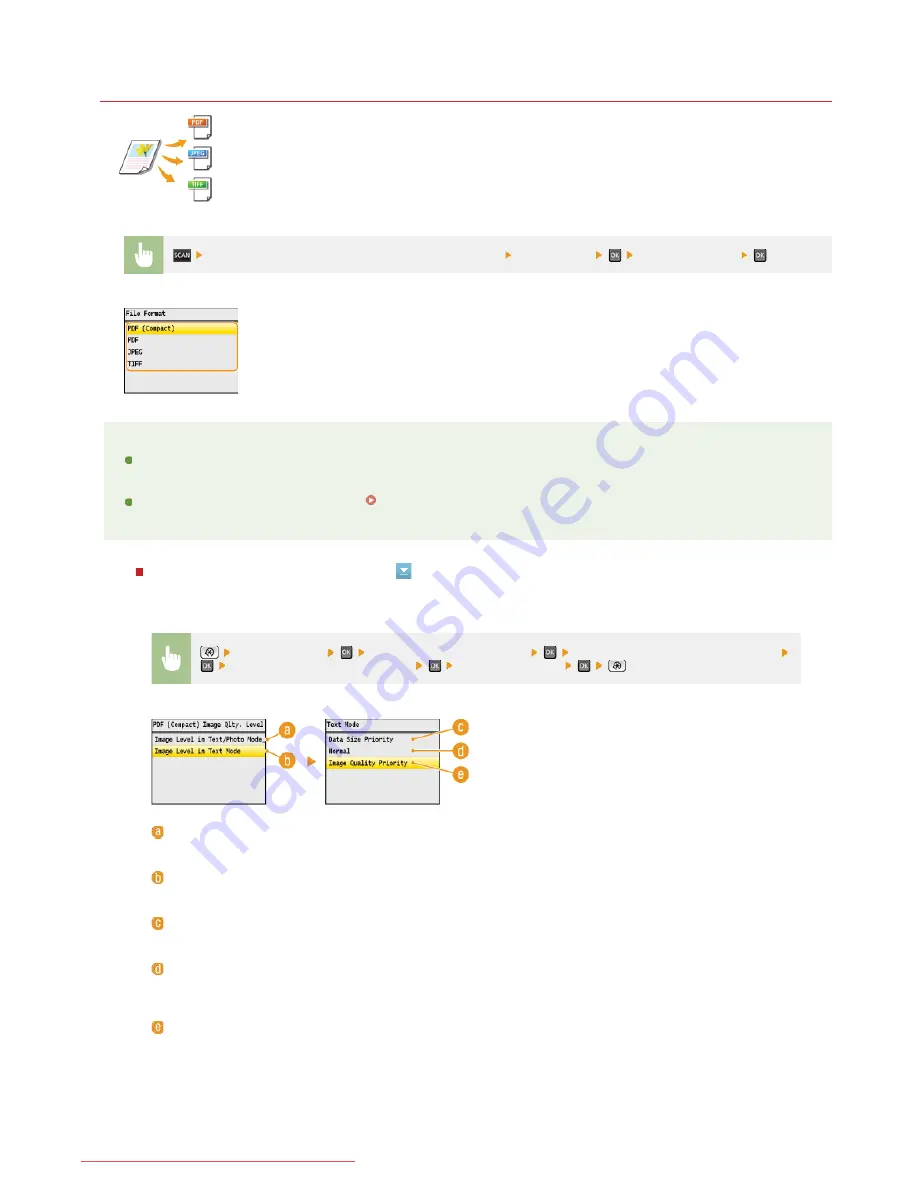
0ALJ-06K
Selecting a File Format
You can select from four file formats into which documents are converted: <PDF>, <PDF (Compact)>,
<TIFF> , and <JPEG> . Scanned documents are converted into the file format specified here, and then sent
to the specified destination.
Not available when sending e-mails
Specify destinations or connect the USB memory device <File Format>
Select a file format
NOTE
<PDF (Compact)> compresses photos and illustrations on documents more than <PDF>. The file will be smaller, but the image
quality of some documents or the number of documents that can be scanned at once may be lower. If you select <PDF
(Compact)>, you can specify the compression level.
For the resolutions of each file format, see
Specifications for Scanning to Shared Folders (MF8580Cdw / MF8550Cdn /
MF8540Cdn Only)
.
Detailed Settings for <PDF (Compact)>
*
*
*
<Scan Settings>
<Output File Image Settings>
<PDF (Compact) Image Quality Level>
Select the type of your documents
Specify the settings
<Image Level in Text/Photo Mode or Photo Mode>
Select when scanning documents that contain photos.
<Image Level in Text Mode>
Select when scanning documents that only contain text.
<Data Size Priority>
The data size is highly compressed and reduced, but the image quality is low.
<Normal>
The compression ratio and the image quality are adjusted to an intermediate setting between <Data Size Priority> and
<Image Quality Priority>.
<Image Quality Priority>
The image quality improves, but the data compression ratio decreases and data size is large.
㻞㻥㻣㻌㻛㻌㻢㻣㻢
Downloaded from ManualsPrinter.com Manuals
Summary of Contents for Color imageCLASS MF8280Cw
Page 1: ...㻝㻌㻛㻌㻢㻣㻢 Downloaded from ManualsPrinter com Manuals ...
Page 48: ...LINKS Receiving Faxes 㻠㻤㻌㻛㻌㻢㻣㻢 Downloaded from ManualsPrinter com Manuals ...
Page 76: ...Paper 㻣㻢㻌㻛㻌㻢㻣㻢 Downloaded from ManualsPrinter com Manuals ...
Page 106: ...the hook 㻝㻜㻢㻌㻛㻌㻢㻣㻢 Downloaded from ManualsPrinter com Manuals ...
Page 113: ...LINKS Basic Copy Operations 㻝㻝㻟㻌㻛㻌㻢㻣㻢 Downloaded from ManualsPrinter com Manuals ...
Page 169: ...LINKS Receiving Faxes 㻝㻢㻥㻌㻛㻌㻢㻣㻢 Downloaded from ManualsPrinter com Manuals ...
Page 188: ...㻝㻤㻤㻌㻛㻌㻢㻣㻢 Downloaded from ManualsPrinter com Manuals ...
Page 199: ...LINKS Printing a Document 㻝㻥㻥㻌㻛㻌㻢㻣㻢 Downloaded from ManualsPrinter com Manuals ...
Page 269: ...Configuring Scan Settings in ScanGear MF 㻞㻢㻥㻌㻛㻌㻢㻣㻢 Downloaded from ManualsPrinter com Manuals ...
Page 287: ...㻞㻤㻣㻌㻛㻌㻢㻣㻢 Downloaded from ManualsPrinter com Manuals ...
Page 353: ...LINKS Setting Up Print Server 㻟㻡㻟㻌㻛㻌㻢㻣㻢 Downloaded from ManualsPrinter com Manuals ...
Page 455: ...㻠㻡㻡㻌㻛㻌㻢㻣㻢 Downloaded from ManualsPrinter com Manuals ...
Page 656: ...㻢㻡㻢㻌㻛㻌㻢㻣㻢 Downloaded from ManualsPrinter com Manuals ...
Page 669: ...㻢㻢㻥㻌㻛㻌㻢㻣㻢 Downloaded from ManualsPrinter com Manuals ...
Page 677: ...㻝㻌㻛㻌㻣㻠 Downloaded from ManualsPrinter com Manuals ...
Page 726: ...The icon is added to the printer folder 㻡㻜㻌㻛㻌㻣㻠 Downloaded from ManualsPrinter com Manuals ...
Page 731: ...㻡㻡㻌㻛㻌㻣㻠 Downloaded from ManualsPrinter com Manuals ...
Page 733: ...㻡㻣㻌㻛㻌㻣㻠 Downloaded from ManualsPrinter com Manuals ...
















































