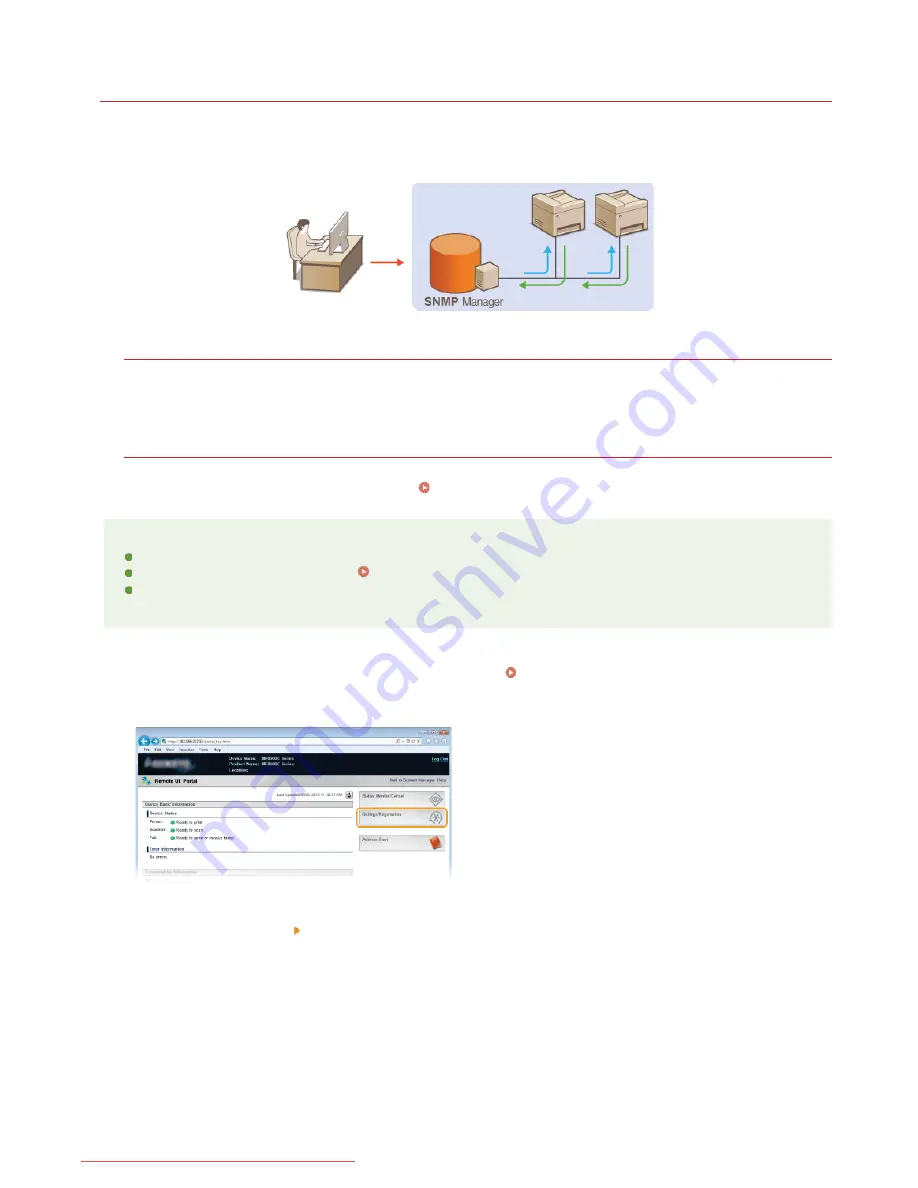
0ALJ-093
Monitoring and Controlling the Machine with SNMP
Simple Network Management Protocol (SNMP) is a protocol for monitoring and controlling communication devices in a network by using
Management Information Base (MIB). The machine supports SNMPv1 and security-enhanced SNMPv3. You can check the status of the
machine from a computer when you print documents or use the Remote UI. You can enable either SNMPv1 or SNMPv3, or both at the
same time. Specify the settings for each version to suit your network environment and the purpose of use.
SNMPv1
SNMPv1 uses information called "community" to define the scope of SNMP communication. Because this information is exposed to the
network in plain text, your network will be vulnerable to attacks. If you want to ensure network security, disable SNMPv1 and use
SNMPv3.
SNMPv3
With SNMPv3, you can implement network device management that is protected by robust security features. Note that SSL must be
enabled for the Remote UI before configuring SNMPv3 (
Enabling SSL Encrypted Communication for the Remote UI
).
NOTE
The machine does not support the trap notification feature of SNMP.
To change the port number of SNMP, see
Changing Port Numbers
.
SNMP management software, when installed on a computer on the network, enables you to configure, monitor, and control the
machine remotely from the computer. For more information, see the instruction manuals for your management software.
Start the Remote UI and log on in System Manager mode.
Starting Remote UI
Click [Settings/Registration].
Click [Network Settings] [SNMP Settings].
1
2
3
㻟㻤㻤㻌㻛㻌㻢㻣㻢
Downloaded from ManualsPrinter.com Manuals
Summary of Contents for Color imageCLASS MF8280Cw
Page 1: ...㻝㻌㻛㻌㻢㻣㻢 Downloaded from ManualsPrinter com Manuals ...
Page 48: ...LINKS Receiving Faxes 㻠㻤㻌㻛㻌㻢㻣㻢 Downloaded from ManualsPrinter com Manuals ...
Page 76: ...Paper 㻣㻢㻌㻛㻌㻢㻣㻢 Downloaded from ManualsPrinter com Manuals ...
Page 106: ...the hook 㻝㻜㻢㻌㻛㻌㻢㻣㻢 Downloaded from ManualsPrinter com Manuals ...
Page 113: ...LINKS Basic Copy Operations 㻝㻝㻟㻌㻛㻌㻢㻣㻢 Downloaded from ManualsPrinter com Manuals ...
Page 169: ...LINKS Receiving Faxes 㻝㻢㻥㻌㻛㻌㻢㻣㻢 Downloaded from ManualsPrinter com Manuals ...
Page 188: ...㻝㻤㻤㻌㻛㻌㻢㻣㻢 Downloaded from ManualsPrinter com Manuals ...
Page 199: ...LINKS Printing a Document 㻝㻥㻥㻌㻛㻌㻢㻣㻢 Downloaded from ManualsPrinter com Manuals ...
Page 269: ...Configuring Scan Settings in ScanGear MF 㻞㻢㻥㻌㻛㻌㻢㻣㻢 Downloaded from ManualsPrinter com Manuals ...
Page 287: ...㻞㻤㻣㻌㻛㻌㻢㻣㻢 Downloaded from ManualsPrinter com Manuals ...
Page 353: ...LINKS Setting Up Print Server 㻟㻡㻟㻌㻛㻌㻢㻣㻢 Downloaded from ManualsPrinter com Manuals ...
Page 455: ...㻠㻡㻡㻌㻛㻌㻢㻣㻢 Downloaded from ManualsPrinter com Manuals ...
Page 656: ...㻢㻡㻢㻌㻛㻌㻢㻣㻢 Downloaded from ManualsPrinter com Manuals ...
Page 669: ...㻢㻢㻥㻌㻛㻌㻢㻣㻢 Downloaded from ManualsPrinter com Manuals ...
Page 677: ...㻝㻌㻛㻌㻣㻠 Downloaded from ManualsPrinter com Manuals ...
Page 726: ...The icon is added to the printer folder 㻡㻜㻌㻛㻌㻣㻠 Downloaded from ManualsPrinter com Manuals ...
Page 731: ...㻡㻡㻌㻛㻌㻣㻠 Downloaded from ManualsPrinter com Manuals ...
Page 733: ...㻡㻣㻌㻛㻌㻣㻠 Downloaded from ManualsPrinter com Manuals ...
















































