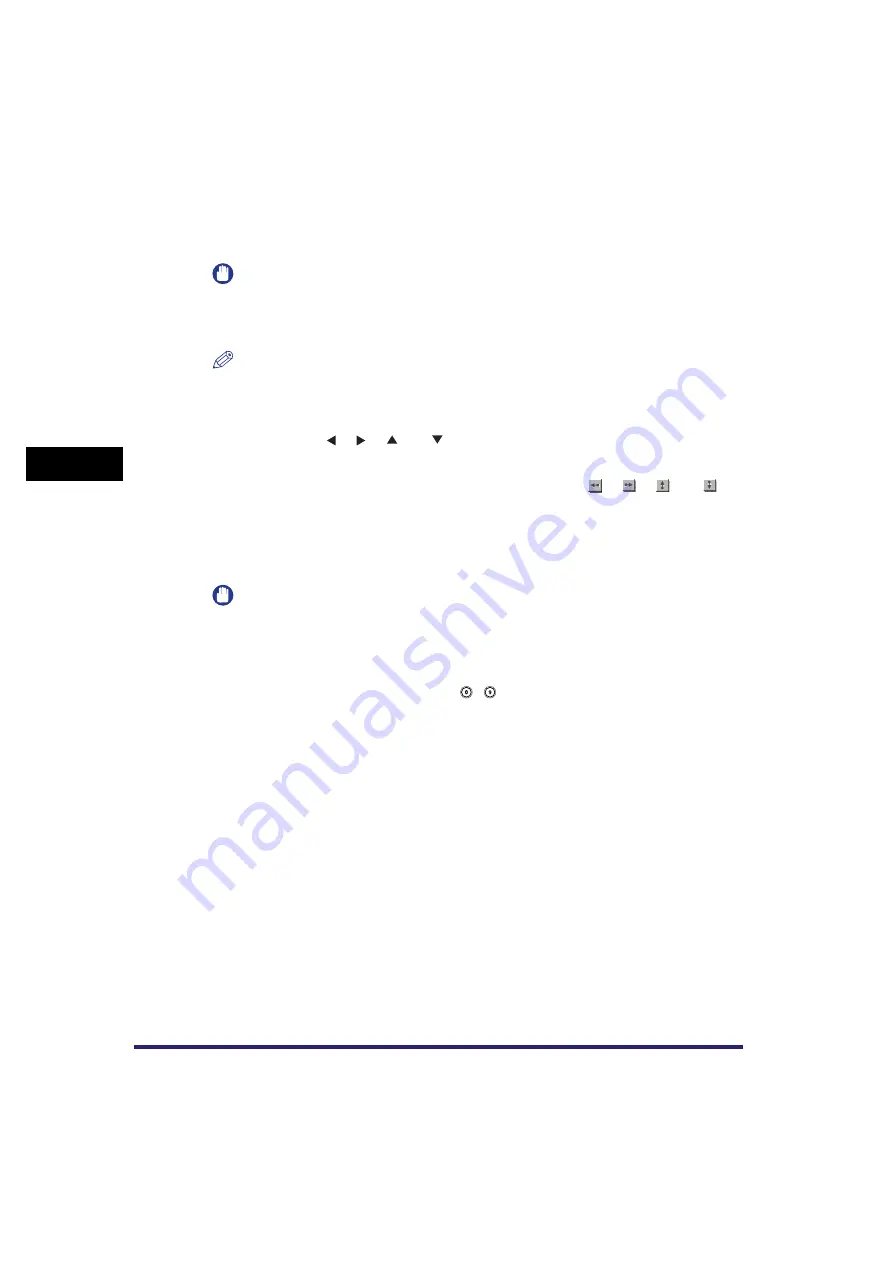
Using Image Creation Modes
4-64
4
Spec
ial
Co
p
y
ing and M
a
il Bo
x F
e
atu
res
●
Using the edit pen:
❑
Press [Pen Entry].
❑
Press [Start Scan].
IMPORTANT
Check that the original is placed on the platen glass.
❑
Designate the area using the edit pen.
Mark the two opposing points with the edit pen.
NOTE
•
To clear the first point entered, press [Erase Point]. (Once an area is designated, [Erase Point]
changes to [Clear Area].)
•
To clear a designated area, press [Clear Area].
•
To zoom in on any area on the original, press the ratio drop-down list
➞
select an enlargement
ratio
➞
press [ ], [ ], [
], or [
] to specify the area to display.
•
To check the designated area, press [Preview].
•
To modify a designated area that was specified by using the edit pen, press [Area Fine Adj.]
➞
[Point select]
➞
select the point that you want to modify
➞
press [
], [
], [
], or [
] to
move the point
➞
press [Done]
➞
[Preview] to check the modified area.
❑
Press [OK].
●
Using the numeric keys:
❑
Press [Numeric Key Entry].
IMPORTANT
•
Before performing the next step, you must manually measure the size and position of the area
that you want to designate on the original.
•
When you measure the XY values, always start measuring from the image out to the right side
edge of the original, and up to the top of the original. These measurements tell the machine the
desired framed area's size and position.
❑
Press [X1], [X2], [Y1], and [Y2]
➞
use
-
(numeric keys) to specify the respective
measurements
➞
press [OK].
[X1]: The distance of the area's right border to the original's right edge.
[X2]: The distance of the area's left border to the original's right edge.
[Y1]: The distance of the area's top border to the original's top edge.
[Y2]: The distance of the area's bottom border to the original's top edge.
Summary of Contents for CLC5151
Page 2: ......
Page 3: ...CLC5151 CLC4040 iR C4580i iR C4080i Copying and Mail Box Guide 0 Frontmatter...
Page 14: ...xii Mail Box 9 17 Index 9 25...
Page 20: ...xviii...
Page 178: ...Merging Documents 3 62 3 Basic Copying and Mail Box Features...
Page 324: ...Sending a Document 6 14 6 Sending and Receiving Documents Using the Inboxes...
Page 416: ...Making Copies with Job Done Notice Others 7 92 7 Using the Express Copy Basic Features Screen...
Page 466: ...Index 9 30 9 Appendix...
Page 467: ......
















































