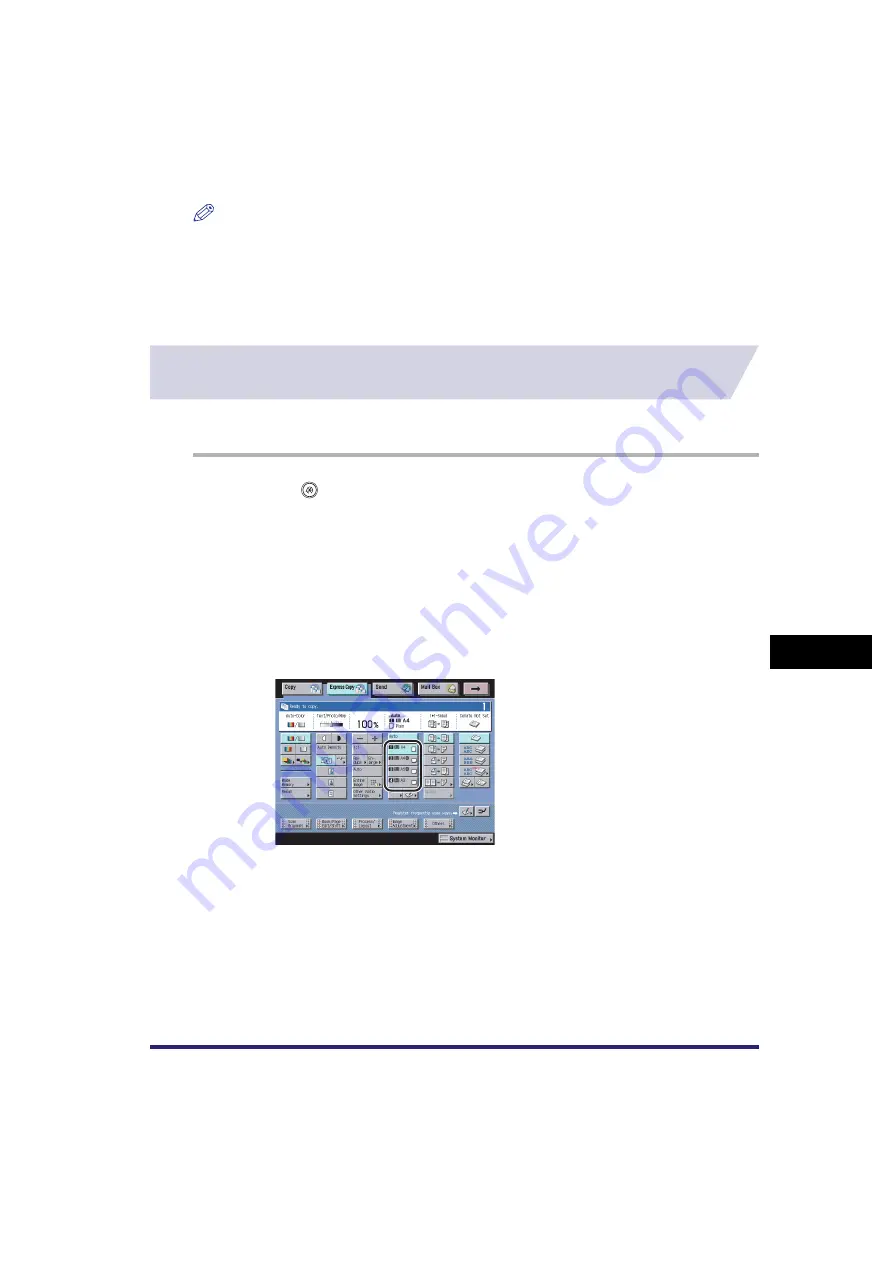
Customizing Copy Settings
8-5
8
C
u
stom
izing Se
ttings
NOTE
•
For instructions on setting the modes not described in this manual, refer to the other manuals listed in
the front of this Copying and Mail Box Guide. (See "Manuals for the Machine," on p. ii.)
•
The Copy Settings screen consists of a list of individual settings. Press [
▼
] or [
▲
] to scroll to the
desired setting.
•
Information that is delivered when the Device Information Delivery Settings mode is set, is marked with
a "Yes" in the "Delivered" column. For instructions on setting the Device Information Delivery Settings
mode, see Chapter 6, "System Manager Settings," in the Reference Guide.
Setting the Paper Select Key Size for the Express Copy
Basic Features Screen
This feature enables you to set the order and number of paper sources and paper drawers to
display for the paper select keys on the Express Copy Basic Features screen.
1
Press
➞
[Copy Settings]
➞
[Paper Select Key Size for Express Copy
Screen].
2
Select [Large] or [Small]
➞
press [OK].
If you want to display all the paper drawers, press [Small].
●
If you select [Large]:
❑
Select the keys to display first.
You can select up to four paper sources.
Example: The large keys appear as shown below.
Summary of Contents for CLC5151
Page 2: ......
Page 3: ...CLC5151 CLC4040 iR C4580i iR C4080i Copying and Mail Box Guide 0 Frontmatter...
Page 14: ...xii Mail Box 9 17 Index 9 25...
Page 20: ...xviii...
Page 178: ...Merging Documents 3 62 3 Basic Copying and Mail Box Features...
Page 324: ...Sending a Document 6 14 6 Sending and Receiving Documents Using the Inboxes...
Page 416: ...Making Copies with Job Done Notice Others 7 92 7 Using the Express Copy Basic Features Screen...
Page 466: ...Index 9 30 9 Appendix...
Page 467: ......






























