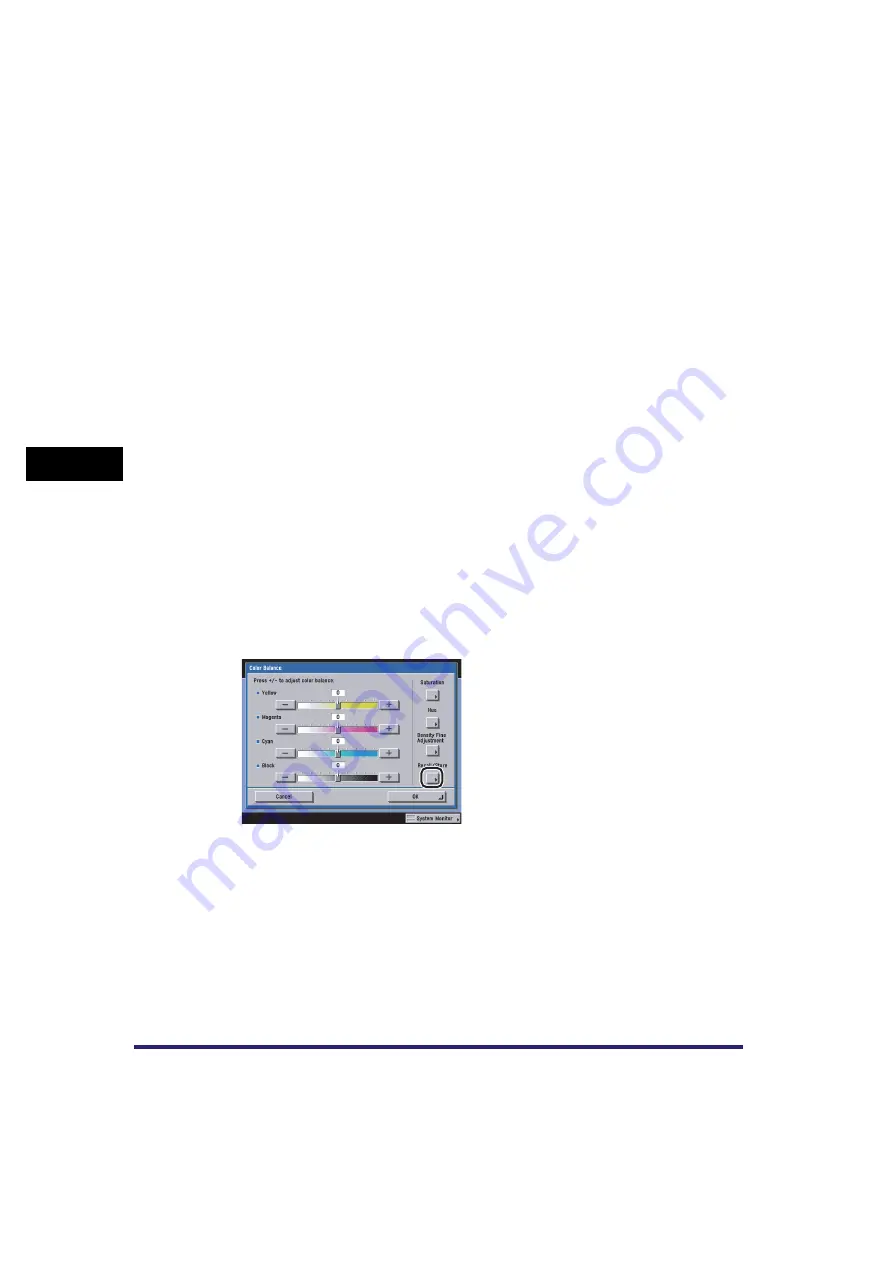
Adjusting the Image
4-86
4
Spec
ial
Co
p
y
ing and M
a
il Bo
x F
e
atu
res
5
Press [Cancel]
➞
[Cancel].
■
Mail Box (Print)
1
Select the desired User Inbox number and the document to print
➞
press [Print]
➞
[Change Pr. Settings]
➞
[Special Features]
➞
[Color
Balance].
2
Store the Colour Balance Settings in accordance with steps 3 to 5 of
"Copying," on p. 4-84.
Naming a Colour Balance Key
■
Copying
1
Press [Special Features]
➞
[Image Adjustment].
2
Press [Color Balance].
3
Press [Recall/Store].
Summary of Contents for CLC5151
Page 2: ......
Page 3: ...CLC5151 CLC4040 iR C4580i iR C4080i Copying and Mail Box Guide 0 Frontmatter...
Page 14: ...xii Mail Box 9 17 Index 9 25...
Page 20: ...xviii...
Page 178: ...Merging Documents 3 62 3 Basic Copying and Mail Box Features...
Page 324: ...Sending a Document 6 14 6 Sending and Receiving Documents Using the Inboxes...
Page 416: ...Making Copies with Job Done Notice Others 7 92 7 Using the Express Copy Basic Features Screen...
Page 466: ...Index 9 30 9 Appendix...
Page 467: ......






























