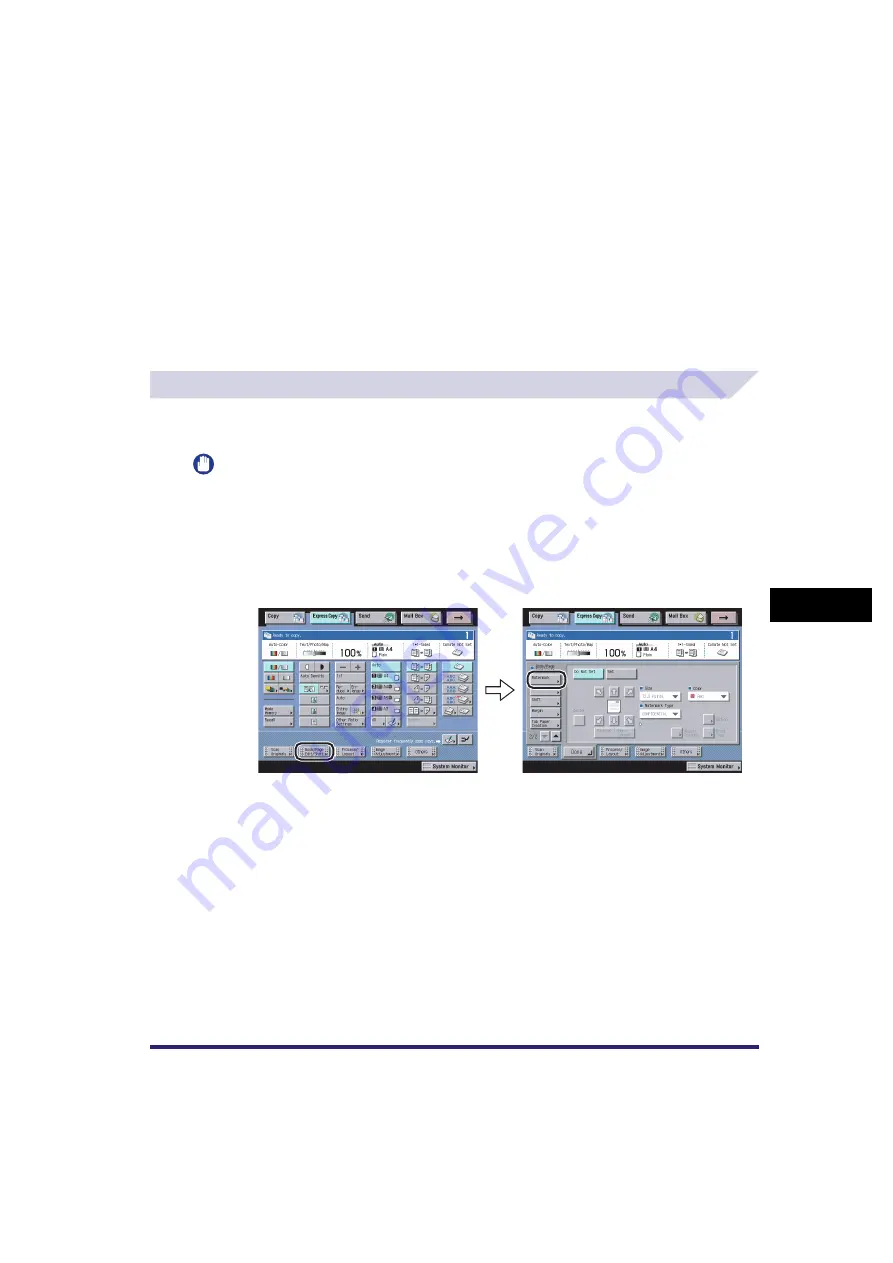
Book/Page Edit/Shift Settings
7-55
7
U
s
ing th
e
Exp
ress
C
o
p
y
Ba
sic F
eatures
Scre
en
2
Press [Set]
➞
specify each setting.
❑
Select the orientation and print position of the copy set numbers.
❑
If you want to adjust the print position, press [Adjust Position]
➞
press [X] and [Y]
➞
press [-]
or [+] to set their respective position
➞
press [Done].
❑
Set the starting page number, size, and colour of the page numbers.
3
Press [Done].
Printing a Watermark and Date (Watermark/Print Date)
For instructions on this procedure using the Regular Copy Basic Features screen, see "Printing
a Watermark and Date," on p. 4-110.
IMPORTANT
Printing performance may not be optimal in the Watermark mode, depending on the scanned original
and combination of copy modes.
Watermark
1
Press [Book/Page Edit/Shift]
➞
[Watermark].
2
Press [Set]
➞
specify each settings.
❑
Set the watermark orientation and position.
❑
Select the text size, the desired preset watermark, and the colour.
Summary of Contents for CLC5151
Page 2: ......
Page 3: ...CLC5151 CLC4040 iR C4580i iR C4080i Copying and Mail Box Guide 0 Frontmatter...
Page 14: ...xii Mail Box 9 17 Index 9 25...
Page 20: ...xviii...
Page 178: ...Merging Documents 3 62 3 Basic Copying and Mail Box Features...
Page 324: ...Sending a Document 6 14 6 Sending and Receiving Documents Using the Inboxes...
Page 416: ...Making Copies with Job Done Notice Others 7 92 7 Using the Express Copy Basic Features Screen...
Page 466: ...Index 9 30 9 Appendix...
Page 467: ......






























