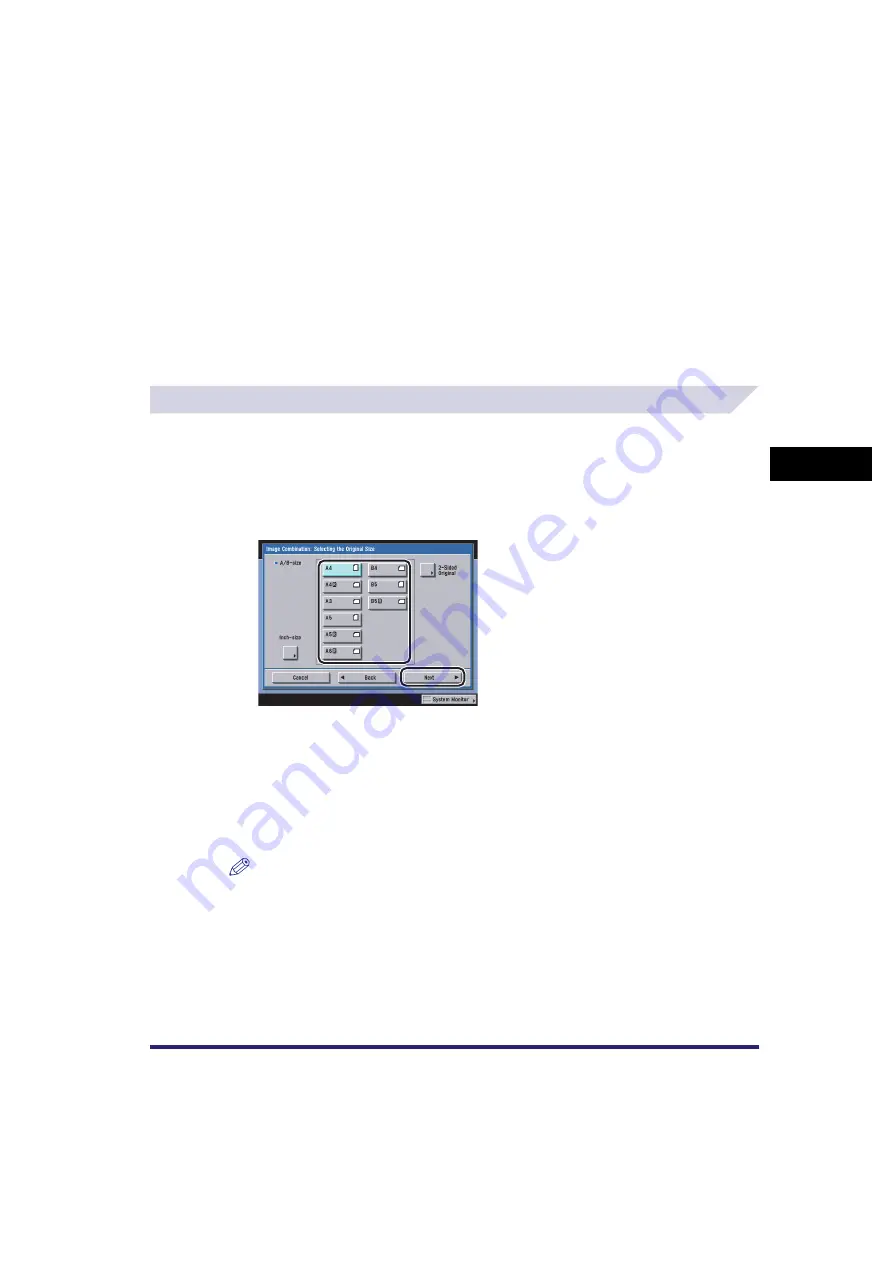
Image Combination
4-33
4
Spec
ial
Co
p
y
ing and M
a
il Bo
x F
e
atu
res
■
2 On 1
This setting reduces two 1-sided originals or one 2-sided original to fit onto one side or both sides of one
sheet of paper.
■
4 On 1
This setting reduces four 1-sided or two 2-sided originals to fit onto one side or both sides of one sheet
of paper.
■
8 On 1
This setting reduces eight 1-sided or four 2-sided originals to fit onto one side or both sides of one sheet
of paper.
Copying
1
Place your originals
➞
press [Special Features]
➞
[Image
Combination].
2
Select the original size
➞
press [Next].
If the original is two-sided, press [2-Sided Original]
➞
select the type of two-sided original
➞
press [OK]
➞
[Next].
Details of each item are shown below.
NOTE
•
To select an inch paper size, press [Inch-size].
•
[2-Sided Original] cannot be selected if A5R or A6R is the selected original size.
[Book Type]:
The front and back sides of the original have the same top-bottom
orientation.
[Calendar Type]:
The front and back sides of the original have opposite top-bottom
orientations.
Summary of Contents for CLC5151
Page 2: ......
Page 3: ...CLC5151 CLC4040 iR C4580i iR C4080i Copying and Mail Box Guide 0 Frontmatter...
Page 14: ...xii Mail Box 9 17 Index 9 25...
Page 20: ...xviii...
Page 178: ...Merging Documents 3 62 3 Basic Copying and Mail Box Features...
Page 324: ...Sending a Document 6 14 6 Sending and Receiving Documents Using the Inboxes...
Page 416: ...Making Copies with Job Done Notice Others 7 92 7 Using the Express Copy Basic Features Screen...
Page 466: ...Index 9 30 9 Appendix...
Page 467: ......






























