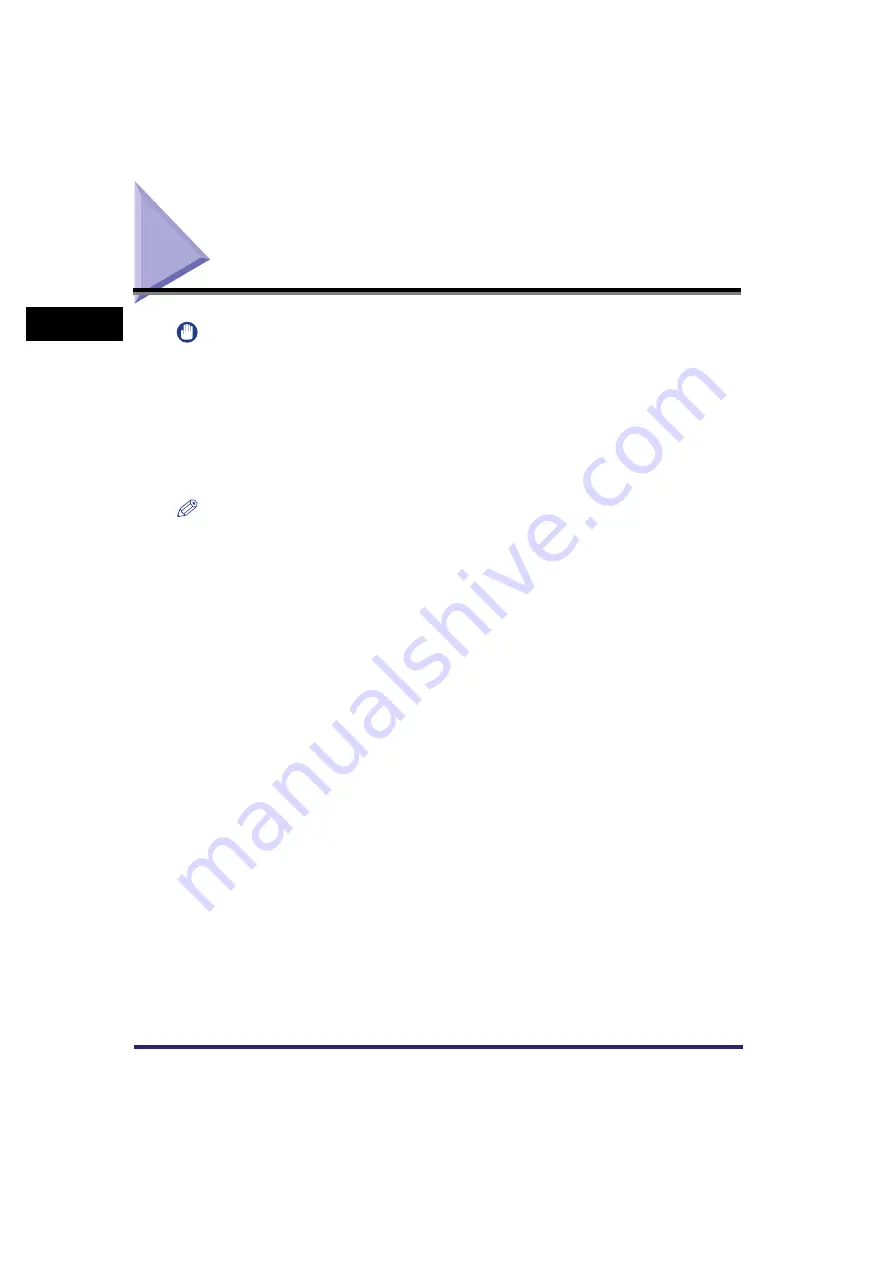
Paper Selection
1-12
1
Introdu
ction to
th
e C
o
p
y
Func
tions
Paper Selection
IMPORTANT
•
For information on the modes which cannot be set in combination with this mode, see "Unavailable
Combination of Functions," on p. 9-6.
•
If you want to copy an A3 original with an image that extends all the way to the edges without the
periphery of the original being cut off, load the stack bypass with 305 mm x 457 mm or 320 mm x 450
mm paper, or load a paper drawer with 320 mm x 450 mm paper. (See Chapter 2, "Basic Operations," in
the Reference Guide and "Entire Image," on p. 3-16.)
•
When printing on special types of paper, such as heavy paper or transparencies, be sure to correctly set
the paper type, especially if you are using heavy paper. If the type of paper is not set correctly, it could
adversely affect the quality of the image. Moreover, the fixing unit may become dirty, or the paper could
jam, and a service repair may be needed.
NOTE
•
If you are copying an original with an image that extends all the way to the edges onto the same size
paper at a copy ratio of 100%, the periphery of the original image may be cut off slightly on the copy. For
more information on how much may be cut off, look under the margin areas in the Specifications table in
Chapter 9, "Appendix," in the Reference Guide.
•
If you select the Entire Image mode, the copied image is automatically reduced slightly based on the
copy paper size and the image size. As a result, the entire original image is reproduced on the copy
without being cut off. (See "Entire Image," on p. 3-16.)
•
If you select [Envelope], [Tracing Paper], [Transparency], [Labels], [Tab Paper], or [Washi (JPN paper)],
make sure that you do not specify any Finishing modes (Collate, Group, or Staple).
•
If Stack Bypass Standard Settings in Common Settings (from the Additional Functions screen) is set to
'On', and the paper size/type have been stored, the selected paper size/type are displayed on the
screen. (See Chapter 4, "Customizing Settings," in the Reference Guide.)
•
For instructions on loading paper into the stack bypass, see Chapter 2, "Basic Operations," in the
Reference Guide.
•
For more information on paper types, see Chapter 2, "Basic Operations," in the Reference Guide.
•
For instructions on entering values in inches, see Chapter 2, "Basic Operations," in the Reference
Guide.
Summary of Contents for CLC5151
Page 2: ......
Page 3: ...CLC5151 CLC4040 iR C4580i iR C4080i Copying and Mail Box Guide 0 Frontmatter...
Page 14: ...xii Mail Box 9 17 Index 9 25...
Page 20: ...xviii...
Page 178: ...Merging Documents 3 62 3 Basic Copying and Mail Box Features...
Page 324: ...Sending a Document 6 14 6 Sending and Receiving Documents Using the Inboxes...
Page 416: ...Making Copies with Job Done Notice Others 7 92 7 Using the Express Copy Basic Features Screen...
Page 466: ...Index 9 30 9 Appendix...
Page 467: ......
















































