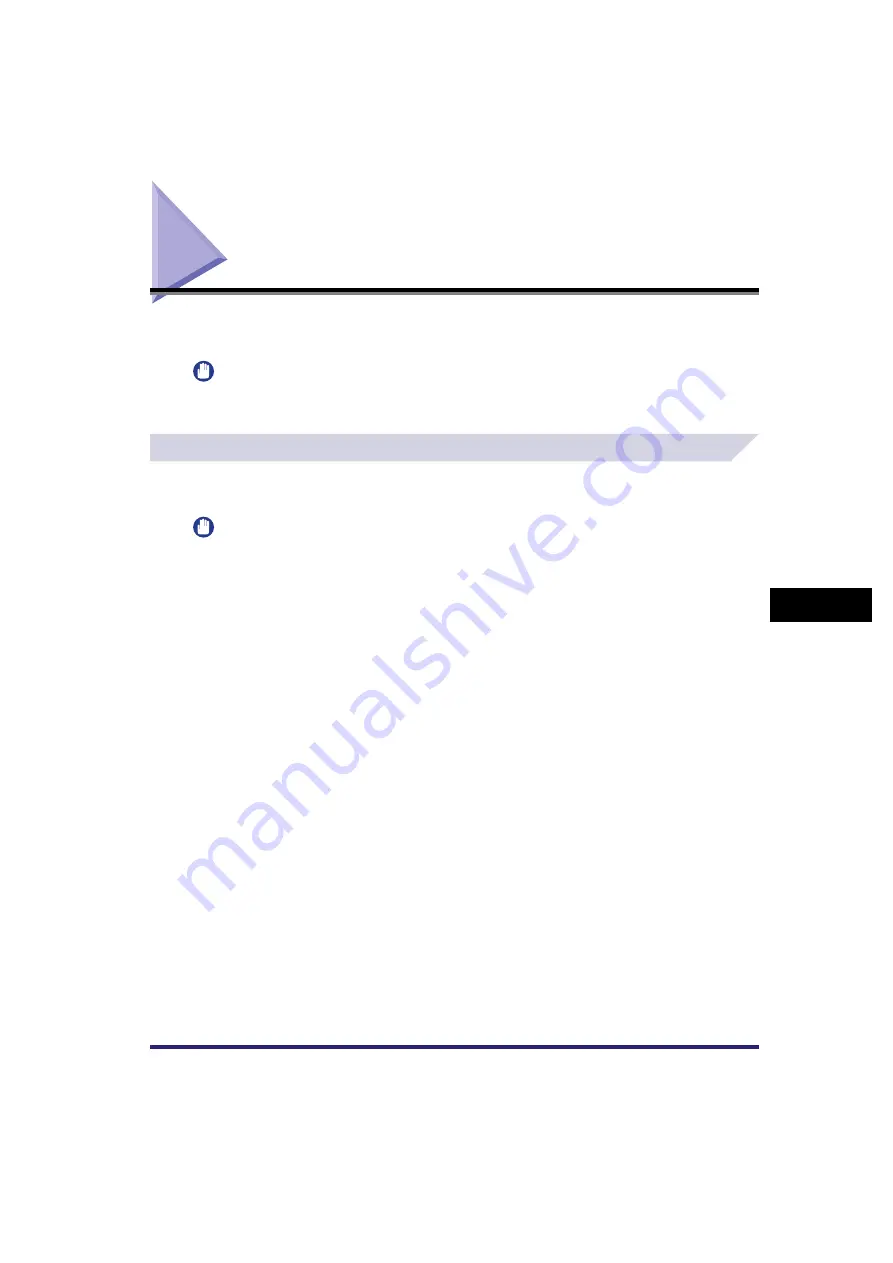
Making a Copy With the Express Copy Basic Features Screen
7-9
7
U
s
ing th
e
Exp
ress
C
o
p
y
Ba
sic F
eatures
Scre
en
Making a Copy With the Express Copy Basic
Features Screen
This section explains the basic procedure for making a copy with the Express Copy Basic
Features screen.
IMPORTANT
For information on the modes which cannot be set in combination with these modes, see "Unavailable
Combination of Functions," on p. 9-6.
Automatic Color Selection
For instructions on this procedure using the Regular Copy Basic Features screen, see
"Changing Colour Modes," on p. 3-55.
IMPORTANT
•
When the Auto-Color Select mode is set and your originals contain colour sections, the machine scans
them in the Full Color mode. However, the machine may scan the colour originals in the Black mode
under the following conditions. To avoid this, set the colour mode to 'Full Color'.
- If the originals contain a few colour sections
- If the colour sections are located only on the left side (within 10 mm from the left edge) or the right side
(within 17 mm from the right edge) of the originals when loading the originals in the feeder
- If the originals contain light colour densities
- If the colour sections of the originals are close to black
•
If the Single Color mode is selected, you can select Red, Green, Blue, Yellow, Magenta, or Cyan as the
colour.
•
If the Two Colors mode is selected, you can select Red, Green, Blue, Yellow, Magenta, or Cyan as the
colour.
Summary of Contents for CLC5151
Page 2: ......
Page 3: ...CLC5151 CLC4040 iR C4580i iR C4080i Copying and Mail Box Guide 0 Frontmatter...
Page 14: ...xii Mail Box 9 17 Index 9 25...
Page 20: ...xviii...
Page 178: ...Merging Documents 3 62 3 Basic Copying and Mail Box Features...
Page 324: ...Sending a Document 6 14 6 Sending and Receiving Documents Using the Inboxes...
Page 416: ...Making Copies with Job Done Notice Others 7 92 7 Using the Express Copy Basic Features Screen...
Page 466: ...Index 9 30 9 Appendix...
Page 467: ......
















































