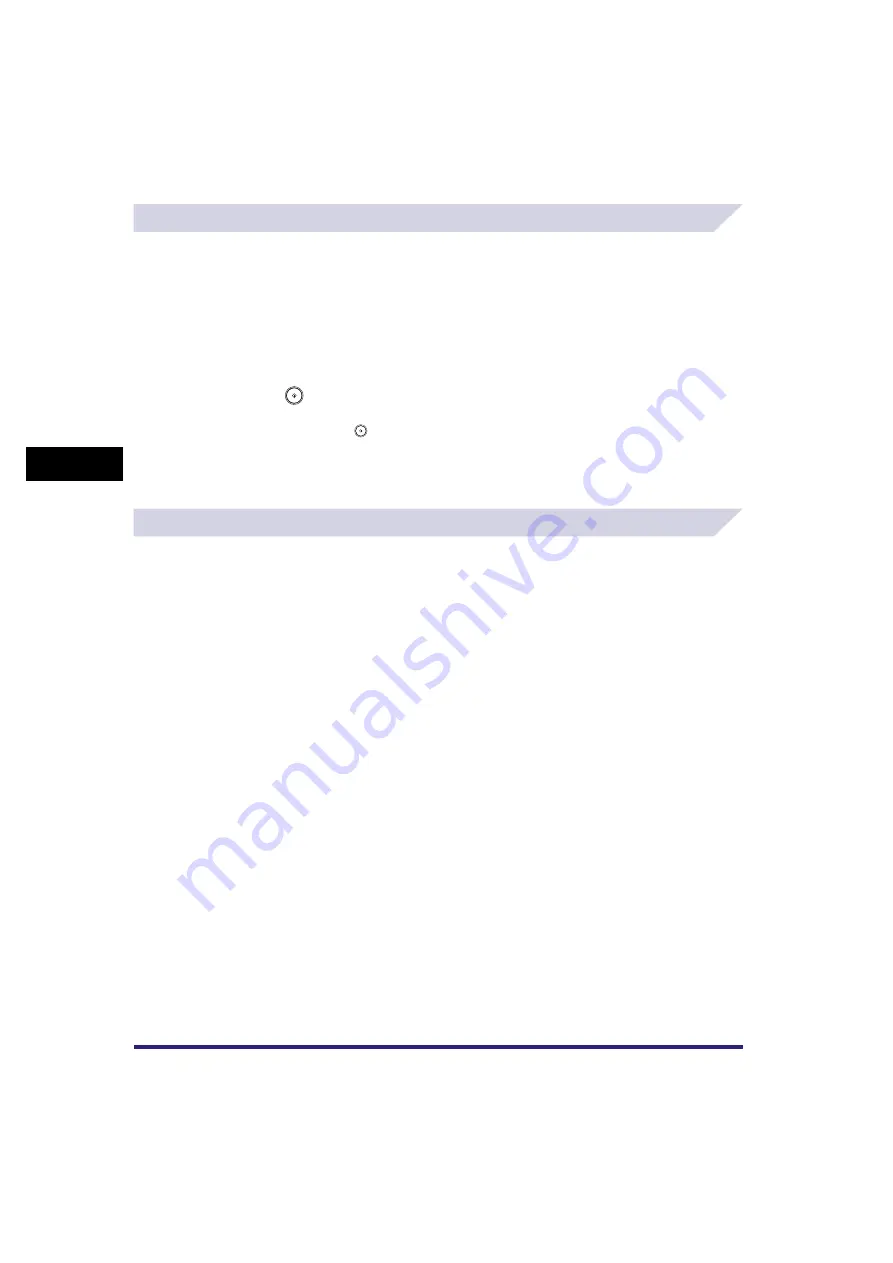
2-Page Separation
4-10
4
Spec
ial
Co
p
y
ing and M
a
il Bo
x F
e
atu
res
Copying
1
Place your originals on the platen glass
➞
press [Special Features]
➞
[2-Page Separation]
➞
[Done].
When placing an original, to make copies in the correct page order, begin scanning from the
first open page of the book or bound original. Place your originals face down, making sure that
their top edge is aligned with the back edge of the platen glass (by the arrow in the top left
corner).
2
Press .
To scan the next two facing pages, turn the page of the original
➞
place your original on the
platen glass
➞
press
.
3
When scanning is complete, press [Done].
Mail Box (Scan)
1
Select the desired User Inbox number
➞
place your originals on the
platen glass
➞
press [Scan]
➞
[Special Features]
➞
[2-Page
Separation].
2
Specify the 2-Page Separation settings in accordance with steps 2 and
3 of "Copying" on p. 4-10.
Summary of Contents for CLC5151
Page 2: ......
Page 3: ...CLC5151 CLC4040 iR C4580i iR C4080i Copying and Mail Box Guide 0 Frontmatter...
Page 14: ...xii Mail Box 9 17 Index 9 25...
Page 20: ...xviii...
Page 178: ...Merging Documents 3 62 3 Basic Copying and Mail Box Features...
Page 324: ...Sending a Document 6 14 6 Sending and Receiving Documents Using the Inboxes...
Page 416: ...Making Copies with Job Done Notice Others 7 92 7 Using the Express Copy Basic Features Screen...
Page 466: ...Index 9 30 9 Appendix...
Page 467: ......






























