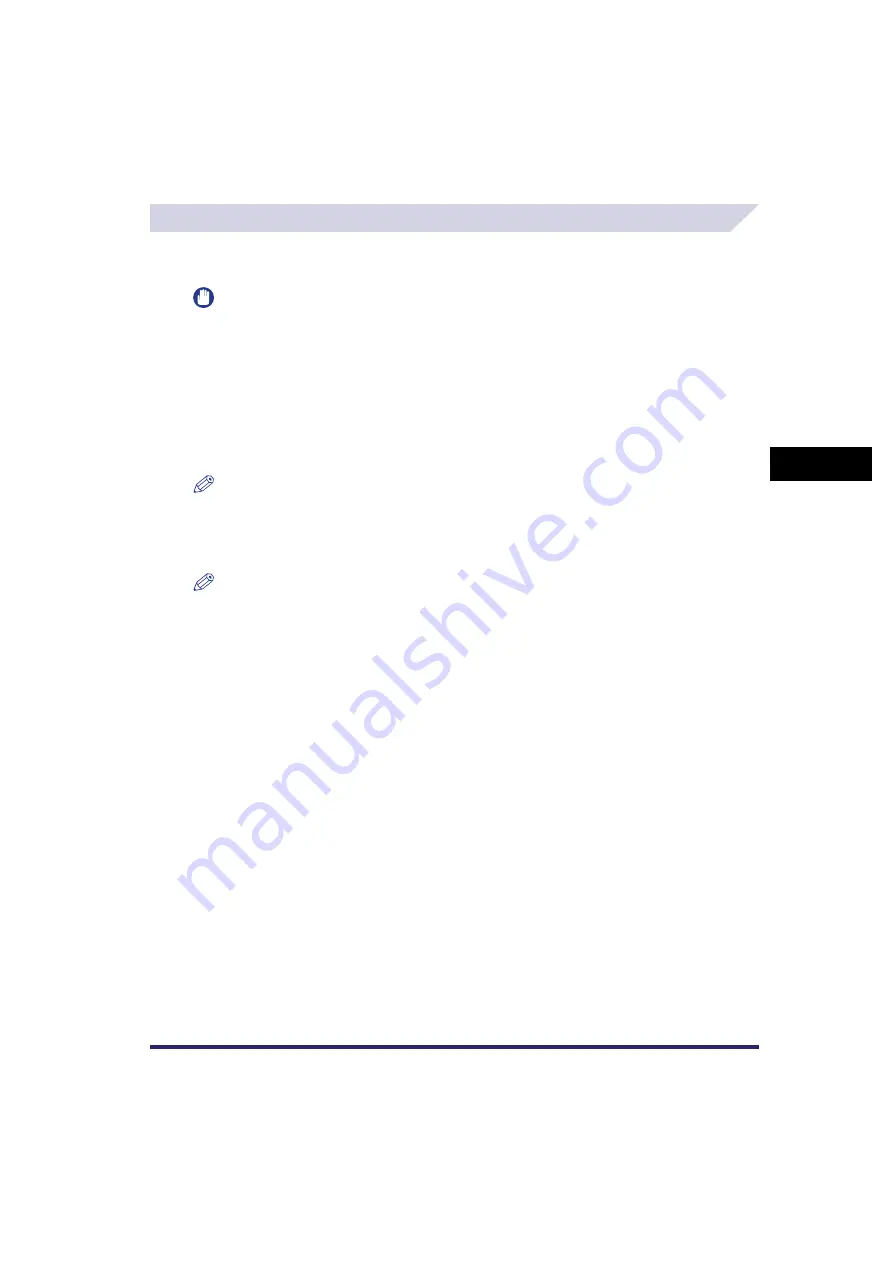
Adjusting the Image
4-91
4
Spec
ial
Co
p
y
ing and M
a
il Bo
x F
e
atu
res
One Touch Colour Mode
You can make copies or prints by selecting the look of the image with just one touch of a key.
The following six options are available. (See "One Touch Color,"on p. 9-3.)
IMPORTANT
•
One Touch Color mode settings are actually preset colour balance settings. Therefore, if you change the
One Touch Color mode settings, any colour balance settings that you may have made are also changed.
•
You cannot set the Retro Photo Image mode to documents in an inbox that have been received from a
computer. If you press [Start Printing] with the Retro Photo Image mode set, a message prompting you
to reset the settings appears on the screen.
•
You cannot specify One Touch Color mode settings when you select to print a CMYK format document
stored in an inbox.
■
Vivid Colors
This setting enables you to make copies with more vivid colour tones and increased colour saturation.
NOTE
The One Touch Color mode (Vivid Colors) is available for the Copying function only.
■
Tranquil Colors
This setting enables you to make copies with subdued colour tones and decreased colour saturation.
NOTE
The One Touch Color mode (Tranquil Colors) is available for the Copying function only.
■
Lighten Image
This setting enables you to make copies or print with lighter colour tones by decreasing the density, while
maintaining a good balance throughout.
■
Darken Image
This setting enables you to make copies or prints with heavier colour tones by increasing the density,
while maintaining a good balance throughout.
■
Highlight Reproduction
This setting enables you to make copies or print by reproducing the highlighted areas that normally tend
to appear as white more faithfully. This is achieved by increasing the exposure of areas that have a low
exposure.
■
Retro Photo Image
This setting enables you to make copies or prints that look like old-fashioned photographs.
Summary of Contents for CLC5151
Page 2: ......
Page 3: ...CLC5151 CLC4040 iR C4580i iR C4080i Copying and Mail Box Guide 0 Frontmatter...
Page 14: ...xii Mail Box 9 17 Index 9 25...
Page 20: ...xviii...
Page 178: ...Merging Documents 3 62 3 Basic Copying and Mail Box Features...
Page 324: ...Sending a Document 6 14 6 Sending and Receiving Documents Using the Inboxes...
Page 416: ...Making Copies with Job Done Notice Others 7 92 7 Using the Express Copy Basic Features Screen...
Page 466: ...Index 9 30 9 Appendix...
Page 467: ......
















































